Here are 3 free image to ePub converter software for Windows. These software support different image formats like JPG, BMP, PNG, TIFF, etc., as input files and you get the output as an ePub file. There are a lot of ePub reader software, Windows 10 ePub reader apps, and Android apps available to read ePub files. Even browsers like Microsoft Edge also work as ePub readers. So, you won’t face any difficulty in opening the ePub file after the conversion.
These software can provide very good output but you may need to spend some time to have the output as expected. You can use many other options like convert images to MOBI format, create eBooks, edit eBooks, and more.
Let’s check these free image to ePub converter software one by one.
Kindle Comic Converter
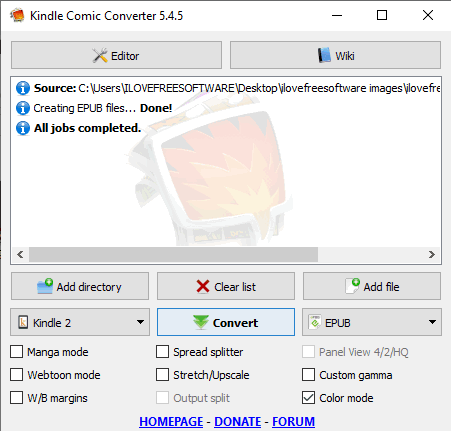
Kindle Comic Converter (Homepage) lets you create the ePub file from PNG, GIF, CBZ, CBR, JPG, CB7, and other format files. It doesn’t support images for conversion directly, but you can create a zip archive (in 7z or RAR format) and then drag n drop that zip file to its interface for conversion. It is also helpful to create output file as CBZ and MOBI/AZW3 formats.
You can adjust multiple options for output. For example, you can select the device type for which you want to generate the ePub file (Kindle 1, Kindle 2, Kindle Touch, Kobo Aura, Kindle PW 3, etc.), enable Manga mode, stretch/upscale, etc. You must also enable color mode option. Otherwise, it will generate output in greyscale mode. Also, you need to spend some time to play with these options so that a good output can be generated.
Sigli
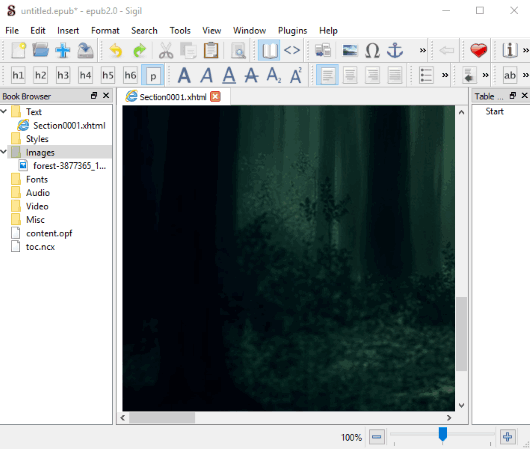
Sigli is actually more useful to create an ePub file from scratch. This is an open source ePub editor software. You can edit an existing file or create a new one by adding custom text, audio, video, images, etc. To use it as an image to ePub converter, open a new file and then right-click on the blank area. It will provide an Insert File option. Using that option, you will be able to add an image from PC.
In this way, you can add more images. You will also be able to see each image separately in different tabs on its interface. To save the output ePub, you need to use the File menu and Save as option. This will create the output ePub.
bookbin
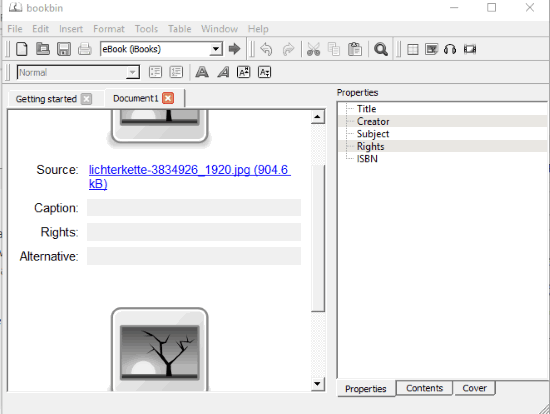
bookbin is another useful image to ePub converter software. It is similar to Sigli software (mentioned above). You can use it to create eBooks from audio, video, images, etc. The output can be saved as iBooks format or ePub file.
On its interface, you can use Insert menu and then add images one by one. For each image, it lets you add a caption, rights, and alternative. Once the images are added, use Publish option in File menu and select ePub as output format. This way, you can convert images to ePub file using this software.
To read more about this software, you can check this detailed review.
The Conclusion:
These are some nice options to convert image to ePub format file. While all of these provide a good output, I prefer “Sigli” software. It is an all in one eBook creator, eBook editor, and image to ePub converter software.