This article talks about 5 best PDF readers for Windows 10. There’s no shortage of PDF reader software out there, with each offering a whole bunch of features. Consequently, choosing the one to use with your Windows 10 system can be a little hard to decide.
But not to worry, as that’s what this article is all about. The PDF readers discussed here view/read all kinds of PDF files, ranging from the basic textual ones to those that are graphically intensive. In addition to that, some of them also offer extra features such as PDF annotation tools, form filling capabilities, bookmark navigation, and much more. So without further ado, let’s find out more about 5 best PDF readers for Windows 10.
Adobe Reader
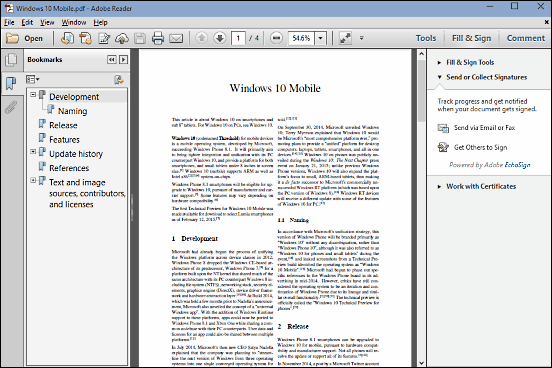
It’s only fitting to start off the list with Adobe Reader, as it come straight from the developers of the PDF format, Adobe Systems. One of the most widely known software applications out there, Adobe Reader is a perfect PDF reader for Windows 10. It is perfectly compatible with any and all kinds of PDF files, and can effortlessly handle even the largest and heaviest of PDF documents without breaking a sweat. Adobe Reader can display PDF files in multiple views (e.g. single page, two-page), and supports features such as dynamic zoom. You can also choose to have continuous scrolling of the pages in a PDF files for ease of use. The application automatically detects the embedded bookmarks in a PDF file, which are then displayed in a sidebar, and can be used to navigate to different sections of the PDF document. In addition to that, it includes a ton of options for optimizing PDF scaling for higher resolution displays, and can create URLs from embedded links too. You can even have Adobe Reader read out the contents of a PDF file via the Read Out Loud feature.
Foxit Reader
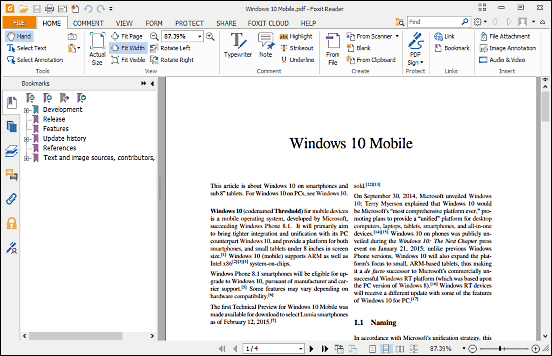
Plain and simple, Foxit Reader is one of the most gorgeous looking PDF reader application that you’ll ever find. Having a full-fledged Ribbon UI and Office inspired menus, Foxit Reader feels right at home with the shiny new Windows version and thus, can be a perfect PDF reader for Windows 10. But don’t just go with it for the looks. Foxit Reader is one of the most feature loaded PDF readers out there, and has more goodies than you’ll probably use. Whether it’s a small single page PDF or an entire digital magazine full of high-resolution images, this thing can handle just fine. It can automatically zoom the PDF file to the display area; however, you can always choose a custom zoom value if you like. Thanks to a robust tabbed interface, Foxit Reader can display multiple PDF documents in a single instance, allowing you to effortlessly switch between them. It consists of a whole bagload of annotation features, and lets you add everything to PDF files, from notes to highlights to attachments. You can also create Foxit Reader to create signatures which can be used to sign documents. The safe reading mode automatically disables all URLs in a PDF file, and the built-in sharing feature allows you to share your PDF files on services like Facebook. Read more about it here.
Nitro Reader
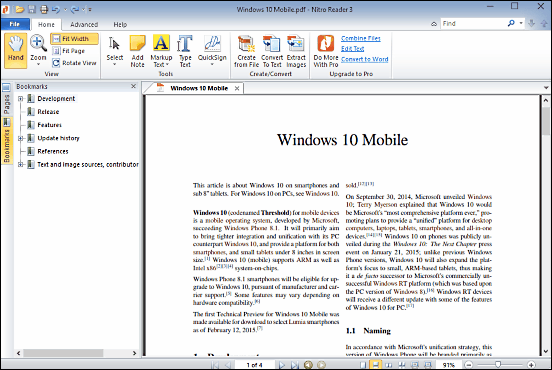
Although not as good looking as Foxit, Nitro Reader is a pretty well designed PDF reader application that offers a lot of goodness for the low price of free. It’s extremely easy to use, thanks to the always awesome and functional Ribbon interface. You can view all kinds of light and heavy PDF files, and choose how they are displayed. The application can automatically detect bookmarks and displays them in a sidebar for better navigation. In addition to that, Nitro Reader includes a healthy bunch of annotation features as well, and these can be used to add everything from notes to markup text to your PDF files. You can also create/import digital ID documents and integrate them with PDF documents for extra security. However, the standout feature of Nitro Reader is that it also lets you “create” PDF files, and the process is as easy as selecting a source file and choosing a destination folder to save its resulting PDF to. What’s more, Nitro Reader can even extract all the images from PDF files. Visit this link for more info about Nitro Reader.
Sumatra PDF
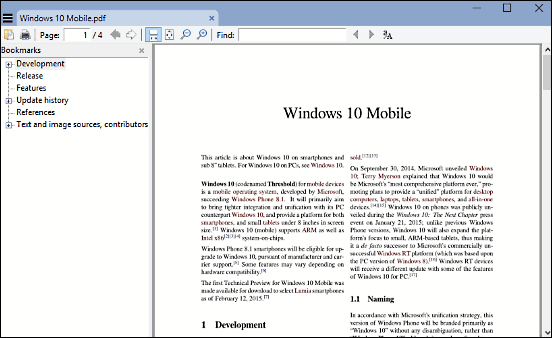
All of the PDF reader applications discussed so far are extremely feature rich, and include a multitude of extra goodies in addition to the standard PDF viewing functionality. While that’s certainly not a bad thing, all these additional features can often get overwhelming. What if you’re looking for a simple application that just lets you read/view your PDF documents, without throwing a hundred thousand extraneous features in your face? If that’s the case, then Sumatra PDF is an absolutely perfect for you. At under 4 MB, it’s a ridiculously lightweight application that can run on even the slowest of computers. And the fact that it’s available as a portable application (although the standard installable variant is there too) just makes things better. However, despite its small footprint, Sumatra PDF supports a whole bunch of formats (in addition to PDF) such as ePub, Mobi, XPS, DjVu, CHM, CBZ & CBR. So you can use it to not only read/view PDF documents, but also eBooks and comic books. Sumatra PDF features a simple but functional UI that renders all kinds of PDFs extremely well, complete with bookmarks and included URLs. You can search within a PDF file, as well as jump directly to a page. And the tabbed interface ensures that you can view multiple files in a single window. Check out more info about it here.
Slim PDF Reader
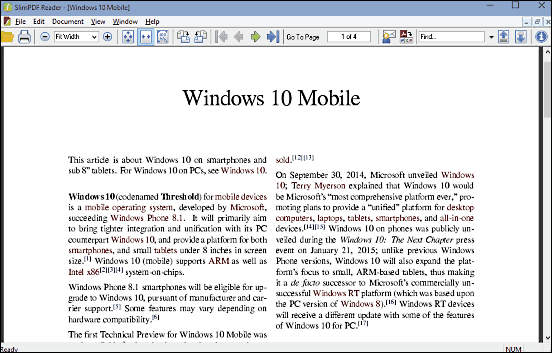
Want a PDF reader for Windows 10 that’s light weight and covers all the basics, but still manages to look pretty functional? Take a look at Slim PDF Reader, as it most certainly checks all those requirements. Having an installer under 1.5 MB in size, Slim PDF Reader measures next to nothing. However, it does have (almost) all of the standard functionalities that are required of any PDF reader. Slim PDF Reader handles both light and heavy PDF files extremely well. You can choose from a number of zoom options, and can also have the PDF files fit to the width of the view area or their actual size. There are also keyboard shortcuts for easily navigating amongst pages in PDF files, and the automatically detected bookmarks displayed in the sidebar help as well. You can also use the search box to search your PDF files. All in all, Slim PDF Reader may not be the most feature laden PDF reader out there, but it does what it’s supposed to, and does it well.
Closing Thoughts
The Portable Document Format (PDF) is one of the most popular (if not the most popular) formats for electronic distribution of documents, help manuals, magazines, and things like that. And the above mentioned PDF reader applications make it a cake walk to view (and edit) them on your Windows 10 PC. Try them out, and do let me know which one(s) you find the best in the comments below.