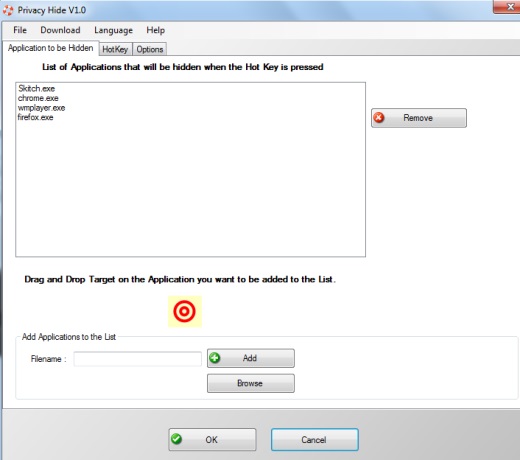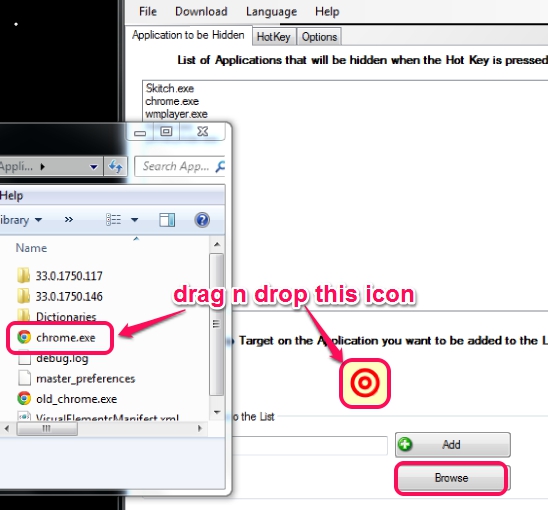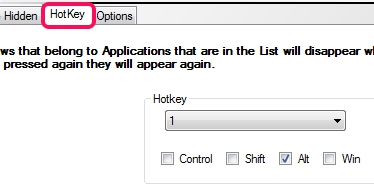Privacy Hide is a freeware that helps to hide applications from desktop screen by just pressing a hotkey. You can add multiple applications for hiding and can set a custom hotkey to hide them whenever required. It could be helpful in case, when you immediately need to close all the private work, and don’t want anyone to see it.
For office workers, where using social networking sites is prohibited in some offices, this could be a useful trick. All you need to do is add application on its interface and set hotkey. Privacy Hide runs silently in system tray and you can even hide its icon from system tray which makes it more interesting to use.
Screenshot above shows its interface where you can add all the executable files (like *.exe) that you want to hide. Any application, like image editing software, MS Word, your web browser, etc. can be hidden as well as revealed back using the same hotkey.
Similar freeware: Process Magic, NCS WinVisible, HiddeX, and OuttaSight.
How To Hide Applications From Desktop Screen Using Privacy Hide Freeware?
To use this software, go to its homepage, and download the set up file. Total size of setup file is 4.6 MB, so it will download quickly. Installation is quite simple, but extra tools are available there. During the installation process, you need to select Advanced installation mode, so that you can ignore third-party tools.
Once the installation will be completed, you can open its interface (use desktop icon). On its interface, you can add source path of executable applications (one by one) using Browse button or by dragging n dropping Target icon (highlighted in screenshot below) to executable file of that application. Desktop shortcuts can’t be added for applications, so you need to open Windows explorer window to add applications.
List of all added applications will be visible on top part of its interface. If you have to remove any application, you can select it, and can use Remove button. After adding applications, you can set any hotkey from available option. By default, Alt+1 hotkey is set for hiding and revealing applications. But you can customize it by using Ctrl, Shift, Win key, Alt key, numbers, and alphabets.
You can press OK button to save the settings and Privacy Hide will be minimized to system tray. Now whenever you have to hide applications, press the hotkey, and same hotkey will be used to unhide those applications.
Conclusion:
Privacy Hide is useful enough to completely hide running applications of your choice. Your work won’t be lost so it can be used without any worry.