This article talks about 5 best free zip programs for Windows 10. Compression (and Extraction) are one of those elementary file operations that almost every computer user, whether amateur or advanced, is aware of. And why shouldn’t that be the case. After all, compressing (or archiving) files is pretty useful, as it not only helps in reducing the disk space consumed by them, but also makes multiple files easier to manage. In addition to that, zipped files are also easier to send as attachments via email. That’s why probably everyone is aware of file compression programs like the hugely popular WinZip and WinRAR. And even though they work pretty well, what if you want something that’s a bit more feature rich?
Looks like your wish has been granted, as this blog post is all about some great file compression software applications. These free zip software are not only free, but also include other features such as the ability to create self-extracting archives, error protection, and support for a large number of compression formats. Bet you’re already psyched. So without further ado, let’s find out more about 5 best free zip programs for Windows 10.
7-Zip
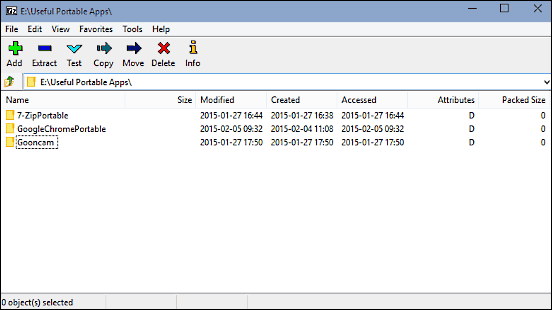
One of the most popular alternatives to established names like WinZip and WinRAR, 7-Zip is a feature-laden free zip program for Windows 10. It sports a pretty bare-bones (which can seem a bit boring to some) user interface, but don’t let that fool you. 7-Zip is an extremely powerful application that packs in a whole lot of goodness. It can create archives in 7z format, utilizing LZMA and LZMA2 compression. In addition to that, 7-Zip also includes AES-256 level encryption for 7z and Zip format archives. The application can create self-extracting archives (SFX) as well, that can be decompressed without requiring a zip program. 7-Zip fully integrates with the Windows Shell, so that you can create (and extract) archives by simply right clicking on them. And of course, you can password protect your archives as well. 7-Zip supports a large number of formats, such as 7Z, XZ, BZIP2, ZIP, RAR, TAR (compression); and ARJ, CAB, LZH, MSI, UDF (decompression). Read more about it here.
PeaZip
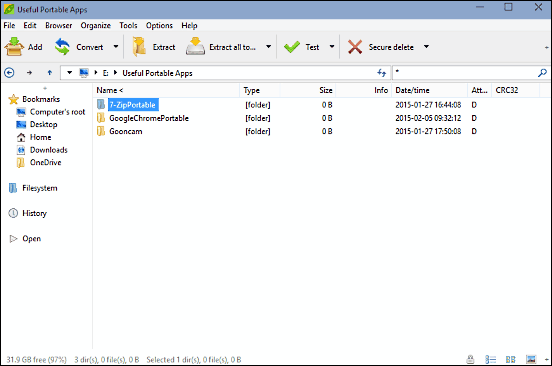
Want a lightweight WinZip and WinRAR alternative for Windows 10 that’s not short on features and is good looking as well? PeaZip is exactly what you need. This free zip program for Windows 10 does not only excel at file compression and decompression, but includes a bit of file explorer goodness thrown into the mix as well. PeaZip makes it extremely easy to create (and extract) file archives, thanks to a handy navigation pane that sits on the left side of the program’s user interface. In addition to that, you can also pin your favorite locations to the “Bookmarks” subsection for quick access. PeaZip also maintains a log of recently accessed files in the “History” subsection of the navigation pane. Creating an archive is super simple; all you have to do is browse for and select the file(s) that you want to be archived, hit the “Add” button, specify archive settings (compression format, output directory, password etc.), and PeaZip will handle the rest. The same goes for the decompression process. Apart from all this, PeaZip also lets you securely delete files, as well as execute standard file explorer operations (copy, move etc.) on them. PeaZip supports over 150 formats such as 7z, TAR, PAQ, and LPAQ, in addition to its own proprietary PEA format. Visit this link to know more about it.
jZip
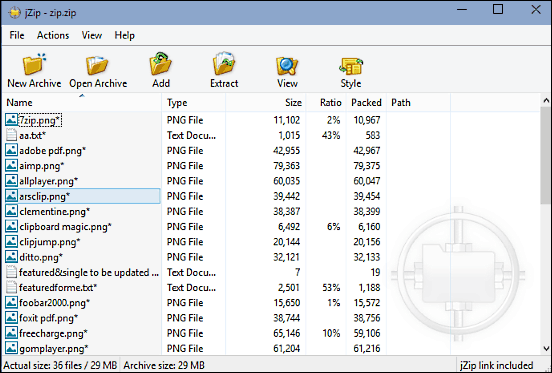
It may not be the most feature loaded zip software out there, but jZip has more than enough features to suit your day to day file compression and decompression needs. jZip sports a simple and straightforward user interface, which doesn’t really take much time getting used to, and the usage of the program itself is pretty simple too. To create an archive, you start off by specifying a save location and archive format, and jZip will take it from there. It’s as simple as that. During the creation process, you can also specify additional settings like whether to split the archive into multiple volumes, include/exclude hidden files, and things like that. jZip has a fast compression engine, which can speed up the file compression/extraction process quite a bit. The application supports all major formats, including GZIP, BZIP, 7Z, and TAR. All in all, at under 2 MB in size, jZip is a fairly capable zip program for Windows 10.
ZipGenius
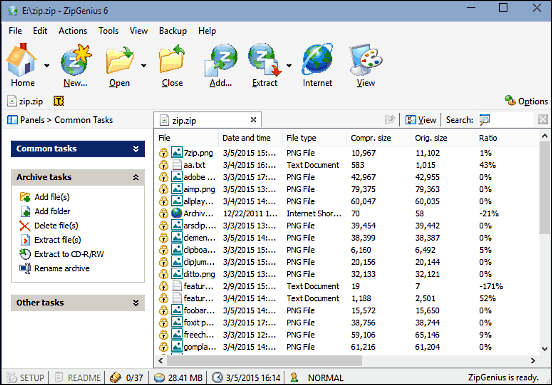
Featuring a slick UI, ZipGenius makes it extremely simple to create archives. The user interface lists all the primary operations (creation of a new archive, modification of existing archive etc.) front and center, which makes it easy to access them. Just like jZip, creating a zip archive is a cakewalk with ZipGenius. Simply specify a name, save location and a target format for the save location. Once that’s done, configure advanced settings (compression level, encryption password, resetting of attributes etc.), and hit the “Proceed” button. The decompression process is easy as well. Simply choose the archive to be extracted, specify other options (e.g. overwrite existing folders, specify password), and click Extract. ZipGenius is compatible with a whole bunch of formats, such as ZIP, CBZ, ARJ, TAR, and LZH. Overall, ZipGenius is a fairly capable zip program for Windows 10. Visit this link to know more ZipGenius
CoffeeZip
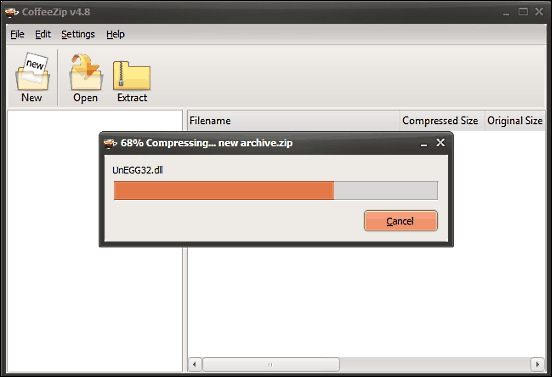
If you’re a fan of minimally designed applications, you’ll absolutely love CoffeeZip. The user interface of CoffeeZip is extremely bare-bones, and thus, super simple to use. There are no confusing nested menus, no multiple columns, or anything like that. The UI front and center focuses on just what the application is supposed to do; and that’s creating and extracting archives. To start off, simply click on the “New” button, and the archive creation window will pop up. Here, you can specify all the options, from output directory to the files to be added to the archive, and from the output format to the password. Once everything is done, hit OK, and CoffeeZip will work its magic, creating the archive near instantly. Though not exactly all of them, CoffeeZip supports major formats, such as ZIP, 7Z, TAR and WIM. To sum it up, if all you want is a simple and robust zip program for Windows 10 that just works, CoffeeZip will work just fine. Find out more about it here.
Wrapping It Up
File compression applications are pretty useful in day to day computer usage, as they make managing multiple files easier, in addition to reducing the overall space consumed by them. And the above discussed zip programs are perfect for your Windows 10 computer. Try them out, and let me know your thoughts in the comments below.