This article covers how to set up and use Alexa hands-free on Windows 10? By that means, you can activate it using the wake word ‘Alexa’ and get the assistance by asking the questions. Windows 10 already provides Alexa as an app from Microsoft Store, but you need to use the button available on the app interface to activate it and ask questions. Now, you can use hands-free mode also to activate Alexa. No need to access the app interface again and again just to activate it.
You need to keep the app running and then use the magic word “Alexa” to make use of it. Earlier, this feature was available on Fire 7 and 8 tablets, now its Windows 10 app also provides such a feature. Set up is very easy and you can also turn off hands-free mode anytime. In the screenshot below, you can see that I activated Hands-free mode and then Alexa was ready to serve me.

How to Set Up and Use Alexa Hands-Free on Windows 10?
Step 1: Open the homepage of this app and then install it. After that, you need to begin the set up.
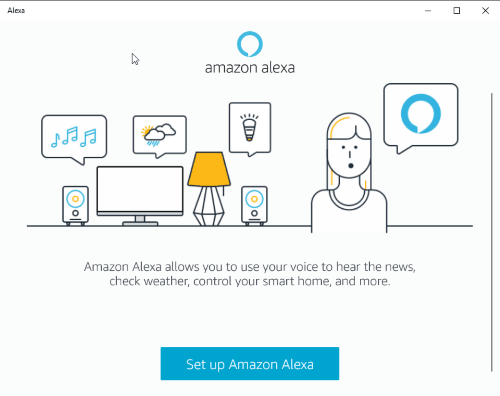
Step 2: During the set up, you need to login to your Amazon account. Also, it will ask permission to access your microphone. You can continue and grant the permission.

Step 3: Now you will see Turn on Hands-Free button. Turn it on.
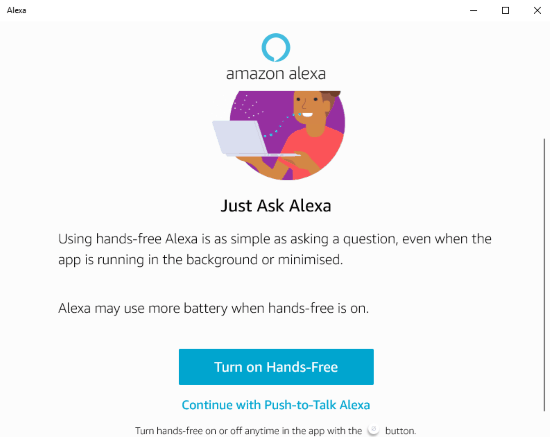
Step 4: This is the final step. You can configure other PC settings for Alexa like launch at Windows startup, pin Alexa app to taskbar, etc.
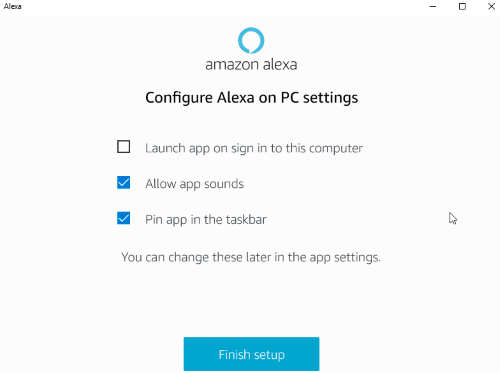
Set the options and its main interface will be in front of you. On the interface, you will see that button to turn on/off hands-free mode is available.

Step 5: Now you can minimize Alexa interface and then use wake call or word ‘Alexa’. It will be ready and then you can ask to set a reminder, check temperature, or any other questions, and it will answer you.
You can open its interface and turn it off/on anytime, change settings, etc.
Did you know you can also create voice apps for Alexa and Google Assistant?
The Conclusion:
Alexa is a good competitor to Cortana and other virtual assistants. A lot of Windows 10 users were unsatisfied with the app because this wake word feature was missing. Now, it has come with this feature and users must be very happy with it. If you don’t want to wait any longer, then set up Alexa app for Windows 10, and use hands-free mode.