This tutorial shows how to send a webpage from Android to PC with Chrome. Google Chrome is constantly offering new features via flags. Such features are initially made available to the Canary build. Not all features that are added to Canary made their ways to the stable build of Chrome. Recently, Chrome is bringing many of these features to stable build especially organizing and sharing features. Quickly Share webpages using QR Code is a feature that lets you share open webpages from PC to phones. And now there is a new flag in Chrome for Android, that brings a sharing hub to the app.
This Chrome Sharing Hub lets you send webpages to the desktop or any other device running Google Chrome with the same account. Along with that, it also brings dino QR code sharing to Android which lets you create a QR code for the webpage for quick sharing. With that said, let’s check out what this new sharing hub brings to the Chrome app on Android.
Also read: How to Use New Tab Groups in Chrome to Sort Tabs?
Send a Webpage from Android to PC with Chrome
The new Chrome Sharing Hub is present in all the Chrome builds for Android including Canary, Beta, Dev, and the regular one. But it is not enabled by default instead you have to enable from the flags. To do that make sure your Chrome app is updated to the latest version from the Play Store. Then open Chrome and enter chrome://flags to access the Chrome flags. On the flag page, you get a search bar at the top. Type “share” in the search bar and then look for the “Chrome Sharing Hub” flag. Change its value to “Enabled” and then relaunch the app to make it effective.
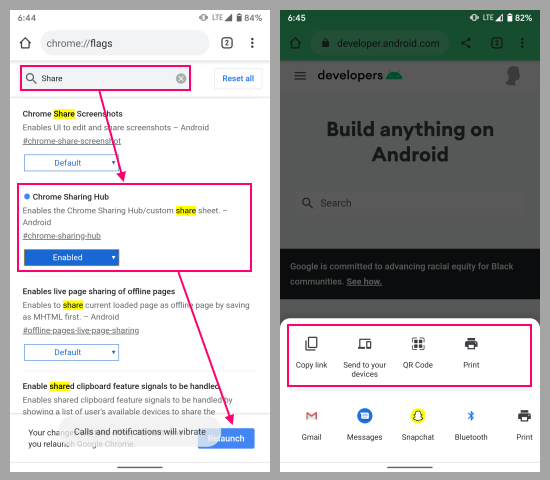
Once enabled, you get a new sharing hub in Chrome. Simply open a webpage and click the share option to access the hub. The hub contains four options at the top:
- Copy link
- Send to your devices
- QR Code
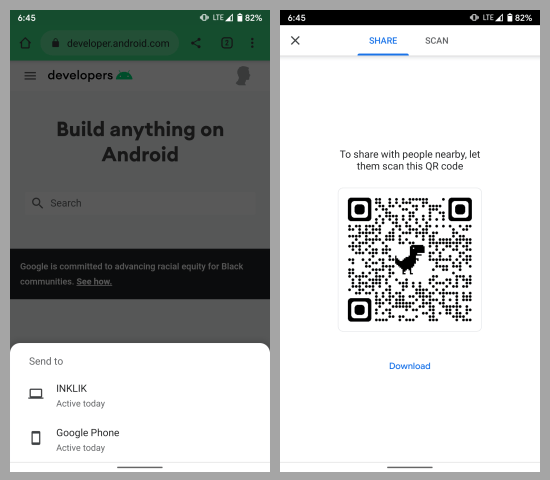
With the “Send to your devices” option, you can send the webpage to your other device running Google Chrome with the same account. It can be a PC, phone, or tablet. When you tap on this option, it lists all your devices and you can just pick a device to send the webpage to that device.
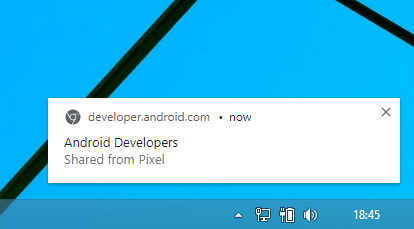
When you do that, it sends a notification to the other device (let’s say PC) with the name of the webpage you shared. You can simply click on that notification to open that webpage on PC.
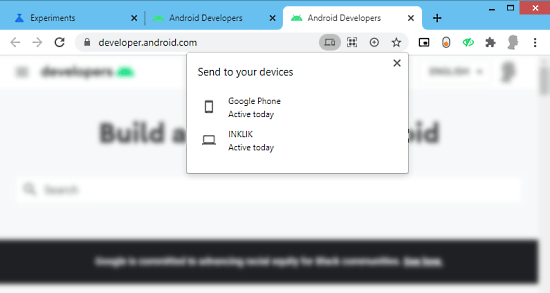
The same feature is available on the PC as well. It appears in the address of the Chome. From there, you can see all your other devices listed there and send the current webpage to any of those devices.
Closing Words
This is how you can send webpages from Android to PC with Chrome. It is a handy feature that makes it simple to work seamlessly from different devices. And if you are using a device with no Chrome browser installed, you can QR code instead and scan it with that device to open the same webpage. Give it a try and let us know your thoughts in the comments.