This tutorial explains how to extract highlighted text as separate document in Google Docs. The built-in Highlight color feature of Google Docs is very good as we can select any text and use any of our favorite colors to highlight that text. But, we can’t export all the highlighted text or save it separately in a new document natively. Still, doing this is pretty simple and a free Google Docs add-on will help us in that.
To extract highlighted text as a separate document in Google Docs, I am using “Highlight Tool” add-on. It gives two options to extract highlighted text in Google Docs as a separate document. You can either extract highlighted text by sequence (in the order the text is highlighted) or by color (text with same highlight color will be visible together regardless of its order in the document).
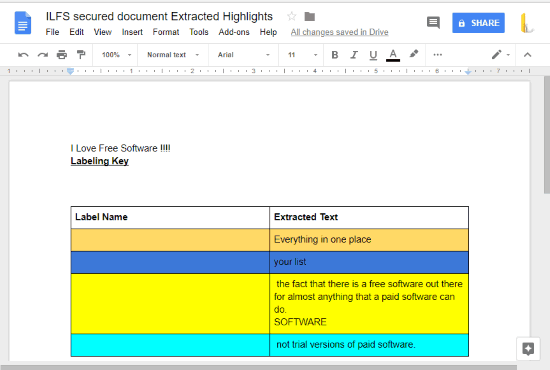
In the screenshot above, you can see the highlighted text in Google Docs extracted by me as a separate document using this add-on. All the highlighted text are visible with the same colors that were used to highlight them for identifying any text easily.
It also shows label name column (before highlighted text) which remains empty unless you create labels with different colors and give them a name using this add-on. Basically, color labels are used to highlight text in Google Docs using this add-on. Since Google Docs has the built-in feature to highlight text in the document, you don’t need to create color labels. If you don’t want to see this Label Name column, then you can simply delete it using right-click menu and have only highlighted text. See the screenshot below.
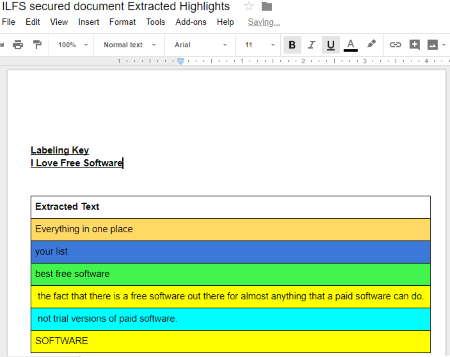
How To Extract Highlighted Text As Separate Document In Google Docs?
Step 1: Use the homepage link that I have added at the end of this tutorial and install this Google Docs add-on. Make sure you are signed in to your Google account so that you can install it. After that, a new Google Docs document will open and then you need to grant permission to this add-on to run.
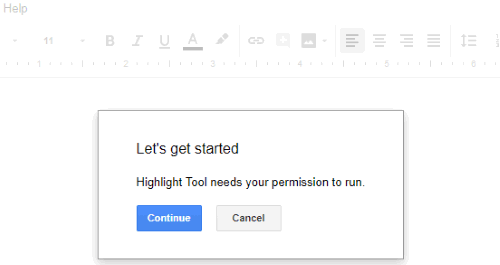
Step 2: To use this add-on, launch its sidebar that will be displayed on the right side of Google Docs document. Explore Add-ons menu → Highlight Tool → Start.
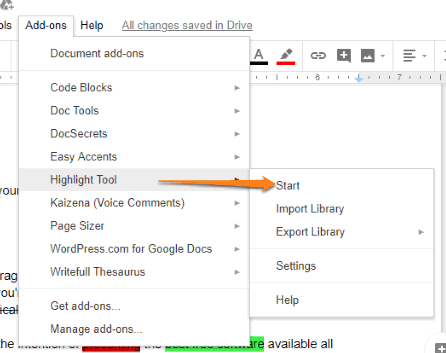
Step 3: Now you can highlight text in your Google Docs document wherever needed. After that, use the sidebar of this add-on. The sidebar provides two options under “Extract Highlights” section: By sequence and By color. Using the first option, you can extract all highlighted text in the sequence it is available in document. And using the second option, it will add highlighted text with the same color in a single row.
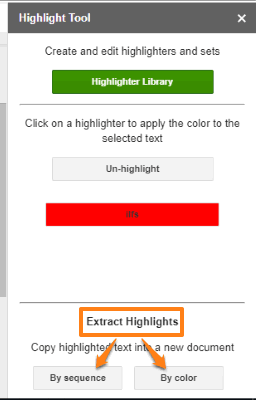
Step 4: Use any option and a small window will open. That window provides an option to extract highlighted text in the same document or in a new document. Use “New document” option and press Extract button.
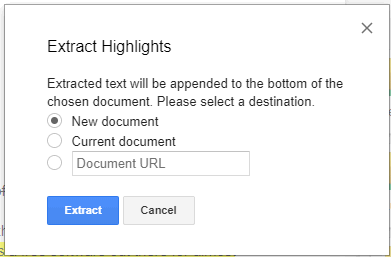
It will open a new document where you will see all the highlighted text are visible in different rows.
Here are other interesting Google Docs add-ons: Page Resizer and Thesaurus Pro.
The Conclusion:
Extracting highlighted text as a separate document in Google Docs has multiple benefits. It can be used as a backup of highlighted text or can come in handy when you want to share the important parts of a document with others. This add-on is simply awesome for this purpose.