This tutorial covers how to add contacts to Windows 10 Start menu. Whether you want to add your Outlook contacts, Gmail, or Skype contacts to Start menu, you can do it in just a fewmouse clicks. You can choose any contact and then pin that contact as a tile in Start menu of Windows 10. This way you can add or show preferred contacts in Windows 10 Start menu.
For adding contacts to Start menu of Windows 10, we have to use People app. This app stores all your Gmail, Skype, and other contacts and also lets you add more contacts manually. So using the contact list available in People app, we can add any of those contacts to Windows 10 Start menu.
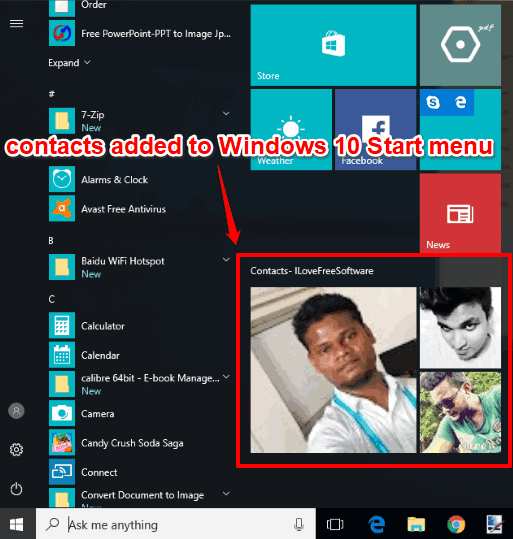
In the screenshot above, you can see some contacts added by me in Windows 10 Start menu. As contacts are added as tiles in Start menu, so you can resize them, move them to add in some other group, add all contacts or tiles in a single group or folder, etc.
How To Add Contacts To Windows 10 Start Menu?
Step 1: You can use Search box or scroll the down Apps list in Start menu to open People app.
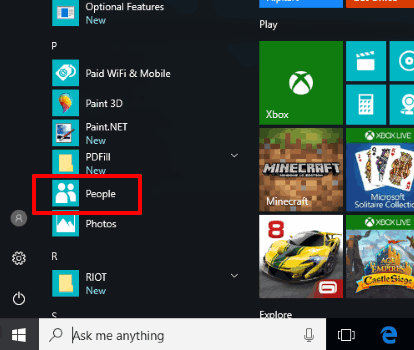
Step 2: After opening People app, you will see the list of contacts available in your Gmail, Outlook, and Skype accounts. Some contacts might not be visible because it is possible that all accounts are not selected. So in that case, use some accounts option. A new window will open. Here you can select all accounts and use Done button.
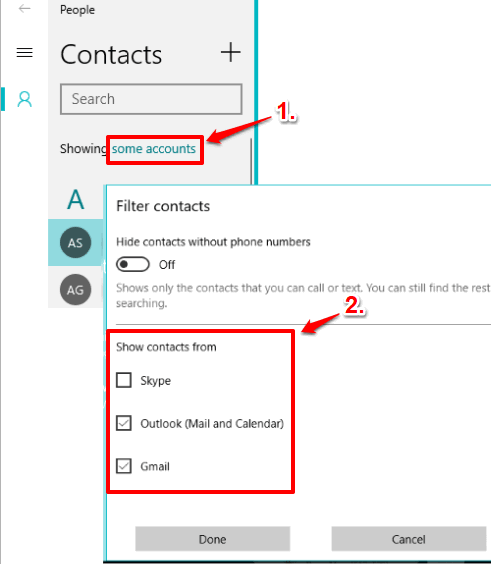
This will show all contacts in the list.
Step 3: Now all contacts are visible, you can pin any contact to Start menu. Right-click on a contact and use “Pin to Start” option. Now a pop-up will open for the confirmation if you want to add contact to Start menu.
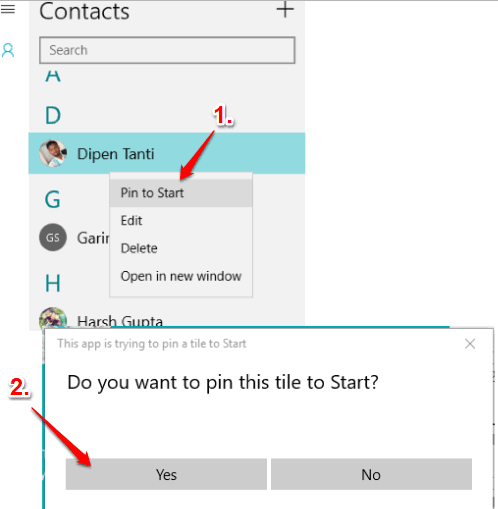
Press Yes button and that contact will be added to Windows 10 Start menu.
In this way, you can add more contacts to Start Menu as tiles. You can also resize any contact tile and unpin that tile when you don’t want to use it anymore.
You may also check How To Add Gmail Contacts To Windows 10 People App and How To Disable Contacts Access By Apps In Windows 10.
The Verdict:
If you use some contacts regularly, then adding them to Start Menu of Windows 10 is good. Accessing any of those contacts will be very easy as you only have to open Start Menu and click on a particular contact. Follow the above steps, choose your favorite contacts, and add them as tiles in Windows 10 Start Menu.