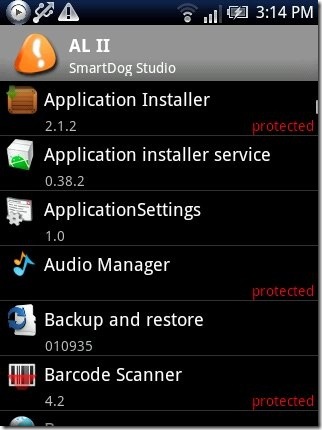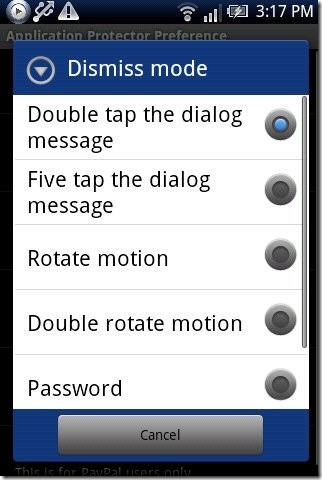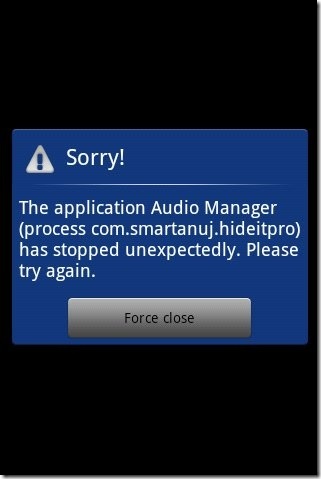Here, is a quick tutorial to protect Android apps with a fake “force close” message. You normally protect any app using some app to hide app on Android, or by Password protecting app hiding app it or protecting it with a password or pattern lock apps. But this time, we will discuss about a different way to protect your installed apps with a force close message.
Force close error message appears when any application does not responds. In those cases, either we have to restart the app or clear the cache from the “manage application” option in settings menu of your Android phone.
You can now protect the app with “App Locker II: Fake Crash” app. The app forces an error message of “force close” when anyone accesses your protected app installed on your Android phone. Whenever your friends or anyone else access the protected app, he/she will see the error message as “force close”. With this your friend might think that there must be some problem with app and cannot be launched on your Android phone. This discourages them to try to find password or pattern lock and saves your installed app from being accessed by anyone.
Steps To Setup And Use App Locker II: Fake Crash App:
Step 1: Download and install “App Locker II: Fake Crash” App on your Android phone.
Step 2: Launch the app.
Step 3: You will see the list of apps installed on your Android phone.
Step 4: Tap on the options menu and then tap on settings of the app.
Step 5: Enable “App Locker” option and then select the unlock or dismiss mode.
Step 6: Exit from settings menu and then select the apps which you want to protect.
Step 7: Now you will see the protected apps showing the error message of “force close”.
To access the protected apps, you need to follow the unlock mode which you selected. I recommend you to protect App Locker II: Fake Crash app too. This is because, no one can access and change the protection settings from App Locker II: Fake Crash app.
You can also check out Hide It Pro app for Android to hide files and folders.