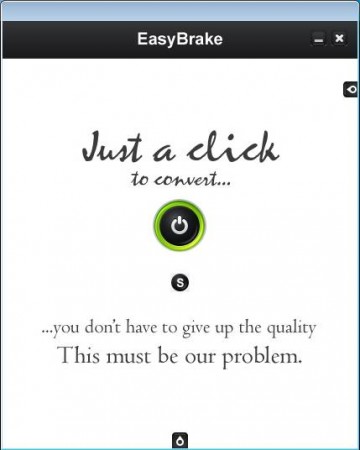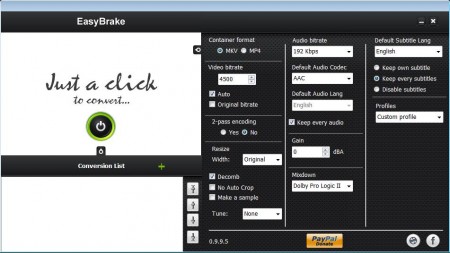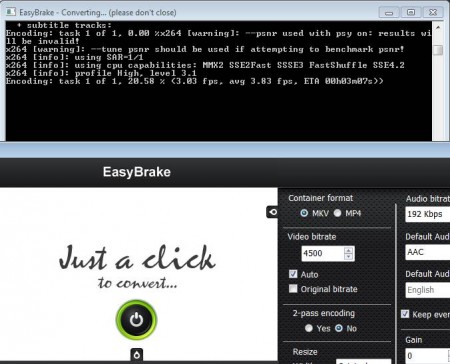EasyBrake is a very easy to use batch video converter which helps you to convert your videos in a single click. Keeping applications simple, while at the same time still offering enough options for the more advanced users isn’t easy, and that’s exactly something this free video converter has managed to do. It doesn’t even have to be installed, as it’s a portable app you need to just download it and run it and you’re ready to convert videos for free.
Check out some similar software like: Best Video Converter, MeGUI, and Koyote Free Video Converter.
As you can see from the interface above, this free video converter really does have a very simple interface. The only thing that you need to do in order to start the conversion is to click on the power button which can be seen in the middle of the screen. Clicking on it will start the standard Open file dialog, and after you select the video file that you want converted, conversion will be started right away.
Key Features of this Batch Video Converter:
- Simple to understand and use interface, one click conversion.
- Additional settings are available for advanced users.
- Supported video format containers are MKV and MP4.
- Change video and audio settings like bitrate, video size, audio gain.
- Mix down the number of audio channels – for 7.1, 6.1, 5.1 sound.
- Batch conversion of several files at once.
- Keep subtitles during conversion and change default language.
List of both video and audio conversion settings is very long, which is probably confusing for you, since you can see that there aren’t that many options available on the screenshot above. That’s because they are hidden. Here’s how you can convert videos with this batch video converter.
How to Convert Multiple Videos at once Using EasyBrake?
Default video and audio conversion settings that you’re gonna use if you opt for the one click convert will be MKV format container with medium quality settings and all the audio and video channels being preserved. For customization, you need to click on the small icons in the top right corner and at the bottom of the window.
Now you can see all the settings that we mentioned in the list above. Down below on the left you can also see a list where you can add several files at once for batch conversion. You can do this by clicking on the green plus button. Go over the setting on the right, select the video and audio formats, codecs, quality, languages and subtitles that you want to convert and when you’re done click the Power button to start the conversion.
Conclusion
Unlike other video converters, the Conversion process will run in a command line prompt, EasyBrake free batch video converter is very fast, it took less than a minute to convert few minutes long clip. Try this free batch video conversion utility, it’s very useful for people who are not computer savvy and don’t understand video conversion, perfect for inexperienced users. Download and try it for free.