DuckDuckGo has now launched their browser for macOS and Windows but to only selected people who signed up for the beta access. If you get the invite code, then you can now try the new DuckDuckGo browser which comes with built in tracking blocker. Not only this but it is also equipped with a powerful ad blocker as well. You can now enjoy a private browsing on Windows from a well-known company who claims to take privacy of people seriously.
We have also covered free private browsers for Windows before, but this one here from DuckDuckGo is unique and useful in its own way. Unlike Brave it doesn’t support extensions and hence prevents you from privacy hoarding services from third party tools.
Another reason for this is that this browser is not based on Chromium code base. It has minimal set of features and every time you close this browser; you can wipe out all the data in a click. So, next time, you can start clean.
![]()
Main Highlights of DuckDuckGo Browser for Desktop:
- Not based on Chromium Code Base: While the most popular browsers such as Brave, Chrome, Edge, Opera are based on Chromium, DuckDuckGo has shunned it. DuckDuckGo Browser for now is using Apple’s Webkit instead.
- No plugins: The DuckDuckGo desktop browser doesn’t support plugins and probably never will. One reason is absence of Chromium which has hundreds of thousands of plugins available. Other is their philosophy of protecting user’s privacy. Third party plugins can be a primary source of data stealing, so, they have disabled it.
- Supports Password and Bookmarks: Despite not having plugins, the browser does support passwords and bookmarks. It can even import your passwords and bookmarks data from other installed browsers as well such as Chrome and Firefox. During the import, it discards the duplicate passwords.
- Blocks Ads: DuckDuckGo browser comes with a built-in ad blocker that works on most of the websites. It will block ads on blogs and other websites. But websites such as YouTube remain unaffected.
- Block Tracking Attempts: Apart from ads, websites often have trackers on them. And DuckDuckGo browser protects you against those. It also prevents websites and web apps from running fingerprinting scripts and stealing your data such as cookies, device/user information, etc.
- Anonymous Search: DuckDuckGo is set as default search engine in this browser that doesn’t track you.
- Offers a Tracking Dashboard: On the new tab page of the browser, it gives a simple dashboard from where you can see how many trackers it has blocked so far. It even shows you name of the websites on which it has blocked X number of trackers in the last 7 days.
Using DuckDuckGO Browser on Windows (Firsthand Experience):
The Windows version of DuckDuckGo is publicly available, but you need an invite code to access the app. For that, you will have to install and open the Android/iOS app of the same and then request for the beta invite. You will get it and once you get it, you just copy it or save somewhere else.
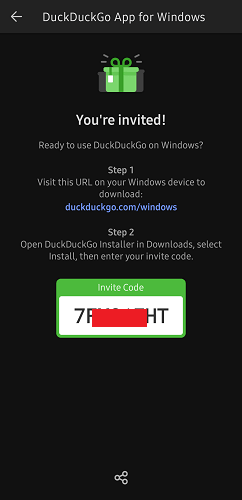
Download Windows app of DuckDuckGo Browser from here and then install it. Do note that, it will only work on Windows 10 and Windows 11.
After installing the browser, you just enter the invite code and then start browsing. The code will only be required while it is still in beta phase. Once it goes public, you can simply download and use it like other browsers.

The main UI of the browser is quite sleek and looks like this. When you launch it from the time, it will ask you to import data from other browsers on your PC. So, if you want passwords and bookmarks from other browsers then you can do that.
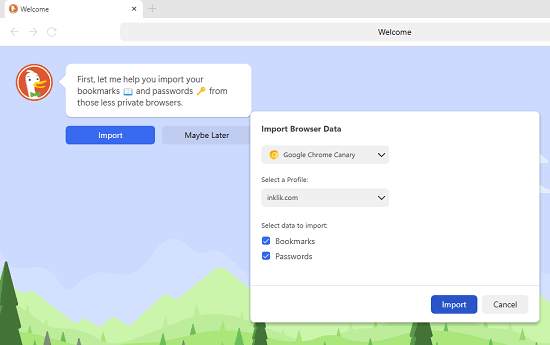
Now, you can start browsing the internet. Open websites like you would in other browsers and then you are all good to go. Since the ad blocker and tracking blocker is built-in, it will start working on its own.
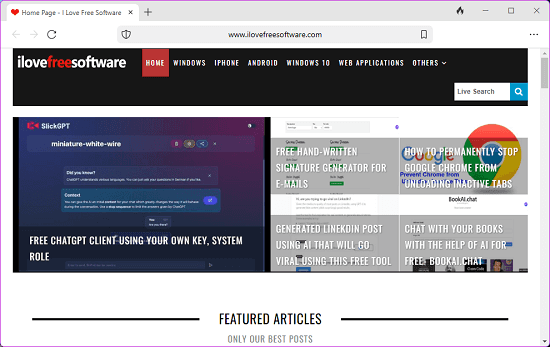
When you open the new tab, you can see a minimal dashboard there that shows the statistics of the trackers it has blocked. It categorizes them based on the websites you have visited. This will give you a clear picture of how many trackers a site may contain.
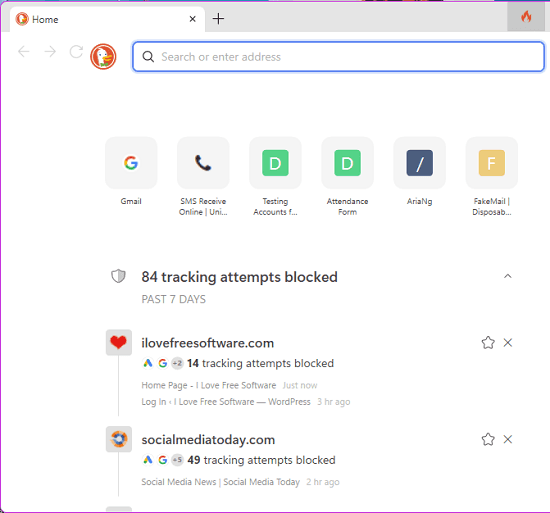
I have already mentioned that it doesn’t support plugins or extensions, but it has a simple settings panel. You can open it from the top right corner. In the browser settings, you get to see two options; one is for managing cookie consent popups and then other one is for Global Privacy Control.
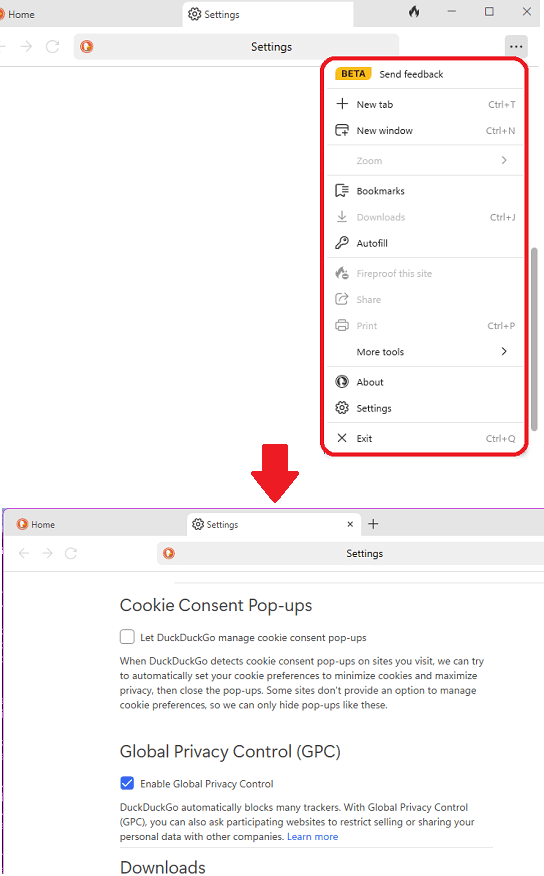
There is a “Fireproof” feature in this browser that you can use to clear data of any website when you close the tab. You can either do it manually or you can set this to run automatically. If you want to manually clear the browser data, just click on the Fire icon in the title bar. Or you can configure the list of websites in the browser settings to do it automatically.
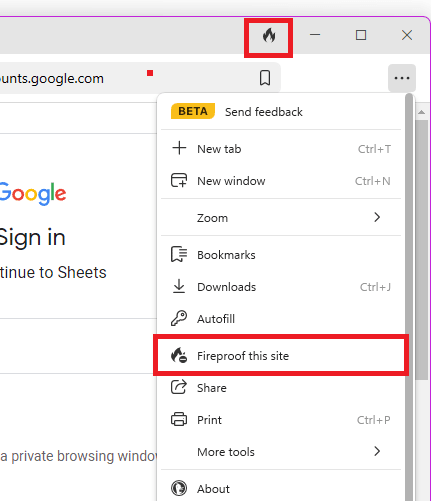
In this way, you can use this new private browser by DuckDuckGo. Here I have mentioned and used the Windows version, but you can try and use the macOS version in pretty much the same way.
Closing thoughts:
I have used many private browsers till now. And I think this one by DuckDuckGo is a bit unique and I liked the look and feel. The lack of addons may make this less likeable but I personally don’t see it as a con. Perhaps, you can use it for private browsing and use other browser on your PC for regular browsing.