This tutorial explains how to get alert when laptop battery is fully charged in Windows. There is a built-in way in Windows to get alert for low battery level but the same is not when laptop battery is full charged. Still, there are some free and easy options available to help you get notification alert when laptop battery is fully charged. The notification alert can be a pop-up message along with Windows sound. After getting the notification, you simply need to remove your AC adapter or laptop charger.
To get alert when laptop battery is fully charged in Windows, I have added three methods here. These include 2 free software and a VBS script. All are pretty simple and easy to use. I have tested all these methods on my Windows 10 laptop and I believe these methods should also work on Windows 8.1, 7, etc.
Let’s check these free methods.
Method 1: Notifier For Prevent Overcharging Software To Get Pop-Up Alert When Laptop Battery Is At 100% Level
Notifier For Prevent Overcharging (Homepage) is one of my favorite software to get alert when laptop battery is fully charged. It gives frequent alerts that charging is completed, unplug the AC adapter (or your laptop charger). The software is also portable, which means it won’t create any Registry entries. Without installation, you can run it with double-clicks. It silently sits in the system tray and shows pop-up alert when battery is full charged. Even if you close the alert and forget to remove the charger, the software will show another alert and so on.
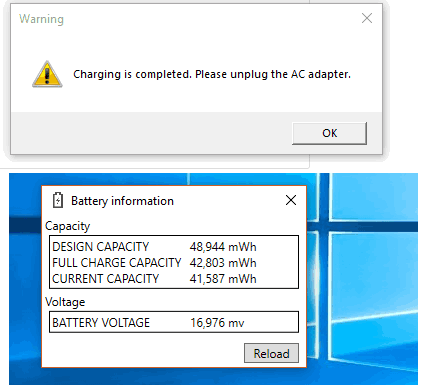
Apart from showing notification alert about laptop battery is fully charged, it also shows battery information in a small window. That windows shows battery design capacity (in mWh), full charge capacity, current capacity and battery voltage.
Its zip file is around 21 KB only which is another interesting part. This tiny software is quite helpful and you can give it a try.
Method 2: Get Alert When Laptop Battery Is At Specified Level While Charging Using A Script
This is another interesting method which needs a very simple script to get alert when laptop battery is fully charged or at specified level. The best part about this method is you can set the percentage level for laptop battery to receive the alert. Also, the script gives frequent alerts so it won’t stop until you unplug the charger.
Step 1: Download the VBS script file that you need for this method. You can get that script using this link.
Step 2: Double-click the downloaded script and it will start working silently. You won’t see any system tray icon as it works in the background. You can also add this script to your Startup folder if you want to run this script automatically when Windows starts.
Step 3: When the laptop battery exceeds 95%, it will open the desktop alert, which will open frequently and automatically.
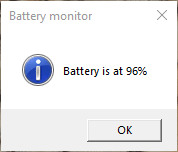
Step 4: As I mentioned above, you can also set battery level percentage as per your needs. For that, open downloaded VBS script in Notepad and look for “if bCharging and (iPercent > 95)” text. Change 95 to any other value and save the file.
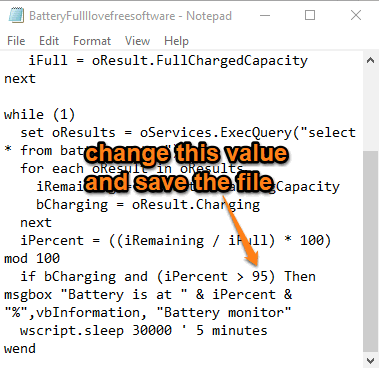
When the laptop battery exceeds the specified level while charging, the script will display the alerts.
Method 3: Get Notification When Your Laptop Is 100% Charged Using A Free Battery Alarm Software
Battery Alarm (Homepage) is a very simple software which displays a notification when power level is 100%. All you need to do is open the settings of this software and then check “Notify me when my batter is fully charged” option (if not checked already). It doesn’t show recurring alert but good enough to remind you that your laptop is fully charged and you should unplug the charger.
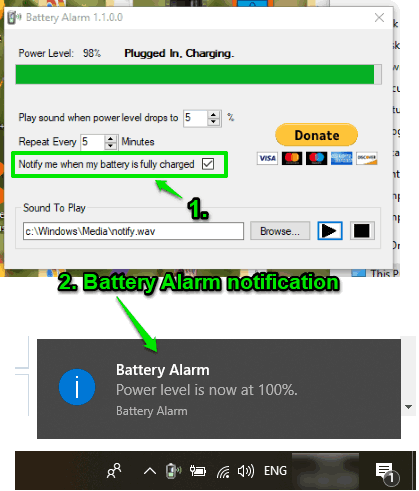
The software also helps you set low battery power level and add a WAV file of your choice that will play when laptop battery reaches that particular level. So, it also works as low laptop battery notifier. For this feature, you can set repetition time (in minutes). Access settings of this software to adjust all these options and let the software run in the system tray.
We have also covered free alternatives to Windows battery indicator for you.
The Conclusion:
Overcharging the laptop can decrease battery life or it might create other issues. Therefore, it is good to remove charger when the laptop battery is fully charged. Those who usually forget to disconnect charger when battery level reaches 100%, these options can come in handy. From these free methods, I find “Notifier For Prevent Overcharging” quite helpful. Its frequent alerts regarding laptop battery fully charged makes it very useful.