This is a list of 5 free useful alternatives to Windows battery indicator. Using these alternatives, you will also be able to see the battery percentage and the remaining usage time similar to the default battery indicator of Windows. However, these battery indicators come with various additional features which help you know some core battery details like charging rate, discharging rate, battery wear, capacity, runtime, the time required to full charge, time remaining till the battery drains out, and so on.
There are dozens of software which claim to be a perfect alternative to the Windows battery indicator, but I doubt that as many of them are less effective and messy. So, I have gone through many of these software and then found 5 of the best battery indicators for Windows which I will share with you in this post.

Apart from monitoring your battery status using these battery indicators, if you want to optimize and check your battery health then you can check out our posts on 4 Free Battery Optimizers And Monitors For Windows and 5 Battery Health Checker Software For Windows 10.
So, let us get started with the perfect alternatives to the Windows battery indicator.
BatteryBar:
BatteryBar is no doubt one of the best alternatives to the default Windows Battery Indicator. After installing this software, it puts a large battery indicator on the taskbar which shows the battery percentage. When you plug in the charger, the battery indicator will show the time remaining to full charge and when you remove the charger it will show the total time remaining for usage.
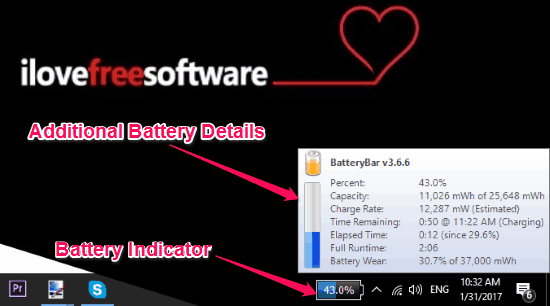
Apart from showing the remaining battery percentage, it also shows the following additional entities of the battery: Capacity (in mWh), Estimated Charge Rate (in mW), Time Remaining, Elapsed Time, Full Runtime, and Battery Wear Percentage. You can see these entities by simply hovering your mouse cursor over the “Battery Bar” indicator on the taskbar.
I have used the free version of BatteryBar, but the PRO version of this software offers some additional features like battery low alerts, custom indicator themes, etc. You can read more about BatteryBar from here.
BatteryMon:
BatteryMon is another great alternative to Windows battery indicator. When you install this software on your PC, it simply puts a battery indicator in the system tray, which displays the current battery percentage. In addition to that, it also shows the charging and discharging status with usage time remaining when you hover your mouse cursor over the indicator. If your PC is charging, then the battery indicator will turn Green and if not then you will see a Red indicator.
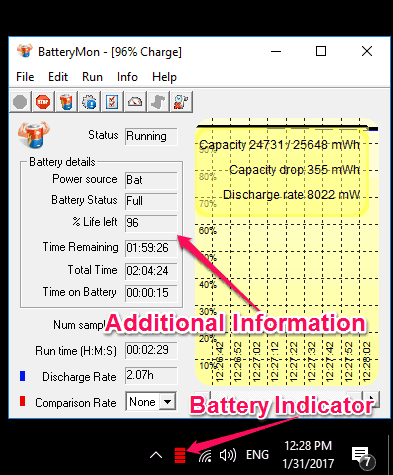
Not only that, you can also use this battery indicator to see other battery details like power source, battery status, the percentage of battery life left, usage time remaining, total time on battery, discharge rate, charge rate, runtime, etc. Additionally, it also shows a real time graph of capacity, capacity drop, and charge/discharge rate. You can see these details by simply double-clicking the battery indicator in the system tray.
Smarter Battery:
Smarter Battery is also a decent alternative to the Windows battery indicator, which appears on the Taskbar. Similar to BatteryMon, this one also puts a battery indicator in the System Tray after installation. The indicator shows the battery level and you can simply move the cursor over the indicator to see charging/discharging status, capacity in percentage, and the usage time remaining. Apart from that, it also shows a battery widget on the main screen which helps you know the exact amount of your battery remaining in percentage.
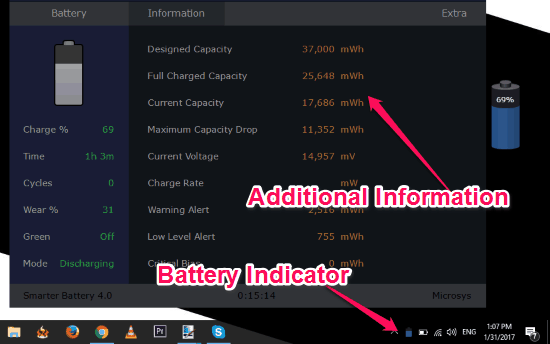
The best part about this software is that when you double-click on the battery indicator or the battery widget, it will open up a popup window where you can see some core information about your battery such as designed capacity, full charged capacity, current capacity, maximum capacity drop, current voltage, charge rate, battery wear, cycles, and more.
BattStat:
BattStat is yet another useful battery indicator and also a good alternative to Windows battery indicator. As soon as you install this software, you will be able to see a “BattStat” icon in the System Tray, which works as a battery indicator. Similar to BatteryBar, this software also shows how much time it would take to fully charge your PC and also how much time is remaining to use the battery level. You can see these information by moving the mouse cursor at the top of the “BattStat” icon.
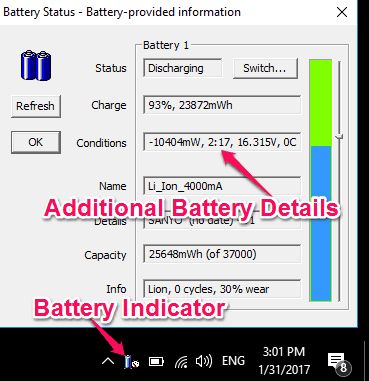
You can simply double-click on the “BattStat” icon to see other additional battery details like battery capacity, cycles, battery wear, battery condition, etc. One of the unique features of this battery indicator is that it provides direct option to change the battery mode to Power Saver, High Performance, or Balanced. Apart from showing details about the battery, it can also monitor and display your CPU status like Speed, Temperature, Load, etc.
Battery Meter:
The last alternative to Windows battery indicator in my list is Battery Meter. This one will also display a battery indicator in the system tray such that you can know about the current battery status. Hovering the mouse cursor over the battery indicator will show the exact usage time remaining along with the battery percentage. Unlike all the other battery indicator listed above, this one doesn’t show much additional battery details like capacity, runtime, charge rate, etc.
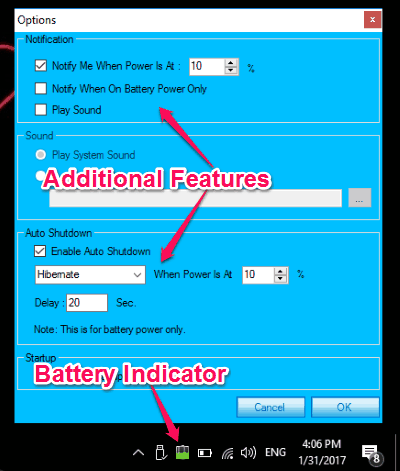
But, it does come with a unique feature which lets you get notifications when your PC reaches any specific battery level of your choice. This can come handy when you want to know is your battery is running low or fully charged. Another outstanding feature of Battery Meter is “Auto Shutdown”, which helps you Hibernate or Shutdown your PC when it reaches a specific battery level set by you.
My Final Verdict:
These are some of the best free alternatives to the default Windows battery indicators. If you want to get more details about the battery like charge rate, capacity, runtime, capacity drop, etc., which the Windows battery indicator doesn’t show, then you can go ahead and start using these lightweight software for Windows. All these alternatives to Windows battery indicator provide very sleek and clean battery indicators in the system tray.