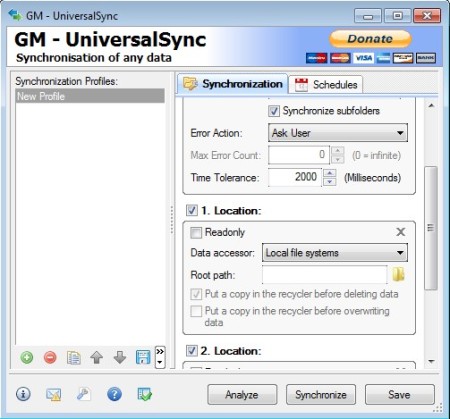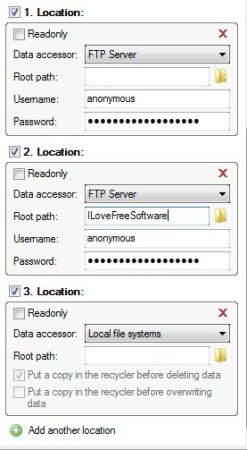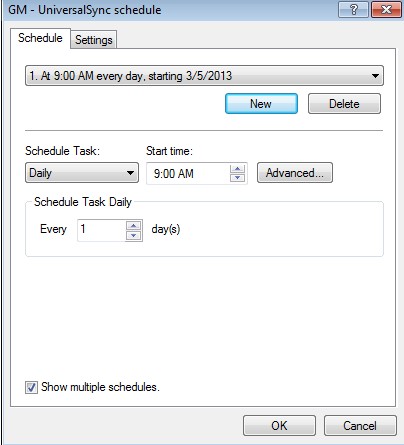GM UniversalSync is a free folder synchronization software for Windows with the help of which not only that you can synchronize files between folders and directories on a system locally, but also over FTP and WebDAV servers. For those who are wondering, WebDAV is basically a type of HTTP protocol. Direct synchronization is possible, but there’s also support for scheduling where you can setup a synchronization job to be activated at a later date and/or repeated daily, monthly and so on.
Similar software: Synkron, TeamDrive.
Interface of this free file synchronization utility can be seen on the image above. On the left you can see a list of synchronization profiles, which are tasks, each new profile that you create allows you to synchronize files and folders between two new directories. On the right you can see two tabs at the top, first of which, Synchronization, can be used for configuring synchronization parameters while the second one Schedules of course allows you to schedule synchronization. Key features of GM UniversalSync are:
- Free and simple to use interface – setup everything in a few clicks
- Supports local synchronization, FTP sync or HTTP sync using WebDAV
- Multiple folder synchronization – sync two or more directories at once
- One-way or two-way folder sync – by activating the read only mode
- Scheduling – each sync job can be scheduled and activated later on
- Exclusions and inclusions of files based on type, name, etc
Synchronizing files is very useful when you for example would like to backup files. Since GM UniversalSync also supports FTP and HTTP file synchronization, webmasters can also use it in order to update folders and files from their computers to FTP or HTTP servers. By activating one way data sync, you can make sure that only files are being uploaded and not downloaded, or setup so that it’s the other way around. Here’s a few pointers to help you get started.
How to synchronize files between files and folders with GM UniversalSync
Click on the green plus sign from the Synchronization Profiles list on the left and after you do that, New Profile should be added to the list. You can edit it by going through the options of the Synchronization tab on the right
There should of course be at least two different locations entered before data synchronization is possible. More can be added if you decide to click on the Add another location button down below. Use the Data accessor drop down menu to change location type of either local directory or FTP/WebDAV server. If you want one-way sync, put a check mark next to the Read only mode.
To schedule the synchronization job, switch over to the Schedules, click on the green plus sign and there setup up the times when you want the synchronization to activate. When you’re done with all the settings, click Synchronize on the main menu.
Conclusion
GM UniversalSync really is a universal folder synchronization utility, with the help of which you can sync both locally, over FTP and HTTP. Setup is, as you can see very simple, it offers a lot of options, so give it a try and see how it goes. Free download.