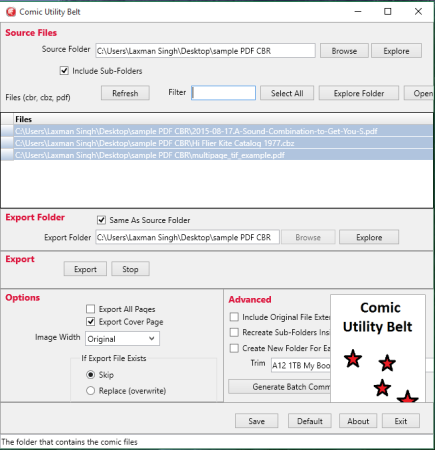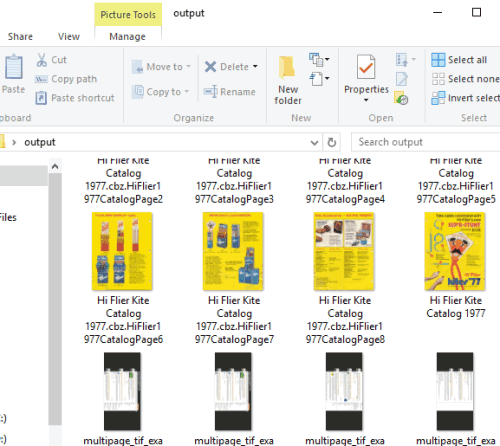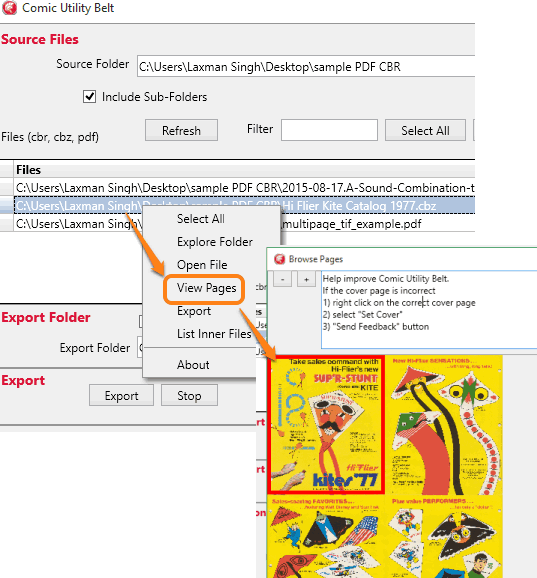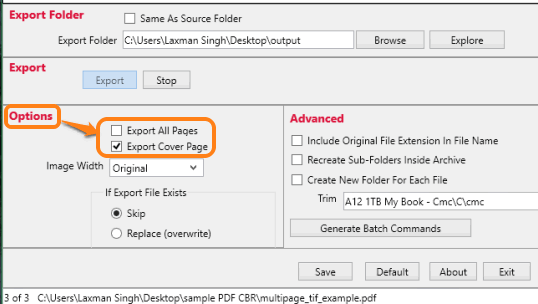This tutorial explains how to bulk extract pages from CBZ, CBR, and PDF files as JPG images. And to perform this task, I have used a good free software, named ‘Comic Utility Belt‘. This software lets you bulk select comic books and PDF files, and extract all the pages of input files. You can also extract only cover pages of input files, if needed.
Before extracting the pages, it lets you preview the pages as thumbnails and also lets you view the cover selected by this software. It has the basic options, but is unique in its task. You can use this software to easily convert CBR files, PDF, and CBZ files to JPG images. I really wish it had an option to specify exact page numbers before extraction, but it is not possible.
The screenshot above shows the interface of this software.
And the screenshot below shows the output images extracted by me using this software.
How to Bulk Extract Pages from CBZ, CBR, and PDF files as JPG Images?
Following are the steps to convert comic books and PDF files to JPG images:
Step 1: Download the zip archive of this software and extract it. This software is portable and will launch by double-clicking on its application file.
Step 2: UI of this interface is self-explanatory. The top section comes with option to select the source folder where your comic books and PDF files are stored.
Step 3: Middle section shows the inserted files. You can also right-click on any file to view the thumbnails of pages of that file and access other options.
Step 4: Bottom middle is one of the important sections. Using this section, you can select output folder, enable option to Export All Pages or Cover Pages only. This section also lets you select the width for output images (original or any of the presets).
Step 5: Use these sections according to your requirement and press Export button to start the process of converting pages of input files to JPG images. When the whole process is completed, you can use output images from the destination folder.
Conclusion:
Comic Utility Belt software is not a common software, because it supports comic books as well as PDF files, which is a rare to find combination. However, I must say it can be improved further by adding the feature to set the pages range to get the output images. At present, it can only export all the pages of input files in bulk.