In this tutorial, you will get to know how to hardcode subtitles to video online for free. For this, we will be using an online tool named EZGIF. Here, you can add subtitles to video that you have on your PC, or an online video through its URL. After loading video, you can upload a subtitle in SRT format, or even enter subtitle manually. For the subtitles you add, you can set its font size. After adding subtitles, you can download the video to your PC in various video formats.
The overall process to add subtitle to video online using this tool is pretty easy. In the following tutorial you will know how to hardcode subtitles to video using this tool if you have a SRT file or by manually entering subtitles.
You may want to checkout these online Subtitle Maker Websites and these Subtitle Translator Websites.
How To Hardcode Subtitles Online using EZGIF
The first step to hardcode subtitles to video involves adding the video to which you want to add subtitle. You can add a video from your PC or load an online video through its URL. When I say online video, that does not mean streamable videos from YouTube, Vimeo, etc. Do note that video size must not exceed 100 MB.
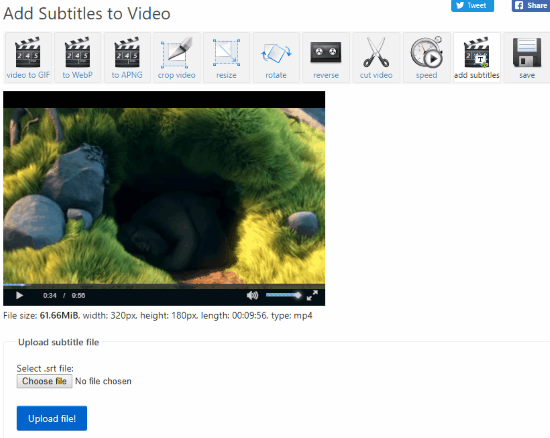
When the video is loaded, you can view its size, resolution, length, and format.
Now the next step is to add Subtitles. If you have a subtitle in SRT format, you can upload it right there to hardcode it to video. If you do not have a SRT file, you can manually enter subtitles.
Scroll down a little bit to find the Enter Subtitles Manually option.
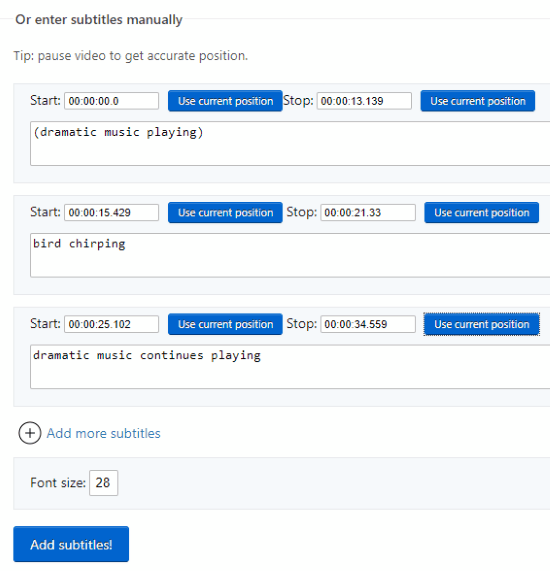
Adding subtitles manually is very easy. All you have to do is set subtitle start point, set subtitle point, then add subtitle for set duration. It is suggested to use the pause button to find out appropriate start and stop points for a subtitle. The “Use Current Position” button lets you fetch the exact time where you have paused the video.
Once you have added a subtitle for a dialog, click on the “Add more subtitles” to add subtitle for next video segment. After you have added all the subtitles for a video, you can set the font size of subtitles manually. By default the size is set as 28.
When done, simply click on Add subtitles button. It will take some time to process the video depending on the video length and quality.
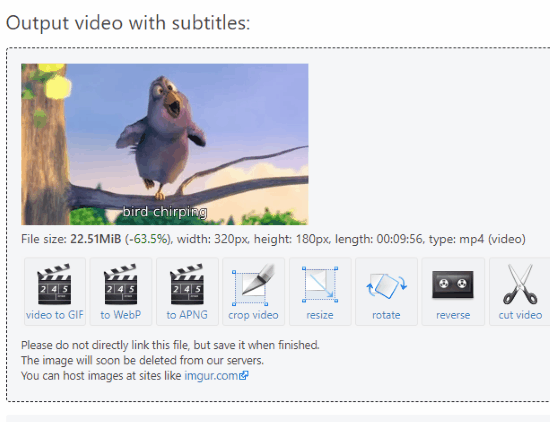
The processed video is displayed after processing, which you can play to see if subtitles are added properly. If not you can make changes and process video again.
How To Download The Video With Hardcoded Subtitles
You can download the video in its original format by clicking on Save button. You can also download the video in GIF, WebP, or APNG formats. There are other basic video editing options as well on this website which you can make use of.
All in all, EZGIF is a great website which lets you hardcode subtitles to video in a pretty easy way. If you do not have a subtitle file, it makes it easy for you to add subtitles manually, then hardcode it.
Access EZGIF to add subtitle to video here.