In this tutorial, I will explain how to type in Hindi using the normal keyboard on Android. By normal keyboard, I mean the traditional QWERTY keyboard which comes with all the Android smarthphones. If you have ever typed on any Hindi keyboard, then you must be aware of the problems you have to face while looking for the key with the character you want to type. It is not only annoying, but it also increases the time required to send even a simple message.
But you can get rid of it and make your Hindi typing experience smoother and faster. Want to know how? Keep reading.
Steps to Type in Hindi Using the Normal Keyboard on Android:
Step 1: Install Google Hindi Input on your Android smartphone.
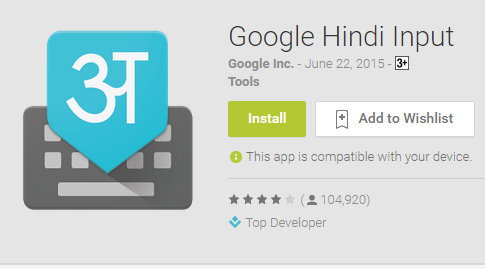
Step 2: Set Google Hindi Input as your default keyboard. If you don’t know how to do this, then don’t worry. You can find the steps to set the default keyboard at the end of this tutorial.
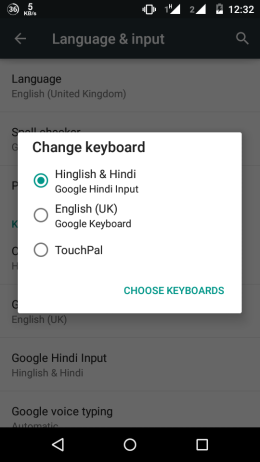
Step 3: Open any app on your Android smartphone in which you want to type in Hindi. You will get the keyboard layout as shown below. You can see that it is looking like any other normal keyboard.
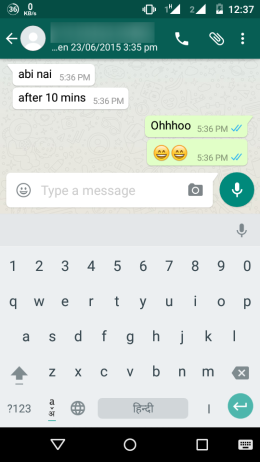
Step 4: Now, type Hindi words, like you do normally, using the English alphabets. You will see that the keyboard is displaying the suggestions in the Devanagari script.
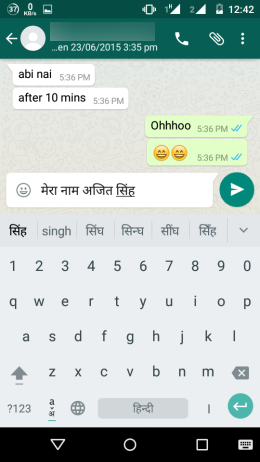
In case, you want to send the messages in Hinglish, then tap on the icon at the left side of the key with the globe icon.
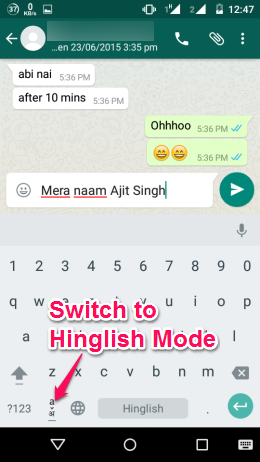
Another good thing is that you can also switch to purely Hindi keyboard on the fly. You just have to tap on the globe icon to do this.
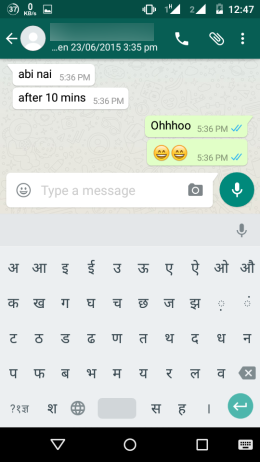
So this way, you can type in Hindi using the normal keyboard on Android. You can use the keyboard on any app just like you use any other keyboard.
And before I wrap up this tutorial, here are the steps to set Google Hindi Keyboard as your default keyboard:
For Devices Running Android 5.0 or above:
- Go to Settings option.
- Choose Language & Input option.
- Tap on Choose Keyboards option and enable Google Hindi Input.
- Again tap on Choose Keyboards option and select Hinglish & Hindi (Google Hindi Input) option.
For Devices Running Android 4.0 or above:
- Go to Settings option.
- Choose Language & Input option.
- Check the option Google Hindi Input option, tap on Default and select Hindi in the Choose Input Method dialog box.
If you have any doubts or any questions, feel free to get in touch with me via comments section below.
You may also like: 5 Free Multilingual Keyboard Apps for Android and 4 Swipe Keyboard Apps on Android.