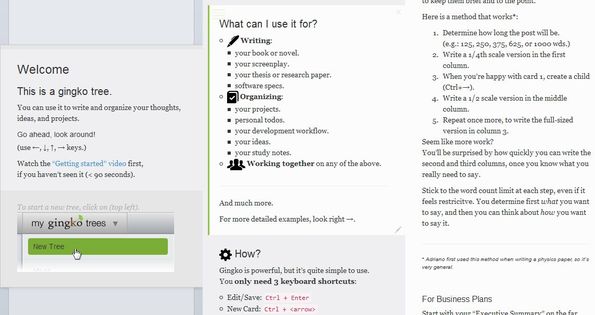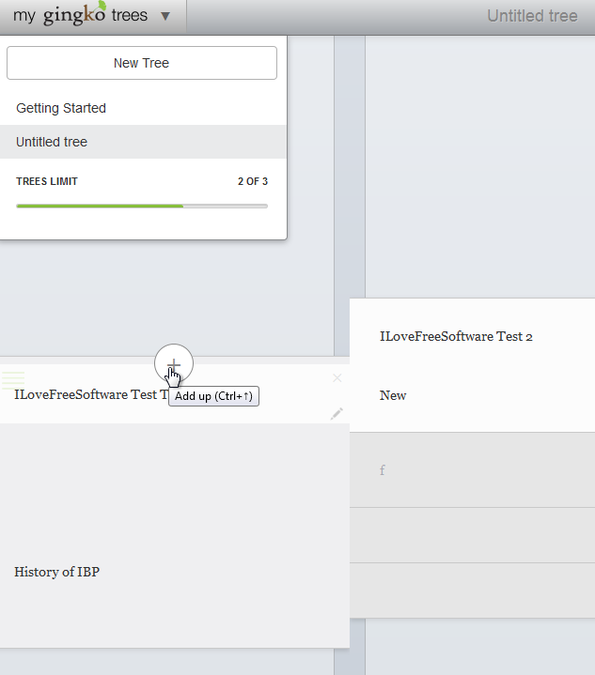Gingko App is a free online organizational tool which you can use in order to easily organize your thoughts, ideas and projects using movable tiles that you can arrange into tree-like hierarchy. You’ll get a better understanding of how Gingko App works if you look at the image down below. You get three columns where you can organize and develop your ideas and projects in a hierarchy using text tiles, by extending “tree branches” to the right.
Each column of text that you can see on the screenshot down below is created on top of a blank “tree” column hierarchy. New “branches” that you add are added horizontally, to the right, or vertically, up/down. You get three of these columns and to each of them you can attach a movable tile. You can add unlimited number of tiles, where you can jot down text, ideas, plans and work on your projects.
Text tiles support formatting using the Markdown syntax. You can also add images next to text. Free accounts of this free online organizational tool are limited to having three of these gingko trees. With a paid premium account unlimited “trees” can be created. There’s a dropdown menu in the top left corner where you can create new trees or switch between the ones that you’ve already created.
Key features of Gingko App are:
- Free and simple to setup: you just need to register a free account
- Allows you to setup up to 3 organizational plans (Gingko Trees)
- Supports Markdown: you can format text using Markdown syntax
- Image embedding: images can be embedded into text tiles
- Search tool: for quickly finding text that you’ve jotted down
- Web based: easily organize plans, ideas and projects inside web browser
Similar software: PigeonHole, Heap Note, Thought Stack.
Gingko App is a bit unusual to use and if you’re having problems figuring out how it works, everything should become more clear in the following few paragraphs where we’re gonna give you a few pointers to help you get started.
How to organize thoughts, manage ideas and projects with Gingko App: free online organizational tool
After registering an account and login, you’re first gonna see an example tree. Example of it can be seen on the first image above.
To create a new tree you’re gonna have to click on the My Gingko Trees button from the top left corner and there click on New Tree. That’s gonna blank out the three columns down below, leaving you only with a blank text tile. As you hover your mouse over the tile, you’ll be able to create new ones either vertically or horizontally by clicking on the plus button that shows up on the edges of the tiles.
To edit created text tile and add text, you just have to click on the pencil icon in the bottom right corner. To learn about formatting, you just have to click on the Formatting link at the bottom of the text editor. When you’re done editing a text tile, just click on the Save check mark in the bottom right corner and then to add new tile click on the plus button.
Conclusion
Gingko App is very easy to use while at the same time offering an interesting way of how to organize your thoughts and ideas. Give it a try and see how it goes. Register for free.