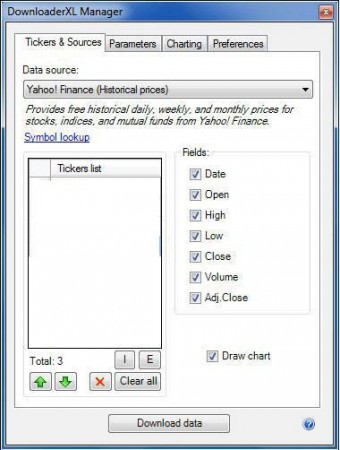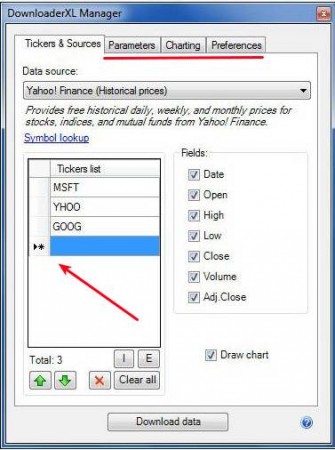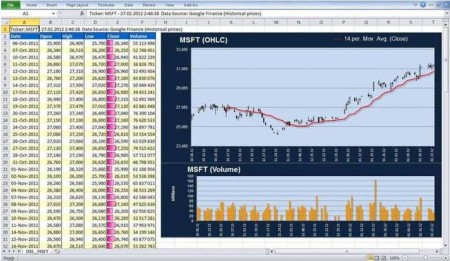DownloaderXL Free is a Microsoft Excel 2010 add-on which you can use to download securities price data directly to your Excel worksheets. With this free financial add-on for Excel, you can easily receive updates for up to three different tickers at any given point of time and you can receive updates from 5 different sources.
Check out 5 Free Stock Tickers and you may also check out Free Stock Ticker and StockViz reviewed by us.
Image above is the settings window of DownloaderXL Free. In order to use it you need to have Office 2010 installed, otherwise you will receive a message telling you that Office is missing. Setting up this free financial add-on isn’t very difficult, you just need to go through the options and set the securities, stocks, options and any other type of financial data that you might need tracked.
Key Features of DownloaderXL Free:
- Quick and easy to follow settings interface, see image above.
- Receive financial updates and quotes from Yahoo, Google, CBOE, PiFin.
- Automatic chart creation depending on the selected settings.
- Free for up to 3 different tickers (stock, options, bonds).
- Moving Average and Trendline functions are available.
Next to the aforementioned limitation that free accounts have, you can also only view historical data of the stocks, mutual funds, and dividends that you’re tracking for 2 years back. Here, are few tips to help you get started with DownloaderXL.
How to Automatically Download Financial Data into Excel Worksheet with DownloaderXL Free:
First thing which you should be doing is setting up the tickers that you are interested in tracking. Each source, Yahoo Finance, Google Finance and so on, uses symbols which signify stocks and bonds, these are called tickers. Here are some examples:
MSFT << Microsoft
YHOO << Yahoo
GOOG << Google
Settings manager will offer you link to a symbol lookup website where you can enter a company name and it will tell you the symbol that you need to use. To add a new stock, bond and security to DownloaderXP, click the Plus sign on the ticker list and type in the symbol.
In the Preferences tab, you need to select the fields of the worksheet where you want the data to be shown, and also enter first few letters, or a name prefix that you want to use. Charting tab is where you can customize the chart which is gonna be generated.
Once that everything is ready, click on the Download button and the data should be downloaded and charts should be generated automatically inside the worksheet, in the designated area.
Conclusion
If you’re a financier who deal with financial data on a regular basis and you’re using Office 2010, then you can make your life a bit easier and use DownloaderXL Free to download financial data to your workbook automatically. Everything works as advertised. You just need to select the tickers that you’re interested in tracking, choose the worksheet settings and then let this add-on do its job and populate your Office Excel worksheet with the information about the selected stocks, bonds, securities, and so on. Click here to download.