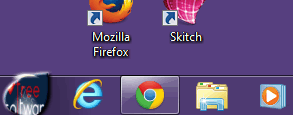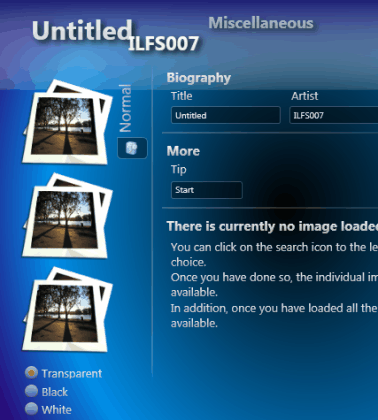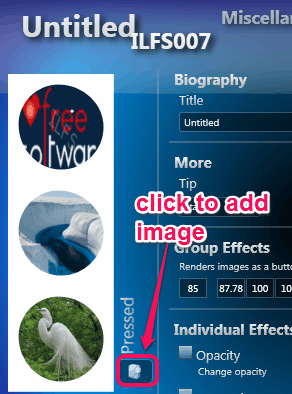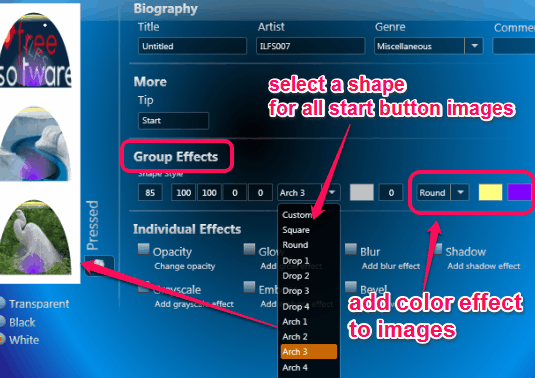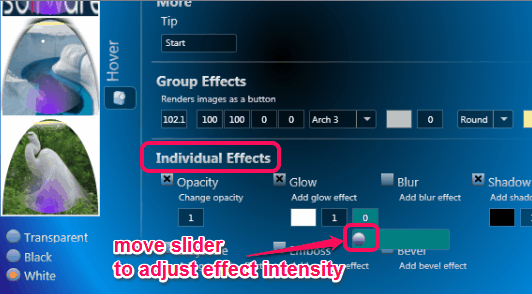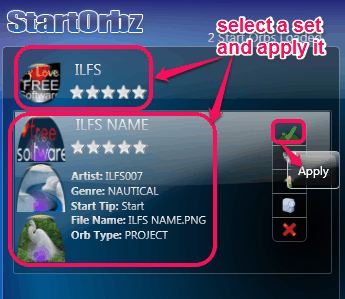This tutorial explains how to make your own start button for Windows 7.
StartOrbz Studio is an interesting utility that helps to create a beautiful start button. You can make it with your favorite images and in different shapes. Although there are many software available to change start button with their own theme or images. But StartOrbz Studio helps to build own creation for start button.
It lets you set three different images for making a start button. These are: normal, hover image (when you place mouse over start button), and pressed image (when start button is clicked). For all three images, you can adjust size, and can add other effects as well.
Effects such as: add glow for your start button, set opacity, add shadow, etc. can be applied for a start button. Thus, multiple interesting tasks can be done to generate own beautiful start button. In above gif animation, you could see I have created my own start button using this desktop utility.
Note: While running it for the first time, it will create backup of Windows Explorer that will be stored in ‘Windows’ folder. It will also create a system restore point. This is beneficial if anything wrong happened after using this software. But it worked absolutely fine for me and I didn’t face any problem after using it.
Similar Software: ViOrb and Windows 7 Start Button Animator.
How To Use StartOrbz Studio To Make Your Own Start Button For Windows 7?
It is a portable utility and very lightweight also. To use this freeware, download its zip archive which is just 1.9 MB in size. You can use download link available at the end of this review.
After downloading this file, extract it. Now run ‘StartOrbz Studio 3.1a’ application file and use ‘New Genuine Creation‘ option to access its main interface. You can add some biography details for your work as well. Such as: Title, Artist name, etc.
On left part on its interface, you need to insert images for your start button. Normal, hover, and pressed are three types for start button images. Jpg, png, bmp, and gif image formats are supported for your start button. Click browse button available for each type of image to add image from PC to required place.
Once images are added by you, you can add effects for images. Group Effects and Individual effects are available for images.
Using Group Effects, you can apply same kind of effect for each image. Such as: size for all images, select shape, apply beautiful color effect, modify images shape, etc.
Using Individual Effects, you can select any image and then add effects for that image. For example, to add effects to ‘Hover’ image, click on the Hover image option. Now you can adjust opacity for that image, can enable/disable glow effect, blur it, or can add a shadow to it. Just select an effect, and move the slider to adjust effect intensity.
Use your creativity to make your start button look good. When you are done with effects, finally its time to save your work. Use Save button present at top right corner on its interface. In the similar way, you can create more and more start buttons with favorite images, and styles.
To apply any saved Start Orbz set, just select that set, and use Apply button. It will apply the changes, restart Windows Explorer, and that’s it. Your own start button will be in front of you.
Other Features Available In StartOrbz Studio:
- Any created set can be edited anytime using Edit button. This button is available just below the Apply button.
- It is available in different themes. You can use settings button to change its interface theme.
- You can restore Windows Explorer to get back the default start button with the help of settings window.
- An interesting feature to change start menu frame is also available in this utility. But it failed to change start menu frame and crashed the utility during testing. Try it if it works properly.
Conclusion:
StartOrbz Studio brings quite simple and interesting way to make your own start button for Windows 7. Different effects are available to enhance the beauty for start button as well. You will surely love it.