In this article, you will read about how you can add a brand logo and customized imaged to the Zoom Background for Zoom Video Call.
Zoom offers a wide range of tools for better productivity and collaboration during work from home. Many people use Zoom Video Call conferencing application for virtual meetings with existing as well as new clients. However, you can make your Video conferencing with Zoom even better by updating your Zoom Virtual Backdrop with your Logo.
Free Zoom Background Builder To Create Zoom Background with Brand
Zoom Background Builder is a free web application that helps you create your own customized backdrop that you can use as a virtual background during Zoom Video conferencing. Let us see how.
First of all, visit www.thinktiv.com to build your Zoom background image. When you visit this website, you can see options to add the logo as well as the text in your background image on the left side of the screen.
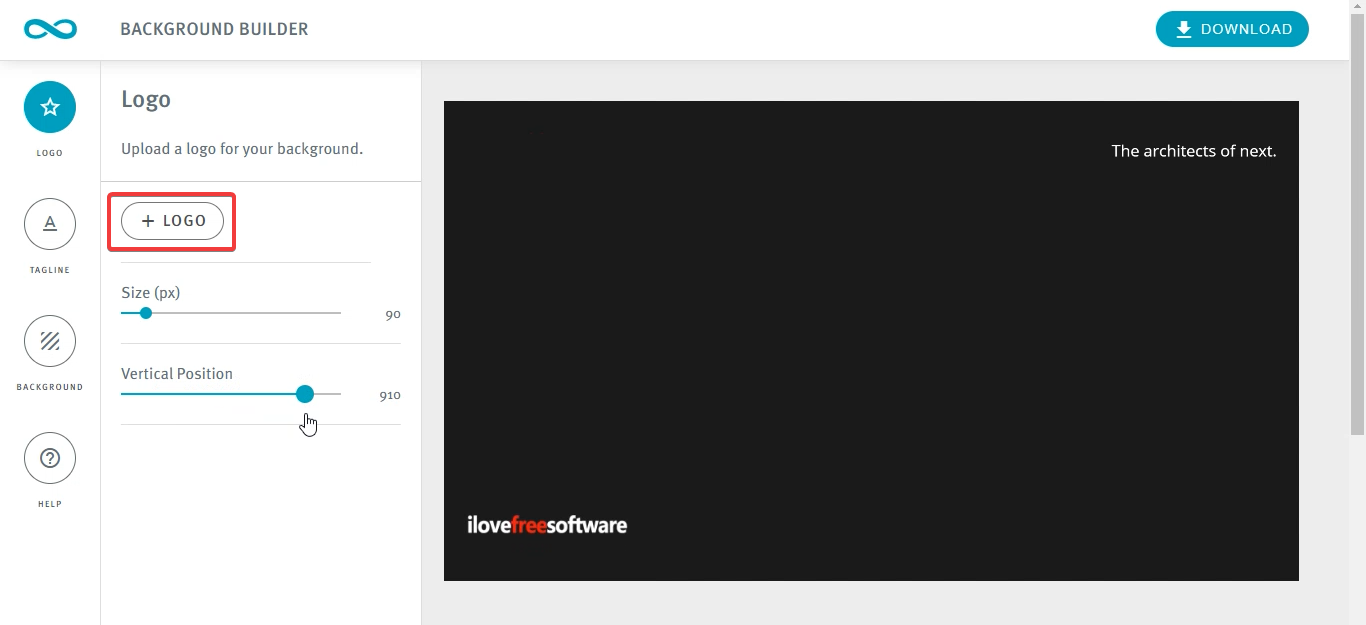
To add a logo, click on “+ logo” and select a logo image file from your PC to use it on the background. Next, you can change the positioning of the logo, on the upper left corner or bottom left corner of the background and change the size of it as well.
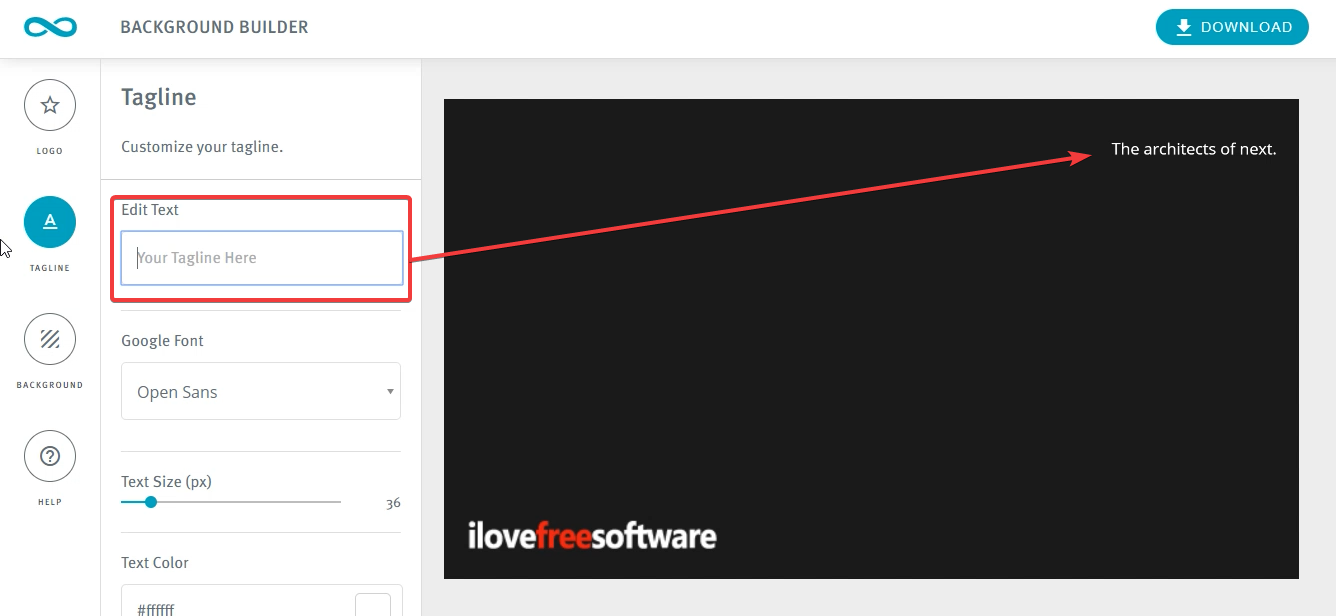
Next, to edit the tagline or the pre-written text on the top right corner of the background, navigate to the “Tagline” section on the left panel and edit your text. Again, you can choose the positioning of the text, top right corner or the bottom right corner, or in the middle.
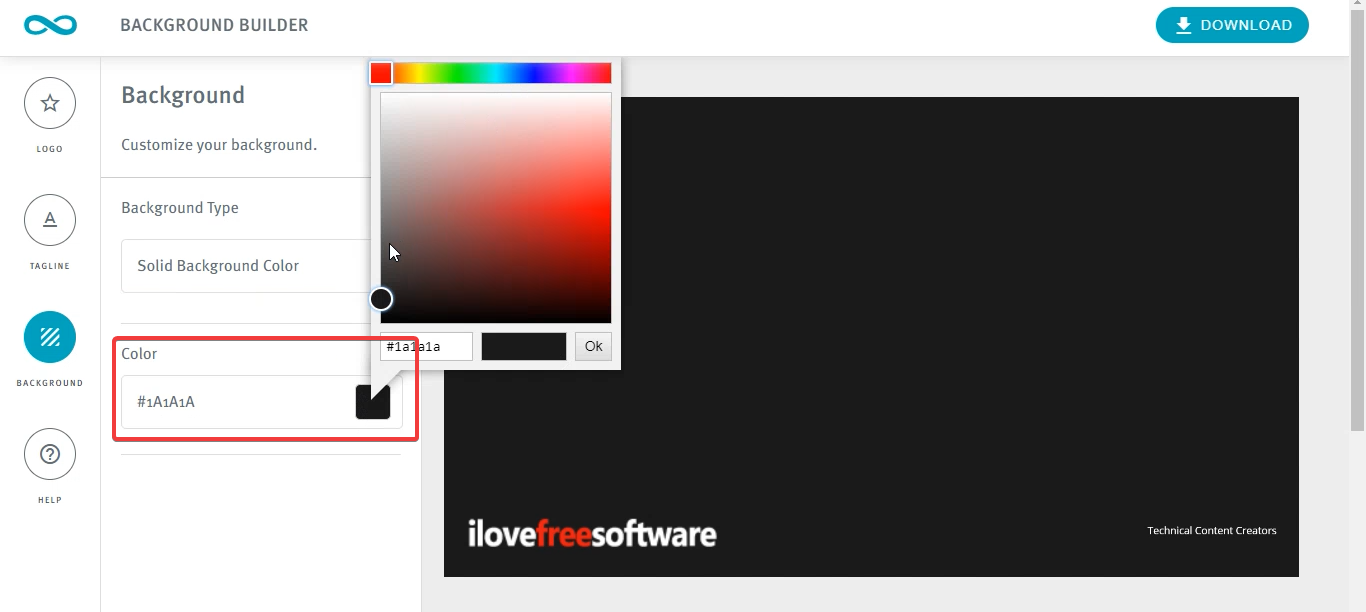
Then, to edit the color of the background of the whole image, you can go to “Background” section on the left side panel and choose from various color options as well as background type “solid color, pattern, or a background image”.
Once, you are done with editing the image, you can download the file and it will be saved as the PNG file on your computer.
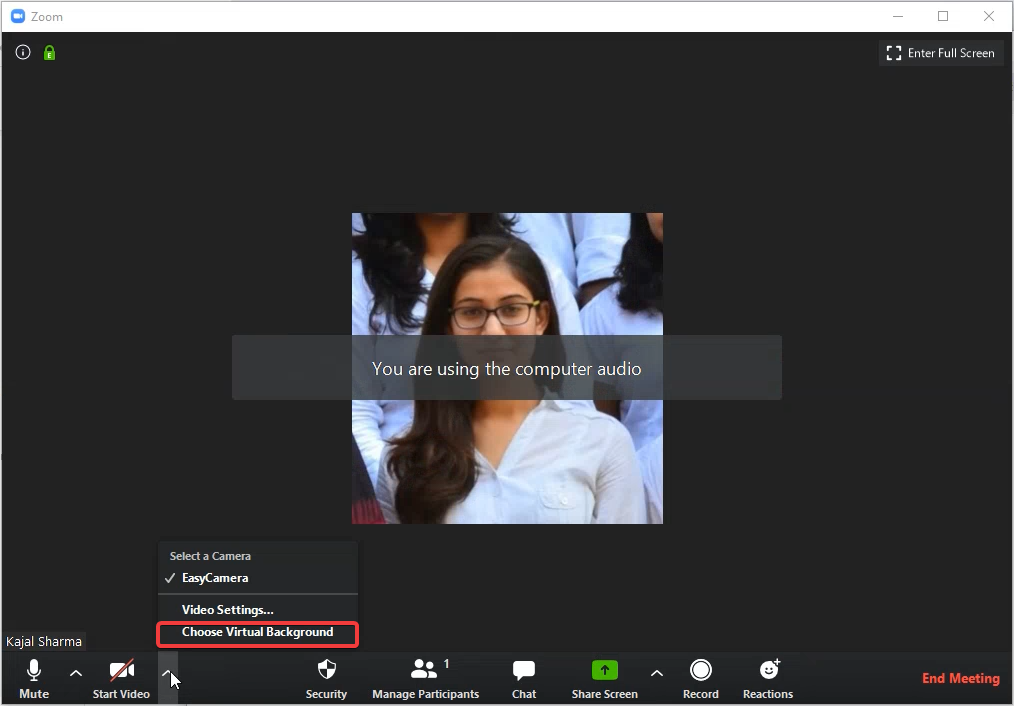
Next, open Zoom in your PC and while creating a “New Meeting” or if you’re attending one, just click on the “Show virtual backgrounds” given on the drop-down menu along with the “Stop Video” icon on the video calling screen. Once the window is open, you can see various preexisting virtual backgrounds.
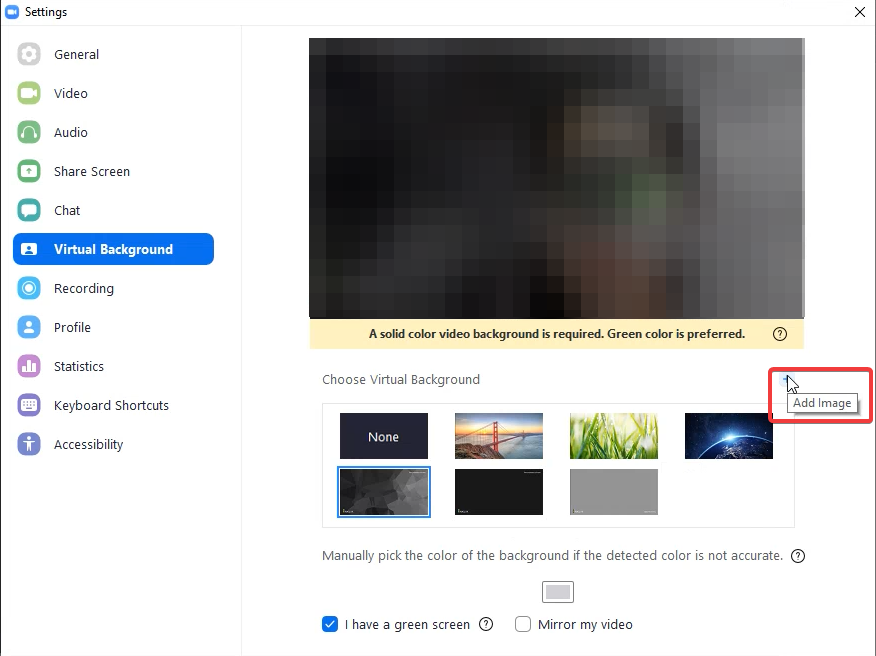
Click on the “+” option to add the new background, and choose the background file you just created and downloaded on the PC.
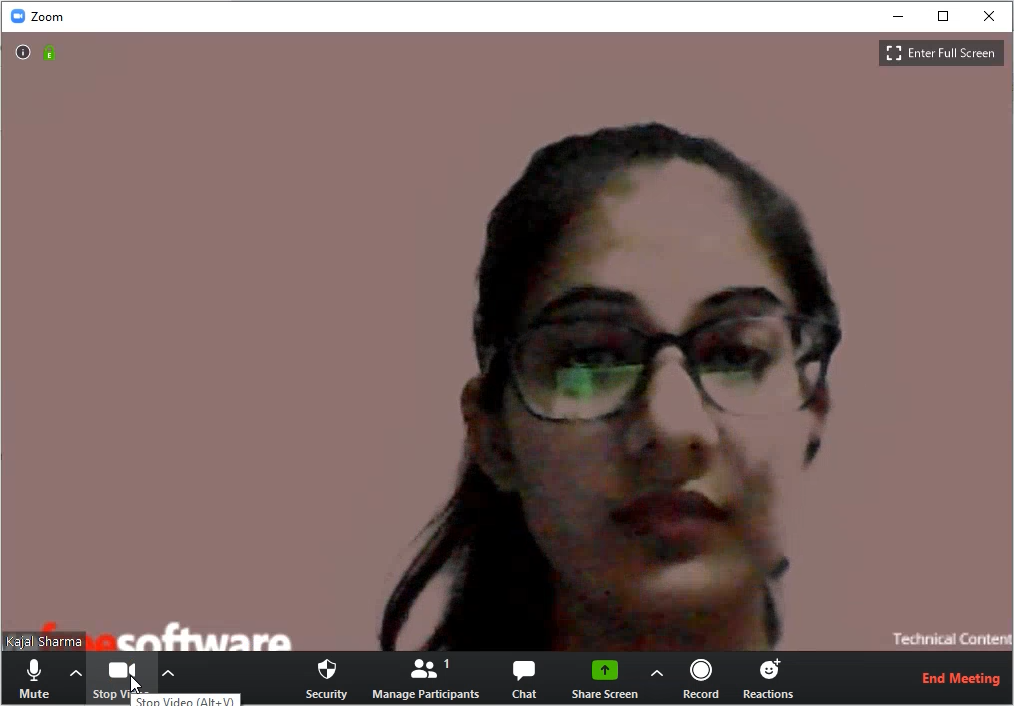
Then, you can see your customized background during Video Call.
This feature works best if you have a green background behind you during the video call.
In brief
Zoom Background Builder is a free web application tool for building your own Virtual background for Zoom meetings using your brand logo. The virtual background created using this web application works best if you have the green screen behind you during the video call.