This tutorial explains how to block GIF images in Chrome, Firefox, Opera, Internet Explorer, and Safari. I have included very simple methods for each of these popular browsers which will allow you to block GIF images with just a click. If you completely want to disable animation or animated images in any of these browsers then you can disable animations (or other term used by the browser) from their settings/preferences. But, in that case, all animations or GIF will be blocked from loading in the browser. You can use the method included in this tutorial to just block GIF images from loading in any of these browsers.
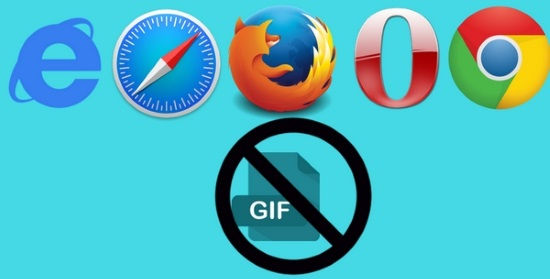
I would also like to suggest some tweaks from my side that can make sure internet browsing a bit safer and less annoying in annoying. You can check out from any of these 5 free Script blocker Chrome extensions to block several web elements and HTML tags. By blocking websites scripts you can assure that no one is tracking you and you can also get rid of annoying advertisements on a web page. Apart from that, you can also try any of these 3 text only web extensions for Chrome to turn on your reader mode on Chrome.
Let’s now see how to block GIF images in these popular web browsers:
How to block GIF images in Chrome:
To block GIF images in Chrome, I will use a free Chrome extension called GIF Blocker. It is quite a simple Chrome extension which will block GIF images from loading in Chrome. You just need to install this free GIF blocker extension and it will then automatically start blocking GIF images in Chrome, as shown in the screenshot above. The only limitation of this Chrome GIF image blocker is that it doesn’t give you the option to toggle GIF images i.e. turn them on or off. So, if you don’t want to see GIF images anymore in your Chrome browser, then you can check it out from the link provided above.

How to block GIF images in Firefox:
To block GIF images in Firefox, I will use a Firefox add-on called GIF Block. The best part is that this Firefox add-on gives you the option to quickly enable or disable GIF images. After you have installed this Firefox GIF blocker, it will start blocking GIF images in Firefox. However, if you wish to view GIF images later you can turn off its option to block GIF images. You just have to click on its Firefox add-on button to enable or disable GIF in Firefox. It is a very simple Firefox add-on to block animated GIFs, just download and start using it, no configuration required.
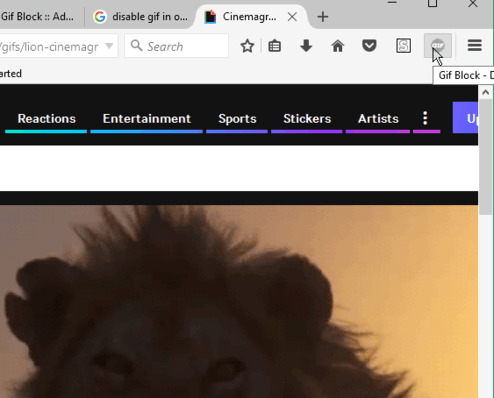
How to block GIF images in Opera:
To block GIFs in opera, I will use a workaround in which I will use the Chrome extension that I mentioned above i.e. GIF Blocker in Opera. To install Chrome extensions in Opera, you just need to install an Opera add-on called “Download Chrome Extension“. This Opera add-on will allow you to install most of the Chrome extensions in Chrome. After you have installed it, go to the GIF Blocker Chrome extension page and install it. After “GIF Blocker” is installed in Opera, it will then automatically block GIF images from loading in Opera, as you can see in the screenshot below.
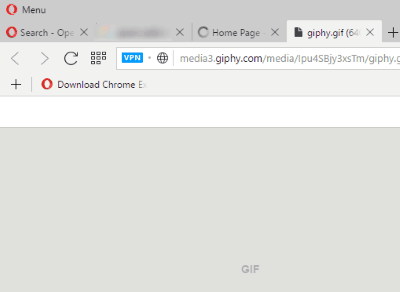
How to block GIF images from playing in Internet Explorer:
To block GIF and animated images in Internet Explorer, you can use its default option to block animation on web pages. To enable this feature, go to the menu of Internet Explorer and select settings>>Internet Options. After that, deselect the option “Play animations in webpages” option in the Multimedia section. Now, restart Internet Explorer to reflect back the changes. However, this method will just stop GIFs from playing in Internet Explorer and it will not completely block GIF images.
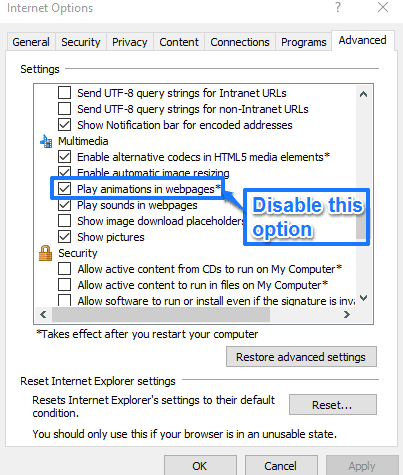
I also researched a bit for blocking GIF in Edge but currently there is not any method around to do so. If you know how to block GIF images in Edge then feel free to share the information in the comments section below.
How to block GIF images from playing in Microsoft EDGE:
Unfortunately, there is currently no way to block GIF in Microsoft EDGE. However, Microsoft has recently allowed extensions in Microsoft Edge, so it is a matter of time that there will be some extension to block GIF in Microsoft Edge. Once that is the case, we will update this article with that information. If you come across any such information, let me know in comments below.
How to block GIF images in Safari using Deanimator Safari extension:
To block GIF images in Safari, I will use an open source Safari extension called Deanimator. This Safari extension will not completely block GIF or animated images from loading in Safari. It will simply stop them from playing or in other words I can say that it automatically renders GIF or animated images as normal images (like JPG or PNG).
To block GIFs from automatically playing in Safari, follow these steps:
Step 1: Open Safari and download Deanimator Safari extension from the link provided above. After that, open the downloaded file and install the Deanimator extension to Safari.
Step 2: Now open preferences windows of Safari and switch to Extensions tab. Select “Enable Deanimator” and “Apply to all images” options of Deanimator Safari extension. That’s all, now all animated images will be barred from automatically playing in Safari.
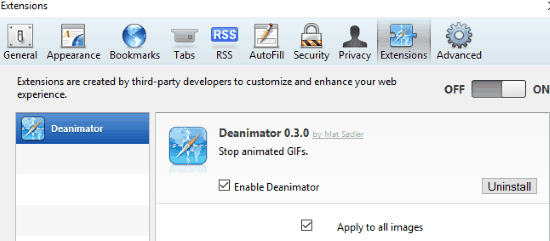
Verdict:
In this tutorial, I demonstrated how to block GIF images in Chrome, Firefox, Opera, Edge, and Safari. There are some default options in many of these browsers which allow you to block animations from playing in the browser including GIFs but by using this option all animations will be disabled. So, the method explained in this tutorial are quite handy if you just want to block GIF images from your browser.