Here are 7 best free Google Hangouts desktop clients for Windows. You can use these desktop applications to connect your Hangouts account and start messaging seamlessly. They allow you to send messages, receive messages, make video calls, audio calls, share files, and more. Most of them use the exact same interface of Google Hangouts Web version making it simple for you to get started. You can simply install these software, connect your Hangouts account, and start messaging.
Almost all of them also allow you to connect multiple Hangouts accounts and use them from one window. That means you don’t need to switch accounts anymore. Each one of them also comes with an intuitive interface. Some of these software can also be used as desktop clients for Telegram, Gmail, LinkedIn, WhatsApp, and so on.
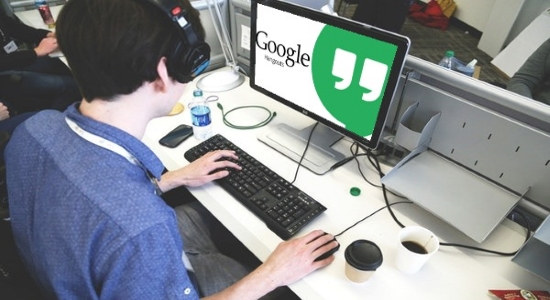
Now, let us see what these Google Hangouts desktop clients have to offer.
Rambox:
Rambox is a free Google Hangouts desktop client for Windows. You can use it to connect and access your Hangouts account for messaging right on PC. You will be able to send & receive messages, make video calls, phone calls, and more. That means you will have access to all the features of mobile app and Web version of Google Hangouts. To make it easier for you to use this desktop client, it displays the exact same Google Hangouts interface. One of the unique features of Rambox is that it allows you to use multiple Hangouts accounts simultaneously from one window. It also has some additional features like Lock Application, Don’t Disturb, etc.
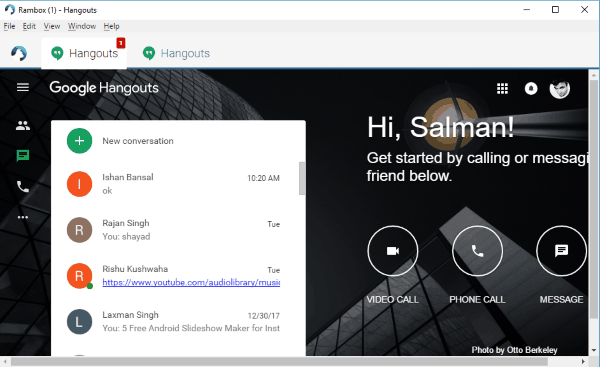
To get started, install Rambox and open it on your PC. Then navigate to the “Add New Service” section and search for “Hangouts”. Then select it and login to your account. As soon as you do that, you will be able to proceed and start messaging on Google Hangouts from your PC. Similarly, you can add unlimited Hangouts accounts. Rambox can also be used as a desktop client for Zoho Chat, WeChat, Telegram, Slack, Pushbullet, Mattermost, and so on.
Check the detailed article on Rambox from here.
Station:
Station is also one of the best free Google Hangouts desktop clients for Windows. You can use it to easily access Hangouts on your PC for sending messages, video calls, audio calls, and more. You can do almost all the things which you normally do on the Web version of Hangouts. After connecting your account, you will see that it uses the similar interface of Google Hangouts such that you won’t find it tricky to use. Similar to Rambox, you can connect unlimited Hangouts accounts and use them at the same time from a single window. You don’t have to switch accounts, as each account is added to a separate tab. There are some other useful features available including Focus Mode, Zoom, etc.
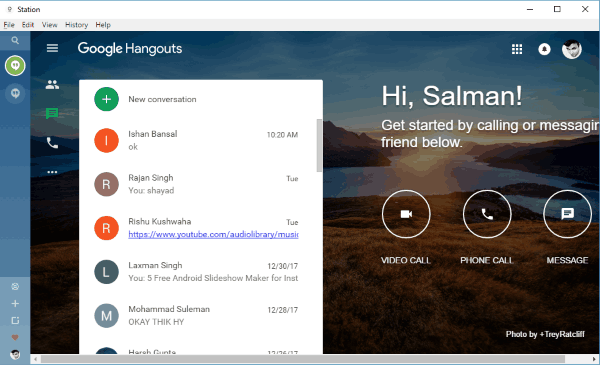
After installing Station on your PC, open it up and then login by using your Google account. After that, click on the “+” button at the bottom left corner. Then scroll down the supported service list and choose Hangouts. As soon as you do that, it will be added to the left panel and you can simply sign in to your account to start using it. This way you can add unlimited accounts. Station also supports many other services like Slack, Shopify, Medium, Raindrop, Twilio, etc.
Franz:
Franz is also a best free Google Hangouts desktop client that you can use on the Windows PC. This one also allows you to send messages, receive messages, make phone calls, start video calls, etc. When you connect your Hangouts account, you will be able to see the native interface and also access all the features which you normally get on the Web version or mobile app of Google Hangouts. This desktop client also lets you connect as many accounts as you want and use them at the same time on a single window. It also offers some useful options like the auto-spell checker, desktop notifications, etc.
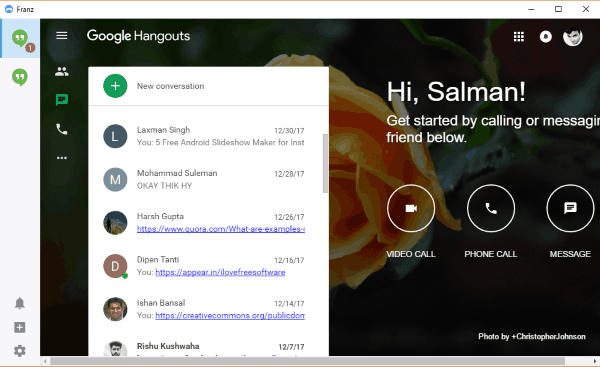
When you install and open Franz, you would need to click on the “+” button visible on the left panel. Then it will show you all the services that Franz supports. Now, you can scroll down or search for Hangouts and select it. After that, go ahead and feed your Google credentials to login to your Hangouts account and start using it right away. This way you can add multiple accounts which will be visible in separate tabs. Apart from Google Hangouts, Franz also supports services like HipChat, Gmail, Trello, Slack, Discord, Google Calendar, and more.
Read about Franz in details from here.
Firework:
Firework is another free desktop client for Google Hangouts which allows you to use your Hangouts account on PC. After connecting an account, you will be able to access all the features of Google Hangouts. That means you can send text messages, make calls (audio and video), etc. This software is pretty unique as it can convert any website into a desktop app. So, you can convert Hangouts as many times as you want in order to connect and use multiple accounts. The interface will be exactly the same as that of the Web version of Google Hangouts.
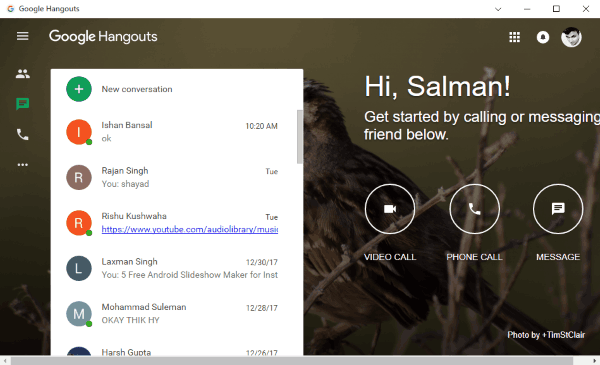
To use Hangouts on your PC, install Firework and open it up. Now, select the “+” icon and then enter the link of Google Hangouts Web in the input field. After that, click on the “Add” option and it will instantly convert Hangouts Web into a desktop app. Now, you can open this desktop app and login to your Hangouts account. Once done, you can start using it for messaging, making calls, etc. from your PC. This software can be used to convert almost any website into a desktop app like Slack, Facebook, WhatsApp, Trello, SoundCloud, etc.
Manageyum:
Manageyum is also a simple desktop client for Google Hangouts that can be used to make video calls, phone calls, send & receive text messages, and more from Windows PC. It is pretty similar to Franz and allows you to access your Hangouts account in the native interface. You get all the features of Hangouts. This software also allows you to add as many Hangouts accounts as you want and use them in one window with separated tabs. Initially, it is free for 30 days only. But, you can get it completely free for unlimited time just by inviting 5 or more people to use Manageyum.
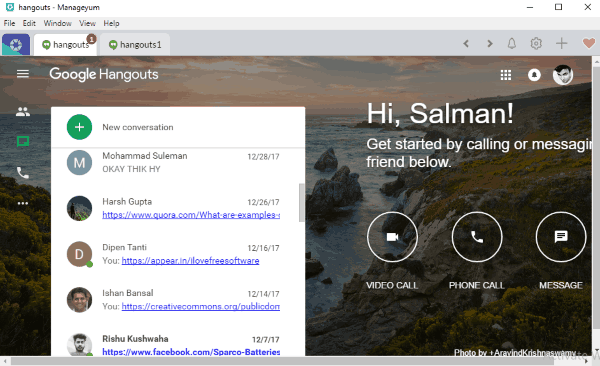
After installing Manageyum, simply open it up and “+” icon at the top. When you do that, you will be able to see the list of supported services. Now, select Hangouts from the list and sign in to your account. After that, you can start using Google Hangouts on your PC for sending messages, calling, etc. This desktop client also supports other services including Outlook, Evernote, Gmail, Salesforce, Tweetdeck, and much more.
Wavebox:
Wavebox is also a simple and free Google Hangouts desktop client that can be used on Windows. You can easily connect your Hangouts account and then start messaging as you normally do with the Hangouts mobile apps and Web. This one will also display the original interface of Google Hangouts and offers all the native features. You will be able to send & receive messages, make calls (video and audio), add contacts, etc. right from your PC. This one also has the option to add multiple Hangouts accounts and then use them from separate tabs simultaneously. You will also see useful options like spell-checker, desktop notifications, window customization, etc.
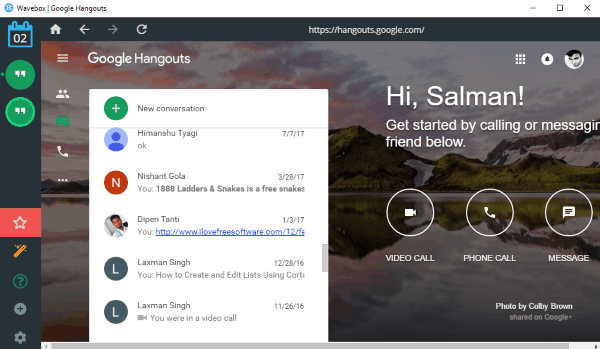
After opening Wavebox on your PC, you would need to click on the “Add Account” button. When you do that, you can see all the supported services from which you need to select Google Hangouts. Then you can sign in by entering your account credentials and start using Hangouts for messaging. This way you can connect multiple accounts as well. Wavebox also supports services like Outlook, Trello, Slack, BitBucket, Google Allo, and more. This desktop client is completely free but has a limitation of only two Google apps in the free version.
YakYak:
YakYak is also a pretty decent Desktop client for Google Hangouts. It allows you to send messages, share files, etc. via Hangouts right on your PC. Unfortunately, it doesn’t have the option to make audio or video calls to your contacts. Unlike other Hangouts desktop clients explained in this post, this one also doesn’t actually uses the native interface but instead has its own clean interface. You can also use it for only one Hangouts account. Ultimately, this software is useful for those who only want to use Hangouts for sending and receiving messages.
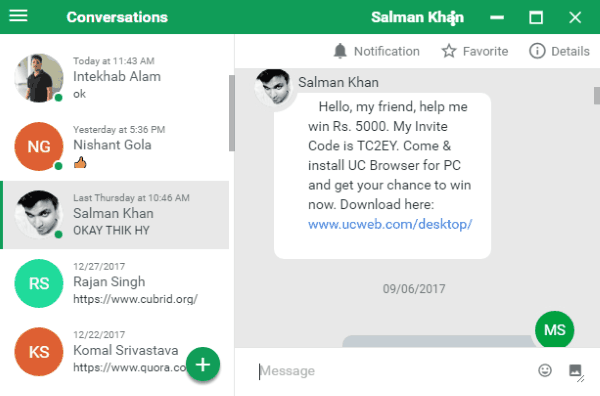
After downloading the YakYak ZIP file, simply extract it and you will see an EXE file to launch this software. When you open it, it will ask you to simply enter your Google credentials. Once you do that, it will directly open up your Hangouts account with the chat list on the left. You can then start sending & receiving messages, etc. It is exclusively available for Google Hangouts and doesn’t support other services.
You can read more about it from here.
Closing Words:
So, these are some of the best desktop clients for Google Hangouts which makes using Hangouts on your Windows PC a breeze. Personally, I like all of these desktop clients as they offer a sleek and intuitive platform for using Hangouts on Windows PC. If you spend most of your time on PC and don’t want to use Hangouts web version, then using any of these Hangouts desktop clients is the best choice for you.
Try all these software and then let me know which one you find the best in the comments below.