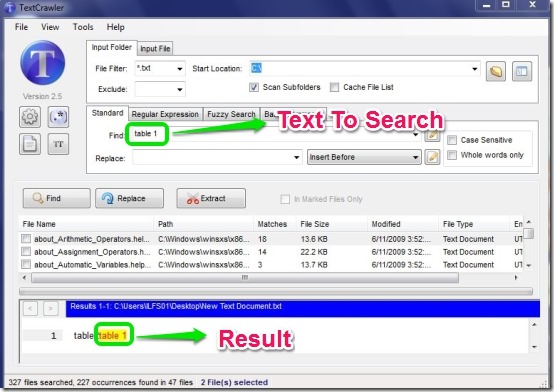Text Crawler is free software that can search for any text in files of .txt format and it can also replace the text. What we do in text crawler is that, we type the word we require to find in text files. Then we start the search, the Text crawler runs the search to find text we want and then it lists all the files that contain that word. I have searched for a word table 1, in complete C: Drive using Text crawler and I got good results as shown below.
User Interface Of Text Crawler To Find Text in Multiple Files:
The user interface can be a bit confusing at first. But after going through the user interface, it is not difficult to understand. The user interface can be divided into 4 sections which are:
- Select File or Folder – Here you have to provide where you want to search for the text. It can be files in a folder or a single file also.
- Type Text For Search – It consists of the space where we type the words to be searched or replaced. We can select four different types of selection for the search. The different selections include Standard, Regular Expression, Fuzzy Search and Batch Commands. I have tested only the standard section.
- List Of Files – Here the list of files containing the text are displayed.
- Result – It shows the selected file and information about the text in it.
See below to get an idea of how the user interface looks like.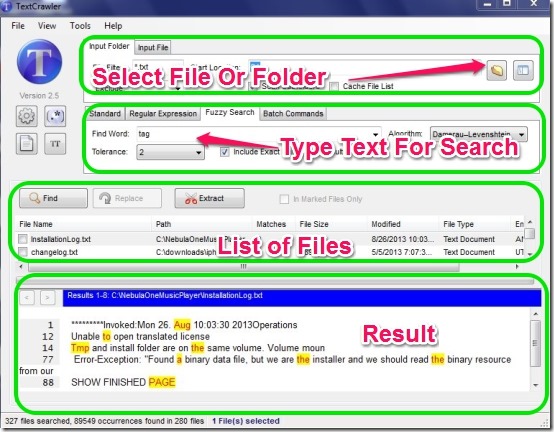
How To Find Text In A File:
In order to find text in a file or replace it just follow the simple steps below and you will be able to replace or find text you want.
- Get Text Crawler (link provided at the end) and install it.
- Double click the icon to start the software.
- Select the file or folder where you want to search.
- Type the text you want to find and select the section for the text.
- Press enter and you will have the results displayed.
Note that Text Crawler only finds the word in the files and then it lists the files, it will not highlight the words inside the files. You have to do that manually, in order to see that word in a particular listed file, simply double click on listed file and then search for that word in that file. If the file is listed then the text will surely be there inside the file. You can find that text in the file by pressing Ctrl + F and then type the text and you will have the text displayed to you.
Features Of Text Crawler:
- Search for text in a folder or file.
- Replace the matched words.
- Special character support.
- Can find text in every text file (notepad file).
- No registration required.
- Small in size
You can also try 5 free tools to extract text in PDF files.
Conclusion:
The Text crawler is good software if you constantly work with text files. Based on the simple features and fast search it is good software. But what I did not like that the search is limited to text files only, there is no support for Word or WordPad files. Also after getting the list of files that contain the word, you still have to search for the text in the file again in order to find the word, which I did not like. Still if you require finding text in large number of text files then you should try out this software as for notepad text files Text Crawler works great.