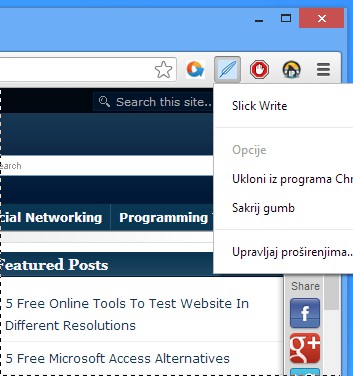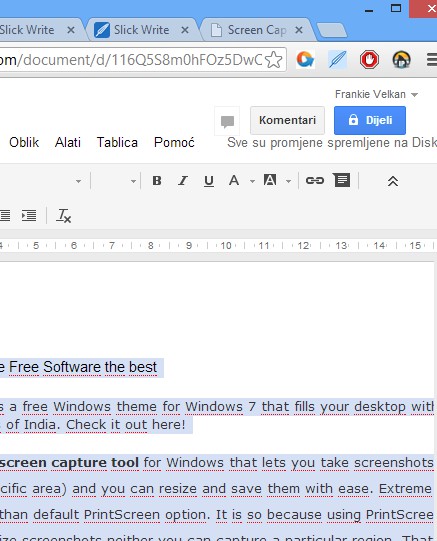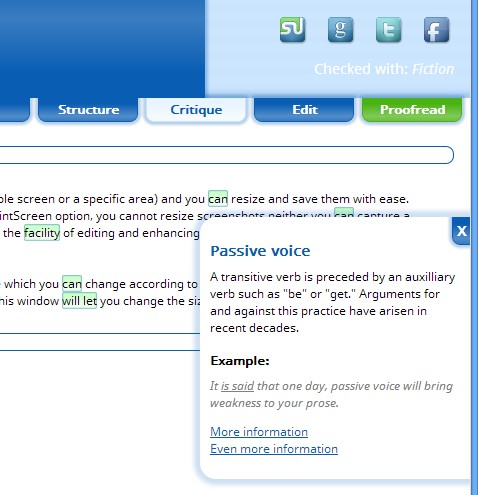Slick Write for Chrome is a free Google Chrome addon that lets you easily proofread text for a wide range of stylistic errors. It is created by the very popular website that bears the same name. You can, for example, check your text for passive voice, check for excessive use of adverbs, word structure and flow, and much more. This proofreading extension for Chrome makes it easy to check any website text right away by simply selecting it from inside the text box where it’s being typed.
Slick Write addon doesn’t have any kind of special options, you just get an icon in the toolbar panel, which can be seen in the screenshot below. You need to select a chunk of text on the website where you’re typing text. After that, the only thing that you need to do in order to check that text back on the Slick Write website is a left click on the icon. This saves you time that you would normally spend copying and pasting text manually to the Slick Write website.
Key Features of this Free Proofreading extension for Chrome are:
- Free and simple to use – easily check for writing errors from Chrome
- Checks stylistic errors, excessive word use, structure, proofreads
- Seamless integration into Chrome – easily access checker from toolbar
- Quickly check text from every text field on any website
Not everyone has English nailed down to the T. Even native English speakers are prone to making stylistic writing errors. Checking text before posting it online and sharing with other people might be a good idea and Slick Write can help you do exactly that. Here’s a few pointers to help you get started.
How to check text for stylistic writing errors with Slick Write Google Chrome addon
Write down text wherever it needs to be written down. It can for example be a blog post, Google Docs documents editor, or any website with a text box where you’ve typed in text.
Select the text that you’d like to check the usual way, hold down left mouse click and then drag it to cover the text. Once that you have the text selected, click on the Slick Write icon from the toolbar. If it’s not there, it means that you forgot to install it, please do that first :)
New tab should open up and you should see the selected text open up right away on the Slick Write website. It’s gonna be opened inside the Critique tab. Words that are out of place will be highlighted, like the ones that you can see on the screenshot above. Left click on the marked word opens up a pop-up with explanation what might be wrong and example of how things should be. Note that just because Slick Write suggests something that doesn’t mean that your way of doing things isn’t correct, this is still mainly only a writing style critique.
Conclsuion
Slick Write is perfect for anyone who’re studying and also for those who are well learned in the way of the English language. Give it a try and see how it goes.