Here you will read about how to use multiple applications in a single window. For that, you have to download a cross-platform app called Multrin. After the installation is done, you can use its interface to organize all the apps, opened windows, and internet browsers. And then, you don’t need to minimize Window to switch to another. All you need to do is drop the Window on the interface of Multrin. Then, the interface displays all the windows in the form of tabs.
When you work on your computer, you probably open different apps that are available on your computer. Usually, each app has a separate window. Using different apps means opening different windows. While browsing on the web, you open another window as well. But using this software, you can gather all the separately opened window in just one window. You can also know how to assign colors to the windows taskbar.
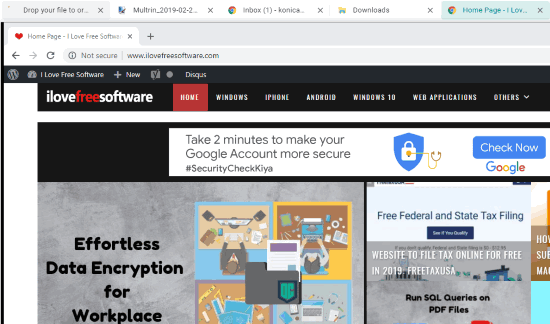
As you can see in the image above, there are five windows opened that seem like tabs. This also includes my Chrome browser. This is obvious that you don’t work on one tab while browsing on the internet. Here, all the Chrome tabs open below the window tabs.
Use Multiple Applications in A Single Window
Firstly, you need to download Multrin from GitHub. It is a cross-platform app. Once you download, the interface appears in a way I have shown you below.
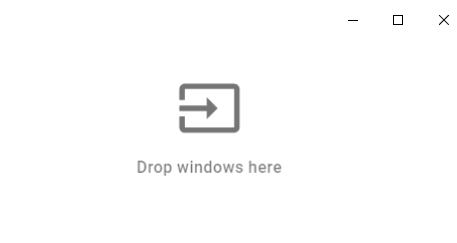
As you can see in the image above, you can drop your opened Windows. Whatever the app you are working on, you can just simply drop that onto this interface even the web browser window. Then the interface displays those windows in form of tabs.
You can do the same for internet browsers as well. For example, if you’re working on Chrome browser where you have opened 10-12 tabs, yet you can drop the entire Chrome window just in one interface. Doing so, you can organize all the windows in one window without minimizing the other window. All you need to do is switch from tab to tab.
In brief
Multrin is quite easy to operate. All you need to do is drag a window and drop into the interface of Multrin. And then you can organize all the windows in one window. Doing so, you don’t need to minimize windows again and again.