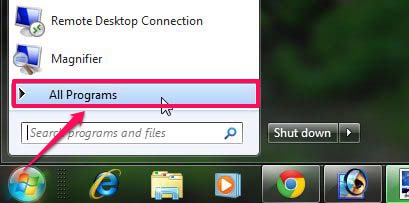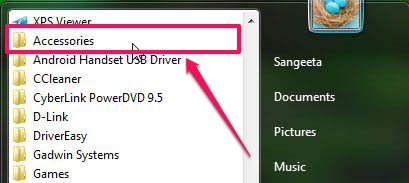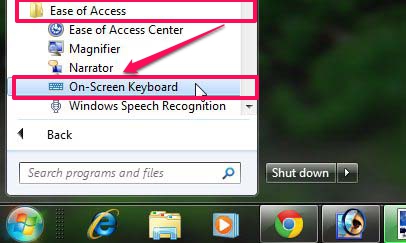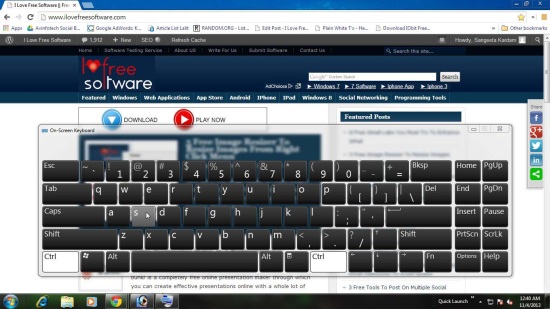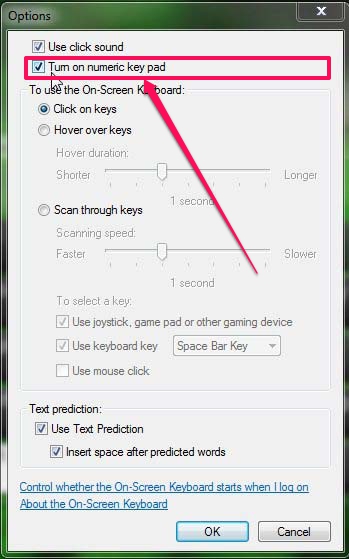Here is a small tutorial on how to add on-screen keyboard in Windows 7.
An on-screen keyboard, as its name suggests, is a virtual keyboard displayed on the desktop screen. It’s a small piece of software developed to help you have an alternative when you don’t want to use the physical keyboard. It has the same layout and standard keys, that can be selected using the mouse or any other pointing device. Though there are many third party virtual keyboards available out there, Windows 7 has its own on-screen keyboard. And is very easy to access. Let’s have a look on how to add it to your Windows 7 screen and how does it look like.
Adding On-Screen Keyboard in Windows 7:
Adding On-Screen Keyboard on Windows 7 desktop is pretty easy. Just follow these simple step and it’s all done.
- Tap the Start button and click on All Programs.

- Now click on Accessories.

- Under Accessories folder, click on Ease of Access.
- There, click on On-Screen Keyboard.

- That’s it!
Note: Alternatively, you can type osk in the search bar and press Enter.
Your virtual keyboard will be added to the screen, which looks like the one given in the screenshot below.
How to Turn on Num Pad in On Screen Keyboard:
This On-Screen Keyboard doesn’t show numeric keypad by default; but you can easily add it there from the Options window. Simply click on the Options button and then check the Turn on numeric key pad option.
For other available options, you can refer Microsoft’s official document on this On-Screen Keyboard.
How to Show On-Screen Keyboard in Windows 8:
For Windows 8 Users: If you have Windows 8 on your system, you can get this on-screen keyboard by right-clicking anywhere on the taskbar and choosing Toolbars > On-Screen Keyboard option.
Key Features of Windows 7 On-Screen Keyboard:
This keyboard has a good list of features. Have a look:
- Built-in on-screen keyboard for Windows 7.
- Follows Windows 7 Aero theme. Also check how to disable Aero in Windows 7.
- Can be resized easily. (Take the cursor towards any of its edge and click and drag when the pointer changes to double-sided arrow.)
- Can be positioned anywhere on screen.
- Support for numeric key pad.
- Customizable.
- Support for text-predictions.
The Final Verdict:
Windows 7 On-Screen Keyboard is a handy and useful tool if some essential key of your physical keyboard is not working, or you don’t want others to hear your keyboard-taping, or you are feeling tired of tying on keyboard, or for any other security reason. The great part is that it is provided within Windows itself, so you don’t need to install any extra software in your system. Next time you need a virtual keyboard, do give it a try.
Also check out Windows own Magnifier, Sticky Notes,and Problem Steps Recorder.