Thinkio is a tool that lets you turn PDFs and images into interactive online worksheets. You can upload your PDFs and images to this tool, and it will convert them into editable worksheets. Then you can share those worksheets with your students, and they can complete/fill those worksheets and submit it back to you.
This tool is beneficial for teachers, it makes their task a lot easier. Teachers can assign work to their students online, and students can submit their work to teachers after completing it.
The free version of this tool lets you upload 3 worksheets at a time, and the paid version lets you upload unlimited number of worksheets.
How To Use Thinkio
Step 1- Upload Your Worksheet
The first step of using this tool is to upload your worksheet. You can upload your file in PDF, PNG, JPG, or tiff format.
You need to sign up to use this tool. Once you sign up, you’ll see a screen like this:
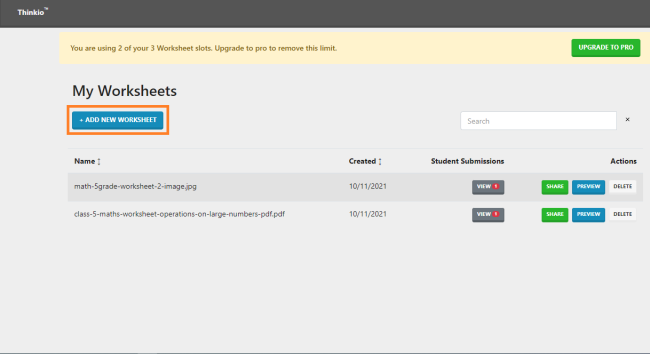
On the homepage, you’ll see the button to add a new worksheet, and you’ll also see the list of worksheets that you’ve already uploaded to it.
Simply click on the “ADD NEW WORKSHEET” and you’ll see the option to upload a worksheet.
Step 2- Share the Link With Your Students
After you upload your worksheet to this tool, it’ll take a few moments (8-10 seconds) to turn it into an editable worksheet. After it’s being converted into an editable worksheet, you can share the link of the worksheet with your students.
Simply click on the “SHARE” button, and you’ll get the link of your editable worksheet. Share it through email, chat, or your online classroom chatroom.
Step 3- Your Students Will Complete the Worksheet
After you’ve shared your editable worksheet with your students, they can edit and make changes to it.
They can draw something on it and can also add texts to it. They can also add their name on the worksheet.
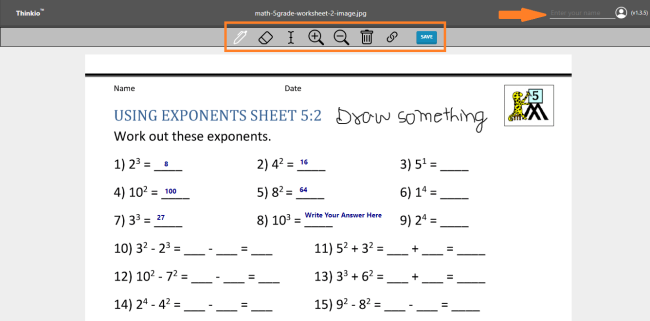
After completing the worksheet, they will click on the “SAVE” button and their work will be saved and sent to you.
Students can also send their unfinished work to their email and work on it later.
Step 4- Check Your Student’s Work
After a student has submitted his worksheet, you can check his worksheet by clicking on the “VIEW” button.
This tool will show you the submission status. You can see how many and which students have submitted their worksheet.
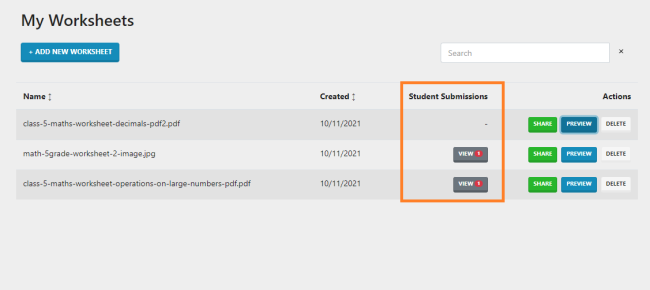
When you click on the “VIEW” button, the student’s worksheet will open in a new tab, and you can check their work. You can also make changes to it, correct their work, and leave any remark on the worksheet.
The changes you’ll make on the worksheet will be visible to students, and the changes made by students will be visible to you.
Verdict
This tool can come in handy for teachers and students. It’ll save their time and make giving and submitting homework easier.