This tutorial explains how to disable Google Now notifications on Chrome for PC. Google Now is the personal voice assistant from Google for Android which provides you with information at the correct time. And if you have signed into Chrome for PC using the same Google account which you also use in your Android device, then Chrome for PC also starts showing the Google Now notifications. It means anyone who’s working on your PC will see those notifications easily.
But don’t worry, you can disable Google Now notifications on Chrome for PC easily. Let’s see how:
Steps to Disable Google Now Notifications on Chrome for PC:
Step 1: Click on the System Tray icon to get all the icons shown in screenshot below. From the icons, click on the icon of Bell.
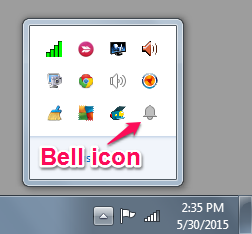
Step 2: It will show you the Google Now notification as per the options chosen by you on your Android smartphone.
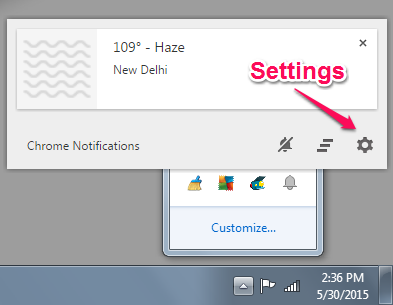
Step 3: Click on the Settings icon on the notification to get the list of all the apps who can send you notifications.
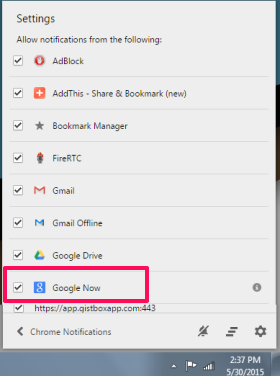
Step 4: From the list, uncheck the Google Now option.
After this, all the Google Now notifications will be disabled on Chrome for PC. It means, no more worries about someone else seeing your notification if they use your PC or they just look over what you are doing.
If you want to enable the Google Now notifications again, then go to Chrome settings and check the option Enable OK Google to Start a Voice Search. Do remember that the configured Google account should be same on both Google Chrome for PC and on your Android device.
If you have any questions or doubts, feel free to get in touch with me via comments section below.
You may also like: How to Lock Google Chrome.