This tutorial explains how to store browsing history in Chrome incognito mode.
You might be well aware of the fact that web pages that you view in Chrome incognito mode don’t stick around in the browser history after you close them. So, what if you want to store your browsing history in incognito mode for some reasons? There is no native option in Chrome which allows you to do the same.
Well, I have come across a free Chrome extension called “Off The record History” using which you can easily store your private browsing history while in Chrome’s incognito mode. It also shows all your recently closed tabs in a separate section. However, when you close the browser which is in incognito mode, the entire browsing history stored by this extension will be removed automatically. Similar to other incognito extensions for Chrome, this one is also pretty useful while browsing in incognito mode.
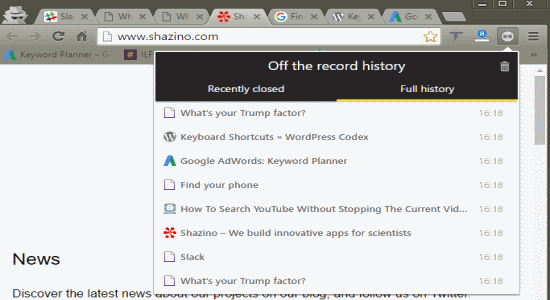
Simply, follow the steps below to store your browsing history in Chrome incognito mode.
How to Store Browsing History in Chrome Incognito Mode:
Step 1: Before you get started, simply install this extension and allow access to use it in incognito. For this, click the hamburger icon on the Chrome toolbar and select the option “Settings”. Click the “Extension” tab and enable the option “Allow in Incognito” for the extension “Off The Record History”. After that, it will be activated and you’ll be able to see the extension icon on the toolbar in incognito mode.
![]()
Step 2: Now, when you click the icon you’ll see two different sections named, Recently Closed and Full History. In the “Recently Closed” section, it will show all the tabs which you’ve closed in incognito mode recently. The recently closed tabs are automatically sorted by time as shown below.
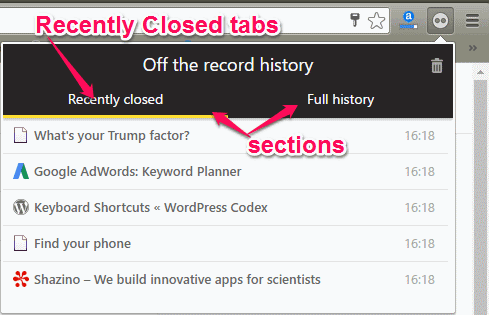
Step 3: The extension “Off The Record History” stores all your private browsing history in Chrome incognito mode and shows them in the “Full History” section. You can simply go to the “Full History” section and see your entire incognito browsing history since the time you’ve been using the browser in incognito mode. To re-open the tabs, simply click on the tab names listed in the section.
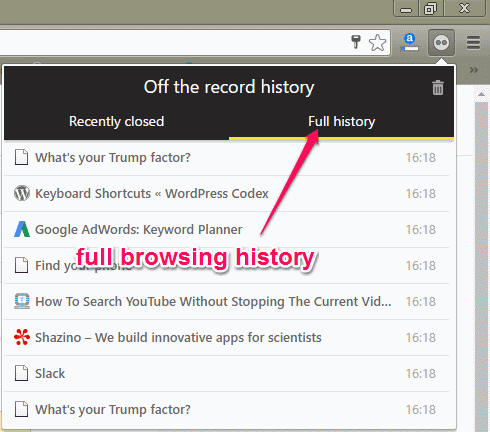
Step 4: When you close the browser which you’ve opened in incognito mode, all the stored browsing history and recently closed tabs will be removed automatically. That means it only stores the browsing history while the browser is open and after that, it erases the captured information in incognito. The extension doesn’t come with any option to save the browsing history for later use. While browsing, if you want to simply clear the browsing data, then you can click the “Delete” icon at the top of the “Full history” section.
My Final Verdict:
If you’re looking for a way to store your browsing history in Chrome incognito mode, then this tutorial is definitely for you. You can use the free Chrome extension “Off The Record history” to store your browsing history along with recently closed tabs. No rocket science is required and all you got to do is install the extension and start browsing in incognito.