Chirp is a free Twitter Lite desktop client to save data while using Twitter on PC. It allows you to easily use Twitter on your PC and at the same time save more data than using it on a web browser. It comes with a very lite interface to help you use Twitter even if you have a slow Internet connectivity. Not only that, it even comes with a “Data Saver” feature which automatically uses less data while using Twitter and also hides the preview of images and videos from your timeline to save even more data.
After installing Chirp, you will be able to use all the features of Twitter like see timeline, view & edit your profile, see trending hashtags, search Twitter, see notifications, send & receive direct messages, and so on. There are many Twitter clients available for PC which also allows you to use Twitter on PC, but this Twitter lite desktop client is specifically meant to use less data.
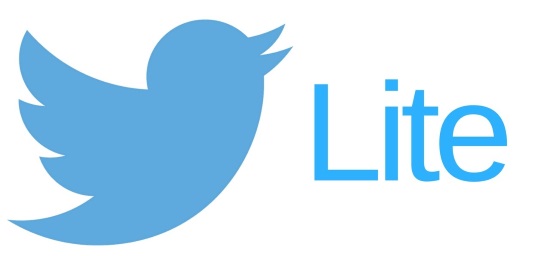
Note: This free Twitter Lite client is also available for Mac and Linux. You can also check out Twitter Lite apps for Android.
How to Save Data When using Twitter on your PC:
To get started, simply download “Chirp” and extract the ZIP file. After that, you can directly launch it without any need for installation. When you do that, you can simply enter your Twitter credentials to sign in.

Once you’re in, you will see a clean and lite interface where you can see your timeline, access your profile, see notifications, search Twitter, and more as you normally do on the Twitter web. Now, to save data while using Twitter on your PC, simply click on the “Profile” icon at the top left corner.
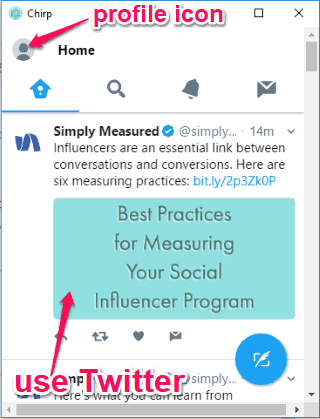
After that, scroll down to the list of options and there you will see an option named “Data Saver”. Now, what you need to do is toggle ON the slider button associated with the “Data Saver” option, as shown below.
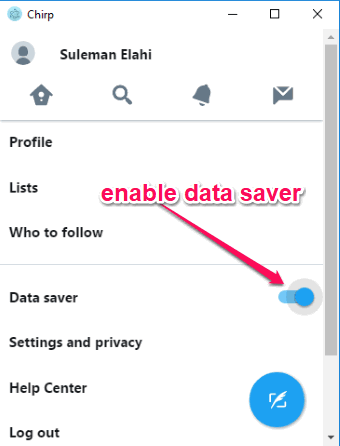
After you do that, click on the “Data Saver” option to open up the additional options. You will see two sub-options named “Data Saver” and “No Image Preview in Timeline”. Enabling the “Data Saver” sub-option will simply use less data while using Twitter.
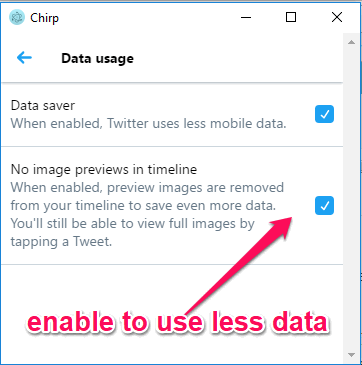
But, when you enable the “No Image Preview in Timeline” option, it will simply stop preloading of images and videos in your timeline in order to save even more data. Hiding the images and videos preview doesn’t mean that it completely removes them, but instead it hides them such that they won’t load automatically. You can always click on the hidden images or videos to see them on the timeline.
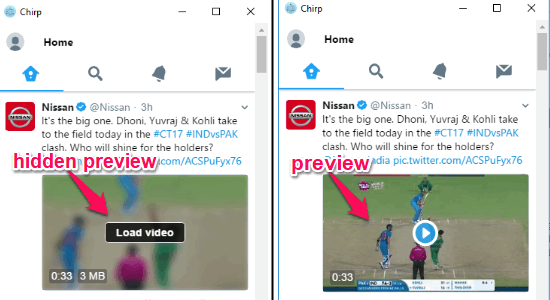
Looking at the interface and features of this desktop Twitter client, I have a strong feeling that it just opens the mobile web interface of Twitter, because that has Data Saver options already.
Closing Words:
Chirp is a very useful Twitter client as it allows you to use Twitter on your PC without consuming much of your data. Personally, I like Chirp as it offers a lite and responsive interface makes it very convenient for you to experience Twitter on PC in a better way.