This is a quick tutorial to explain how to send images in Google Meet Chat. To do this, here I will talk about a free Chrome extension, Google Meet Image Viewer which you can use. The Chrome extension will basically allow you to send an image via link. Not only that, but when you send an image link in the chat, it will show you its preview as well. The final conversation will feel like as there is native option to send images.
Who doesn’t uses Google Meet? Despite all the popular and feature richness of Meet, you still get a plain chat box. In Google Meet, you can only send text based content or links. But this extension here will help you turn the boring conversion in the Meet Chat by creating preview of the images. With this, other people will not have to open the image in new tab to see it. They can see what you have sent inside the chatting box.
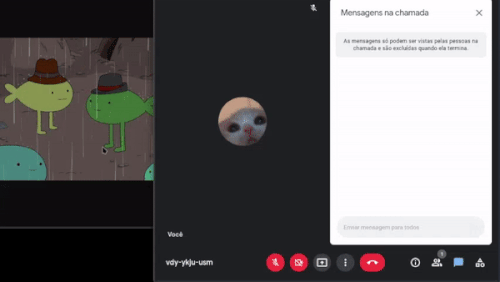
How to Send Images in Google Meet Chat with Preview?
Google Meet Image Viewer is a free and open source Chrome extension you can use. Right now, it is not available from Chrome web store, but maybe in the future updates. For now, you will have to manually install it from source.
Open Chrome and then enable developer more. To do that, you just go to the extensions page by typing chrome://extensions in the address bar and slide the switch.

Now, you clone the GitHub repository of the extension from here. Or, you can download the ZIP and then extract it somewhere on your PC. From the extension’s page, select “Load Unpacked” option and locate the folder where you have extracted the contents.
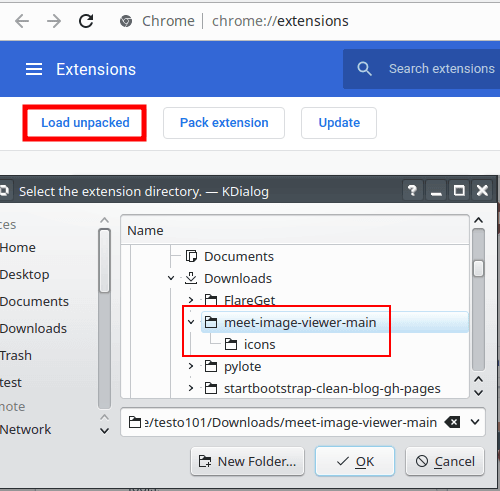
The extension will now be installed and you can now start sending image links to the Google Meet Chat. You will have to install the extension on both ends of Meet in order for it to work. After this, when you send an image link in the chat, it will generate its preview and you can see the image right from there.
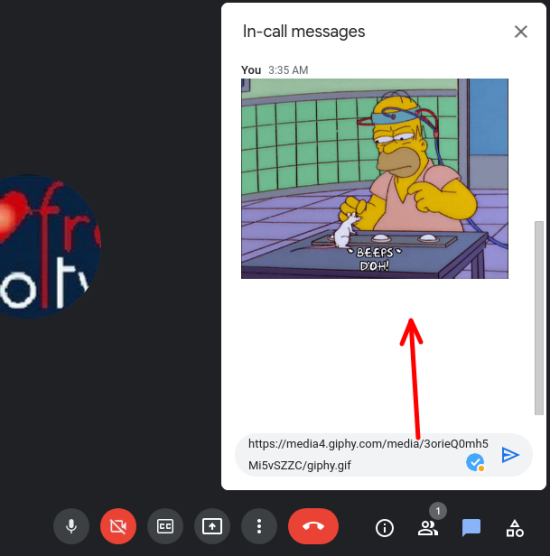
In this way, you can use the simple Chrome extension to send and preview images on Google Meet Chat. Just install it and let it do its work. And not only Chrome but you can install it on other Chromium based browsers as well such as Microsft Edge.
Final thoughts:
If you are looking for ways to send images in Google Meet Chat, then here’s one you can try. Even though, it just kind of workaround, I think it’s useful. Now, if someone sends you a link to an image or GIF, then you can now directly see in the chat.