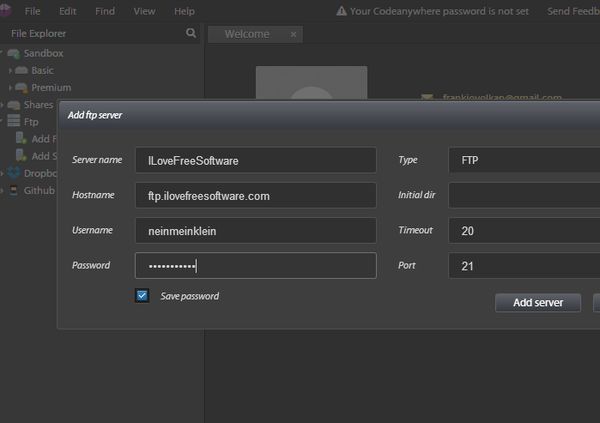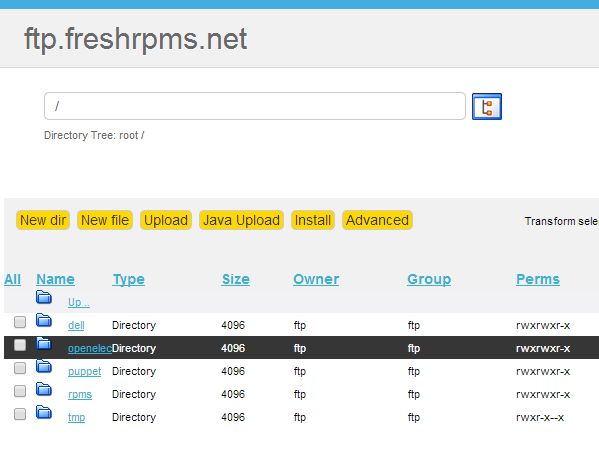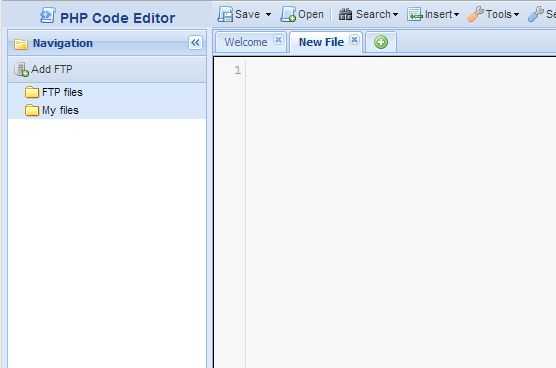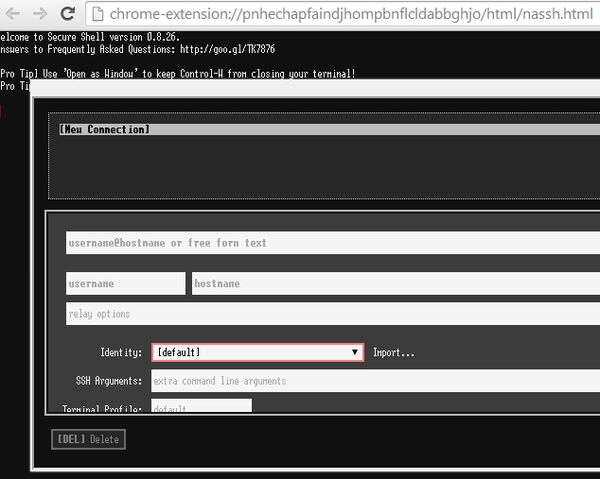Here’s a list of 4 FTP extensions for Google Chrome which you can use to connect to FTP servers and manage files there. Web developers always have to manage files on websites that they are working. Instead of having to jump from application to application to do that, why not add an FTP manager into Chrome and do everything from a single window.
With the FTP extensions that we’re gonna be talking about here today, you can do exactly that. Let’s start.
Codeanywhere
Codeanywhere is one of those extensions that the developers mentioned in the introduction are gonna be thankful for. It’s actually a file editor that supports FTP connections, it has a file browser with FTP support included.
Once you’ve setup a connection by selecting File >> Add FTP Server, its file list should appear in the left sidebar. From there, from the left sidebar you’ll get to browse through files on the server and edit them on the go inside the editor without leaving Chrome.
Get Codeanywhere.
CloudFTP
CloudFTP is a simple FTP browser app for Chrome that supports both anonymous and also FTP connections that require authentication. Going through files is pretty straightforward and easy like with any other FTP client.
Both file download and upload are supported. On top of that files can also be moved, deleted, new directories and new files created, etc.
Get CloudFTP.
PHP Code Editor
Even though technically speaking this is a code editor for Chrome, it’s perfectly reasonable for it to be mentioned in this list of FTP extensions because it sports a very powerful FTP client that lets you connect to your server and edit documents in real time.
Each new document that you open is gonna be open in a new tab. List of FTP connections can be managed using the left sidebar. Account needs to be registered to get access to FTP server setup.
Get PHP Code Editor.
Secure Shell
Here’s a little something for all those who are used to doing things inside terminals than they are to using applications with full blown graphical interfaces.
Secure Shell is a free terminal emulator app for Google Chrome which supports and allows you to connect to remote servers using the SSH protocol. By doing so you get access to the server, and even though this type of access might not be the same to the previously mentioned WYSIWYG FTP clients, Secure Shell is still a great way how to manage your files in a geeky way.
Get Secure Shell.
Conclusion
List above has a lot of interesting FTP extensions which are gonna make file management over FTP much more easier on you. We suggest that you start with text editors which have FTP file browsers included by default. We were impressed the most with them, especially the Codeanywhere extension. If you are a developer that’s working on a project, maybe you should try incorporating both an FTP client and a file editor inside Google Chrome, so that you spend less time jumping from one application to another. Try one of the FTP extensions that we mentioned above and let us know how it went in the comment section down below.