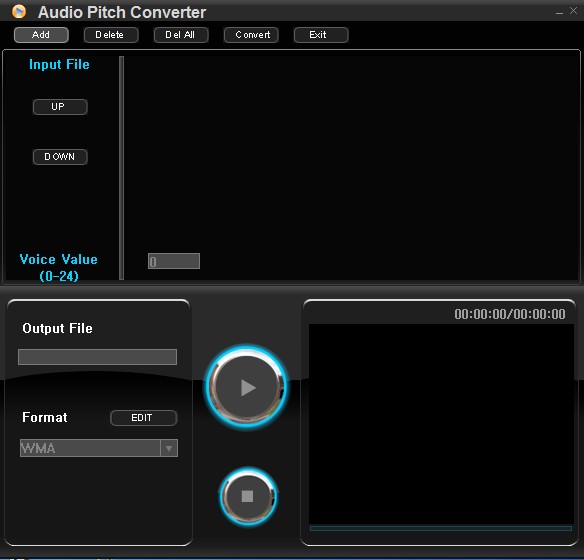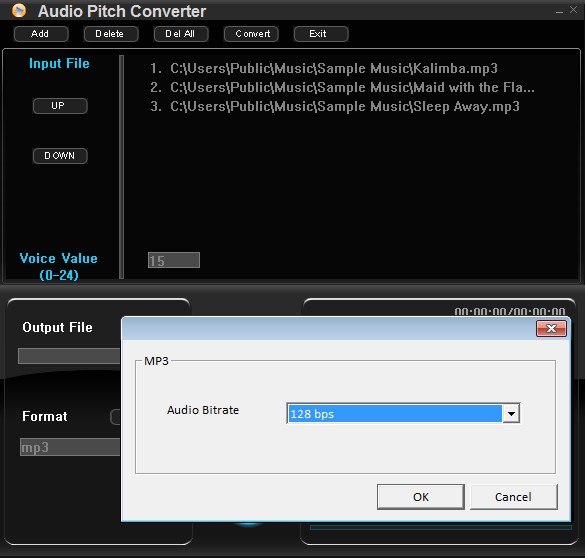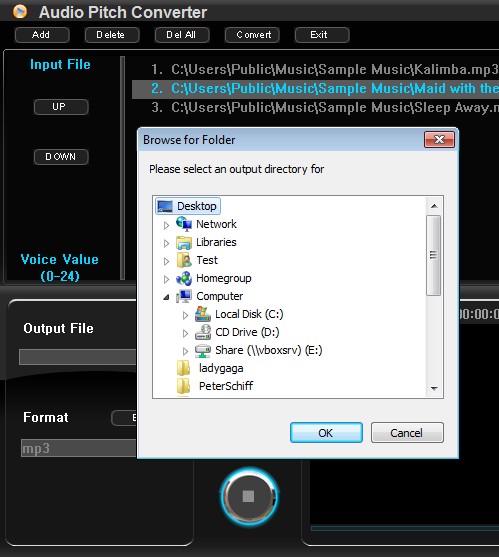Audio Pitch Converter is a free batch audio conversion software for Windows which is also an audio pitch changer. It supports both audio and video conversion, but only audio formats can be set as output. This means that you can set a video file, like AVI, as input, but only get audio after conversion, in other words, you can extract audio from videos. Pitch changer allows you to easily change audio pitch of files that are being converted.
Bottom left corner of the interface allows you to configure output settings like location for the converted files, what the output format is gonna be and you can also customize output quality. Bottom right corner is reserved for playback. There you can preview how changed pitch will sound like for converted audio/video files.
Audio and video files that you add for conversion are gonna show up in conversion queue. Conversion queue is that empty space in the top right corner. From there you can manage files, add/remove them using the controls in the top left corner menu. Left sidebar, underneath the menu allows you to change order of the files. The ones all the way at the top are converted first. Last but not least is the Voice Value option, with which you can control how much is pitch gonna be changed.
Key features of Audio Pitch Converter are:
- Free and simple to use: quickly convert and change pitch of audio tracks
- Batch conversion: convert multiple audio and video files at once
- Audio extraction: add videos and extract audio while changing pitch
- Supported formats are: WMA, MP3, MPEG, AVI, VOB, FLV, WMV, 3GP, MPG
- Converts files into either WMA, WAVE or MP3, with adjustable settings
- Pitch changer: can be used to change the pitch of converted audio tracks
Similar software: Free Audio Converter, Any File To Audio Converter, VSDC Free Audio Converter, MediaHuman Audio Converter.
How to convert and change pitch of audio tracks with Audio Pitch Converter:
Start by adding files to the conversion queue. You can do this by clicking on the Add button all the way in the upper left corner. Several files can be selected at once.
Pitch can be changed by typing in a number between 0 and 24 into the Voice Value box. The higher the number, the higher the pitch of the converted audio tracks is gonna be. Default value doesn’t change pitch at all. Click on the Edit button which can be found next to the Format drop down selection menu to change the output quality. By selecting a file from the list and then clicking on the Play button down below you can preview how changed pitch is gonna sound like.
When you’re done with setup, click on the Convert button from menu at the top will start the conversion. You’ll be asked to select output directory and once you select it, files are gonna be converted.
Conclusion
Audio Pitch Converter is very easy to use and it does its job as advertised. One last thing you should know, it shows ads after you use it for a while, ads in the form of a pop-up from the bottom right corner of the desktop.