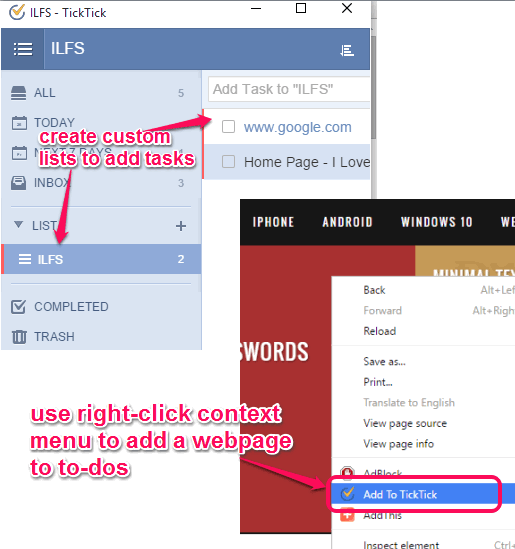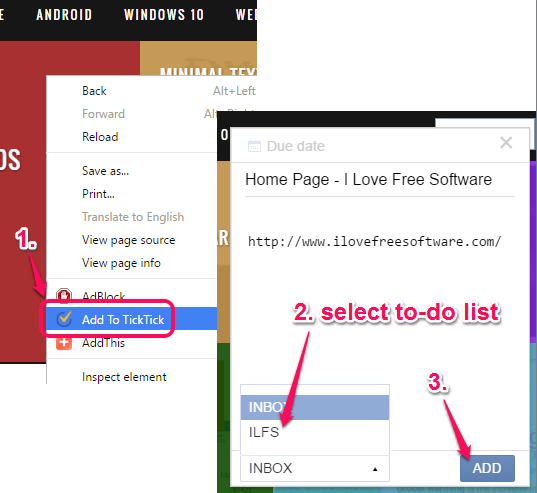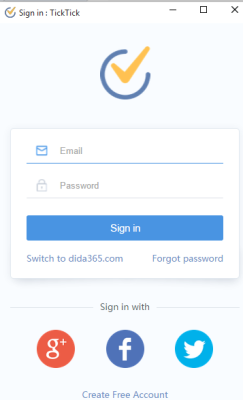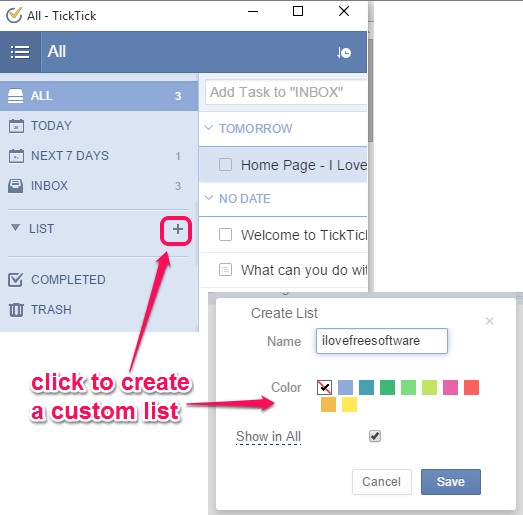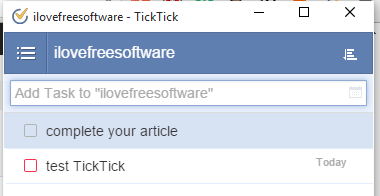TickTick is a free Chrome to-do list plugin to add tasks to custom lists or in your Inbox. Although there are tons of free to-do list plugins and software already available, but this extension has one interesting feature which makes it stand out from the crowd. You can save any webpage or a link to your to-do list by using the context menu option of this extension. So when you have to save a webpage for later reading or want to use a particular link, this extension can come in handy to store the webpage/link to your to-dos.
Apart from this, you can also select text from a webpage and add it to your Inbox. The rest of the common features that you find in any other to-do list software or plugin are also available. For example, you can set the due date for a particular task, set priority (high, low, or medium), sort tasks, and more.
The above screenshot shows the pop-up window of this Chrome to-do list extension and context menu option to add tasks.
Add a Webpage, Link, or Selected Text to a Particular To-do List:
This is the most important feature of this free Chrome to-do list extension. Whenever you need to save a webpage, any link, or selected text to a particular to-do list, right-click to access Add to TickTick option. After this, a pop up will open. Using that pop-up, you can add more text or edit the link and title, and set due date for that task. After this, you can select the to-do list where you want to save the task.
If you haven’t created any list, then by default your task is saved in Inbox.
How To Use this Free Chrome To-do List Extension?
These are the steps to create custom lists and add tasks to those lists using this extension:
Step 1: Click on this link which will help to install this extension. After installation, you will see its extension icon on top right corner of your browser.
Step 2: Tap on the extension icon to open the pop-up window of this extension. After this, you can either create a free account or sign in using your Google, Facebook or Twitter account.
Step 3: Now you can use its pop-up window to create your custom list and add tasks to that list. Use the ‘+’ where using which you can give desired name to your list and set the color code for that list.
Step 4: When your list is generated, you will be able to add tasks to that list. Once you have created a task, you can also set task reminder, task priority, and notes to complete that task.
When your task is completed, tick mark it, or move it to trash.
Conclusion:
TickTick is surely a fantastic Chrome to-do list extension where creating to-do lists and adding tasks is so easy. Its feature to add webpages or webpage text to the to-do list is also a great addition. You should try it.