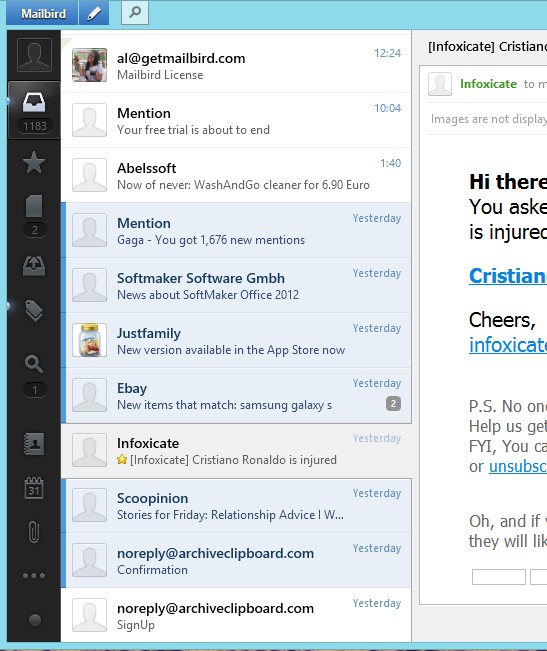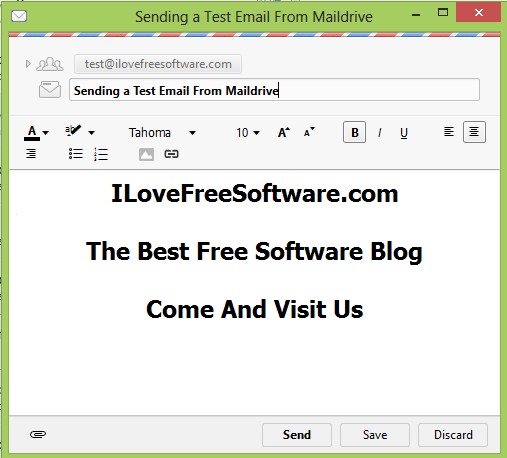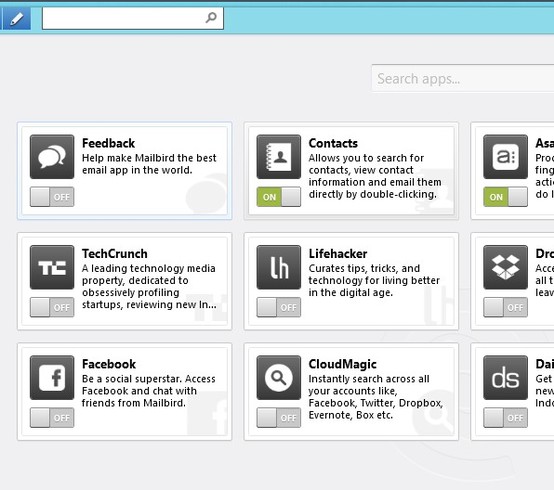Mailbird is a free Gmail client for Windows. It has an easy Gmail account setup using the IMAP protocol, and basically the same kind of functionality that you get in the web based client. Emails can be received and sent, grouped by either using labels or favoriting. By activating additional plugins you also get attachment management, contact management, calendar integration and much more.
Interface of this free Gmail client is very modern looking, with a slick design. Buttons which can be seen in the sidebar all the way on the left are pretty much the same to the ones that you can find in Gmail when accessing it using the web browser, inbox, drafts, sent, favorites, etc.
Next to Gmail, Facebook can also be connected to Mailbird, that’s what the first icon all the way at the top is for. It only allows you to browse your friends contact information.
Similar software: Thunderbird, Windows Live Mail, Zimbra Desktop.
Rest of the interface is divided up into two additional columns, email list and email preview, or it could be something completely else, depending on what you select from the sidebar. Key features of Mailbird – free Gmail client are:
- Free and very simple to setup – you just have to login and that’s it
- Minimizes to system tray with notifications and sounds on new email
- Receive and send messages – read and create messages directly in Mailbird
- Graphical HTML editor allows you to add images, formatting to emails
- Plugins for Dropbox, attachments, calender, Google Drive and more
- Search tool – for quickly finding messages, contacts, attachments
Using a web browser to check for new emails involves too many steps, many of you will probably agree. It’s especially wasteful when you take into account that Gmail clients like Mailbird exist, which can keep track of new emails and notify you from the system tray if any are found. Here’s a few pointers to help you get started.
How to read, write and manage you Gmail account with Mailbird free Gmail client for Windows
To download Mailbird, you’ll have to give your email address so that you can receive an activation code necessary for completing the installation.
After the installation completes, and you run this free Gmail client for the first time, you’ll have to type in your Gmail username and password. Make sure that IMAP is activated in your Gmail account.
To read mail, click on the inbox icon, top of the sidebar on the left, list of messages will appear in the middle column. When you select a message it’ll open up on the right. It’s pretty much the standard, as is everything else about email management. What’s more interesting are plugins that give you extra functionality. They can be accessed from the bottom left corner. There’s a lot of them, click on the Off switch to turn the ones you want to use.
Conclusion
Mailbird is very feature rich, offers a modern interface and it isn’t very difficult to use. If you’re not satisfied with your current Gmail client, give Mailbird a try.