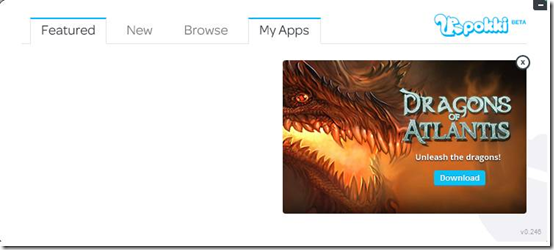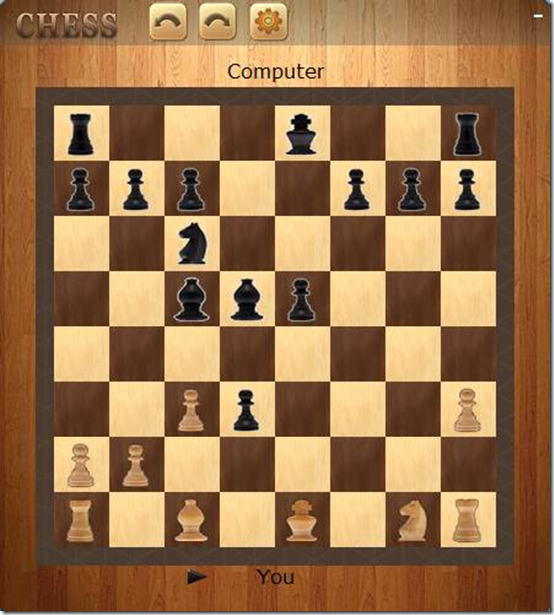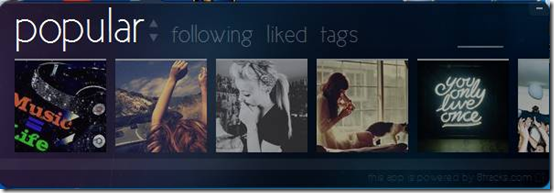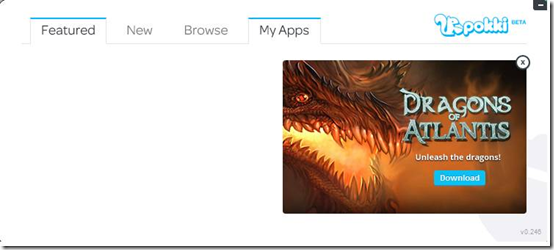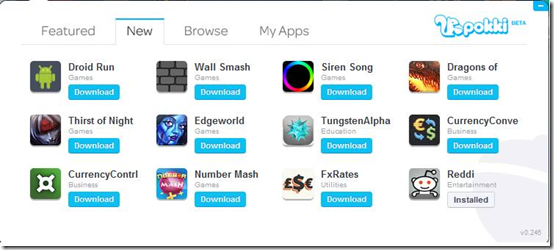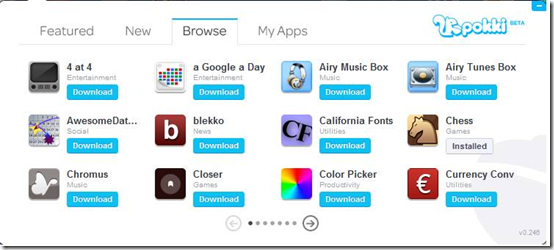Pokki is a free application store which offers users access to many free applications. It’s currently in BETA but it does already offer a wide range of applications, that you can download straight from Pokki’s application.
Pokki’s Application Store
Once you have downloaded Pokki and installed it, you will get the program pined to your task bar. This is really nice to have because you can quickly access the program as soon as you installed it. There are four sections to the program featured, new, browse and my apps. In the screenshot below you will be able to see what the program looks like.
The applications act the same as the program itself, as soon as you have downloaded an application it will create a shortcut that will be pined to your task bar.
At the moment it seems that you are unable to get rid of an application shortcut in the task bar. If you right-click on one of the shortcuts you get the options to relaunch the application or to remove it, which will remove it not only from the task bar but from Pokki as well.
Below are some screenshots of what the applications look like.
Below is a chess application.
Below is a Music application
Featured
The ‘featured’ part of the application store is where Pokki will advertise applications to you. In the screenshot below I have shown what the featured part looks like.
This can come in handy for users, as it provides you with a fast way to look at new applications and it gives you the opportunity to use applications that you may not have tried before.
New
The ‘new’ part of the program is where you will be able to find all the latest applications that have been added to Pokki. Below I have posted a screenshot of what the ‘new’ section looks like.
This is a nice feature to have in any application store as it allows users to look quickly through all the most recent apps. Of course with section is not categorized so any type of application could come up in the ‘new’ section.
Browse
The ‘browse’ section of the program is where you can search through the application store. Below I will post a screenshot of what the ‘browse’ section looks like.
This is a good feature to have in an application store because you are allowing users to quickly browse through all the available applications. However it would be nice to have a search box where users could input the name of an application, as this is a much faster method. One good feature of this section is that it is in alphabetical order, which makes it easier to find the application you want.
My Apps
The ‘my apps’ section of the program is where you can launch or remove an application. Screenshot below shows what the ‘my apps’ section looks like.
This is an important part of any application store, as it allows users to manage their applications. It’s nice to see that it is a clear option or remove an application as seen in the screenshot above because it says ‘remove’ underneath the application you put your mouse over.
Summary about this application store
Overall Pokki is a very good free application store. It is only currently in BETA but I think this will be a great application once it’s released.