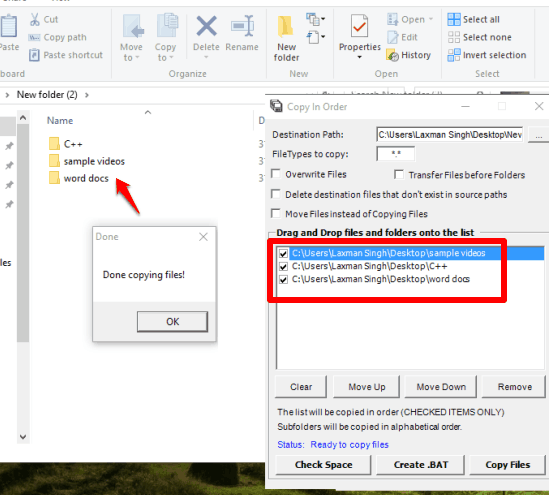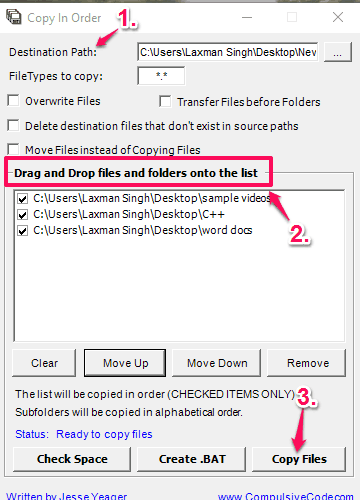This tutorial explains how to copy folders in alphabetical order. You can use this to also copy files alphabetically.
Normally, when we copy folders and paste in some other directory or USB flash drive, folders are copied in some random order. So, when you have to copy folders in alphabetical order in another folder or directory, you can use this handy software, named Copy In Order. This software can also help you copy files alphabetically.
This freeware lets you select the destination folder and copy files and folders that you want to copy to the destination path. No matter what the sequence is of input files and folders, they will be copied in alphabetical order in the destination path.
Do note that there are some other, and better, bulk file copier software that can speed up the copy process. The distinguishing feature of this particular software is that it lets you copy files and folders in alphabetical order.
Other Features Available In This Software:
- You can select the file types (MP3, JPG, etc.) that you want to include in the copy process
- You can enable the option to move files instead of copying the files
- Option to check space in destination location before starting the copying process is also available
How To Copy Folders In Alphabetical Order?
Step 1: Download the portable application of this software.
Step 2: It has a self-explanatory interface. You can select the destination path where copied folders and files will be stored, select file types (if needed), and drop files and folders in the list that you want to include in the copying process.
Step 3: When you are ready, click on Copy Files button, and the folders will be saved to the destination in alphabetic order only.
Conclusion:
The software has brought a unique idea and can be handy for sure when you want to folders in a-z sequence, and not in the random order. Give it a try.