This post explains how to get picture-in-picture with controls in Chrome. If you often multitask while watching videos online, you might be familiar with Picture-in-Picture. It opens a video in a pop-up player that floats on the screen. You can place it anywhere on the screen. Switching back to your other task in any browser or program, you can put the floating window there.
The PiP floating window can easily be resized to the desired size and it stays on top. It comes with a play/pause button and another button to take you back to the original video screen/tab. The PiP mode is simple and designed to make multiple easy while watching videos. Thus it does not provide any controls beyond play and pause. But if you do feel like having some controls, you can get Picture-in-Picture with volume and other controls. This is possible with the help of a free browser extension. Let’s dive in and explore it in detail.
Also, check out how to Add Floating Webcam Popup on Desktop without Installing Anything and a Free MAC Video Player with Dark Mode, Online streaming, PiP mode.
Get Picture-in-Picture with Controls in Chrome
Picture-in-Picture with Volume Control is a free Chrome extension that might become your new PiP buddy. This free extension is available on the Chrome Web Store that you can directly install on your browser. It can be installed on all Chromium-based web browsers including Google Chrome, Microsoft Edge, Vivaldi, Brave, Arc, Opera, and more.
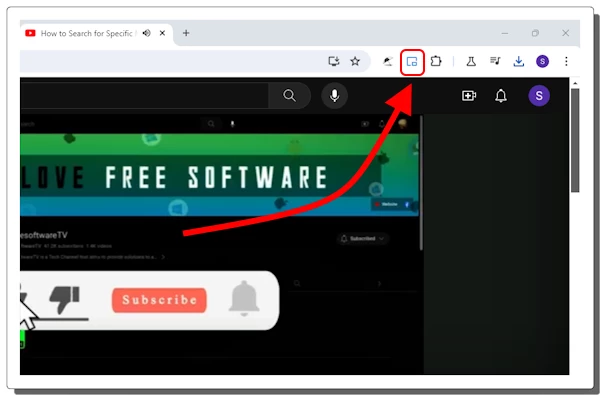
Once installed, the extension sits in the extension section from where it can be pinned to the address bar area. Pinning the extension to the address bar offers quick access to toggle the picture-in-picture mode when a video is playing on the screen.
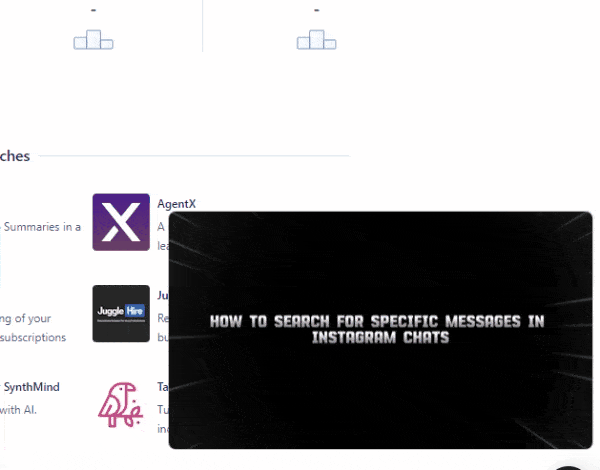
This PiP mode looks and feels the same as traditional PiP mode. However, it lets you control the volume and video position. With Up and Down arrow keys you can control the volume. Using the Right arrow key you can forward the video and using the Left arrow key you can rewind the video. This follows the same approach that is implemented by the original video player. For example, the forward and rewind skip the video by 5 seconds on YouTube. The PiP with controls works with various popular platforms including Netflix, Disney Plus, YouTube, Dailymotion, Vimeo, etc.
You can get this extension from here.
Closing Comment
Picture-in-Picture with controls adds additional versatility to the floating PiP mode. Now users can easily control the volume and scrubber through the video without leaving their active screen. This improves the overall video-watching experience while working on other things simultaneously.