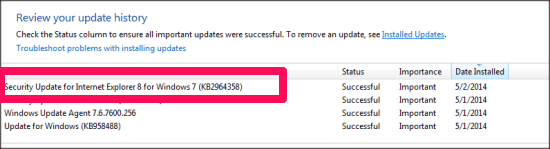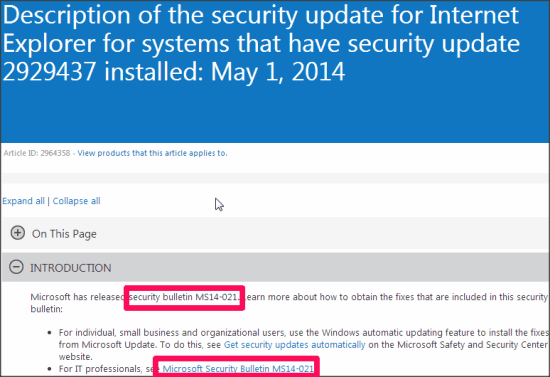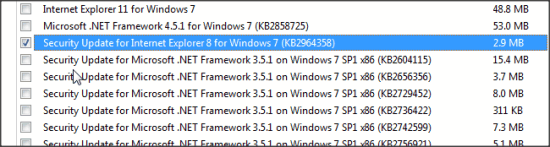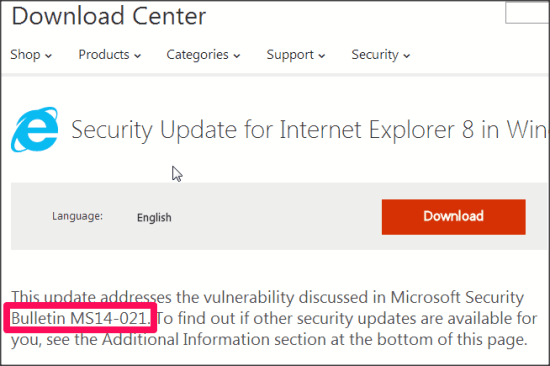Finally, Microsoft has come up with the patch file to repair the Internet Explorer (IE) bug. This is a pretty serious bug that could be used by hackers to gain remote access of the system. The bug was so serious that US and UK Government had issued an advise to avoid IE until the bug is repaired.
The good news is that Microsoft has quickly developed the fix to that bug and the fix will be applied automatically via Windows updates. In fact, Microsoft went a step further and even provided a fix for Windows XP, which it had actually stopped supporting.
Now, how do you know if the bug is fixed on your Internet Explorer as well and you can safely start using it again?
How to Check if IE Bug is Fixed on your PC?
It’s better to be safe than sorry. Even if you are using “Automatic Update” mode, you can verify if the updates were installed successfully by following these steps:
- Go to Control Panel –>System and Security –>Windows Update –>View update history.
- You’ll find a Security Update for Internet Explorer. Check the screenshot below mentioning the update for IE 8 on Windows 7.

- Note that Knowledge Base (KB) number may vary from the one appearing in the image, depending on your IE and Windows version. So, we won’t rely on that.
- To make sure its the update against the latest IE bug, double-click on it and choose “More information”. It will open a Microsoft Support page for that particular update. Check “Introduction” section and verify if it is related to security bulletin MS14-021.

- If verified, it will mean that IE bug on your PC has been repaired.
How To Fix IE Bug, If not Fixed Automatically:
If you are not able to find the update in the list, then don’t panic. You can manually download the updates using any of the two options:
- Control Panel.
- Download Center.
Download Updates From Control Panel:
- Go to Control Panel –>System and Security –>Windows Update.
- Now, click on “Check for Updates” to view the available updates. The updates will be listed for you.
- You’ll find a Security Update for Internet Explorer. Check the screenshot below that shows update for IE 8 on Windows 7.

- Select this particular update and click “More Information” option available at the right side of the same window. Check “Introduction” section on the page and verify if it is related to security bulletin MS14-021.
- After verifying, select this particular update and then click “OK”.
- Finally, click on “Install updates” to start the download and install updates. Your system will require restart to execute the changes made by the update.
Download Updates From Download Center:
- Go to Download Center of Microsoft and then search for “Security Update for Internet Explorer X for Windows A“. Here, X should be your IE version and A should be your Windows version.
- Choose the correct option from the search results. [Tip: Release date should be 5/1/2014].
- Verify that it is related to security bulletin MS14-021. Then download and install the update. Restart the system to implement the fix.

Things to remember:
- Once the update is installed manually, do not forget to follow the steps mentioned above to check the fix of bug to be sure that the correct update has been installed.
- Do remember that if you had disabled the Flash plugin citing the warnings, you need to enable it manually from “Manage Extensions” option, to use Flash player.
- Keep antivirus installed and updated for safe and secure browsing.
So, by following the procedure above, you can easily check if your IE has been patched against this latest bug. Once everything is all set, you can go ahead and start using your favorite browser again.