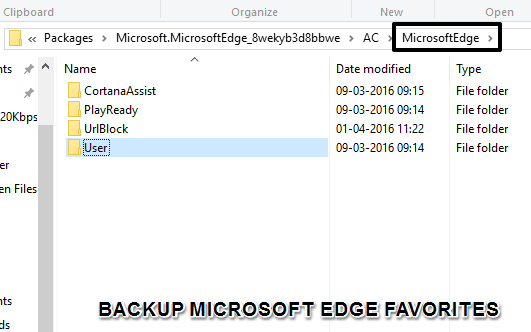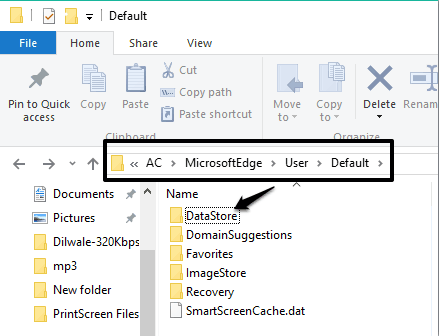This tutorial explains how to backup Microsoft Edge favorites.
Microsoft Edge doesn’t come with the option to export bookmarks or favorites as HTML file, which is a basic feature already available in Firefox and Google Chrome. However, there is a simple way to keep a backup of all your Microsoft Edge bookmarks. Moreover, you also don’t need to try or search for any third-party tool to backup Edge browser favorites.
You need to access the location where Favorites are stored for Microsoft Edge in your PC. After accessing that location, you can copy your bookmarks and save them to some other location.
Above you can see Microsoft Edge folder under which you need to access User folder that contains DataStore folder. This is the folder where your Edge favorites are stored.
Here are some other important Windows 10 tutorials you may check:
- How To Take File Ownership In Windows 10.
- How To Check Your Shared Folders On Network In Windows 10.
- How to Uninstall a Particular Windows Update in Windows 10.
How To Backup Microsoft Edge Favorites?
Step 1: Close Microsoft Edge browser, if running.
Step 2: Now open File Explorer and go to the location %LocalAppData%\Packages\Microsoft.MicrosoftEdge_8wekyb3d8bbwe\AC\MicrosoftEdge\User\Default.
Step 3: This folder contains DataStore folder. You need to copy this folder.
Step 4: After copying this folder, you can save it to some other directory or in a flash drive.
That’s it! Whenever your Microsoft Edge Favorites are deleted accidentally, you can copy the same folder and paste it in the correct location. This will restore all those bookmarks or I say Favorites.
Conclusion:
For those who use Microsoft Edge as their main browser, this option to backup Favorites is really useful. Many updates have been released by Microsoft for Windows 10 so far, but there’s no major update for Edge browser is released. Exporting bookmarks as the backup is essential and Microsoft should think about this option.