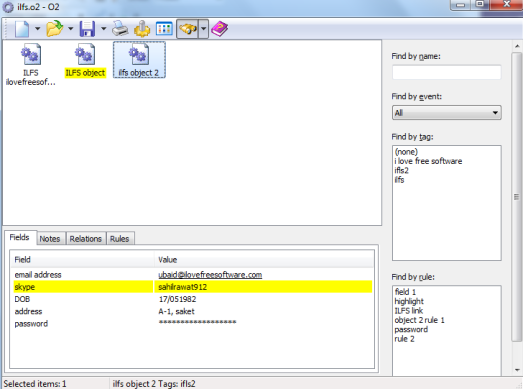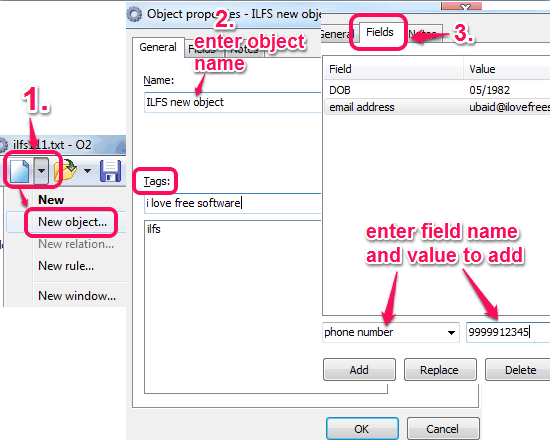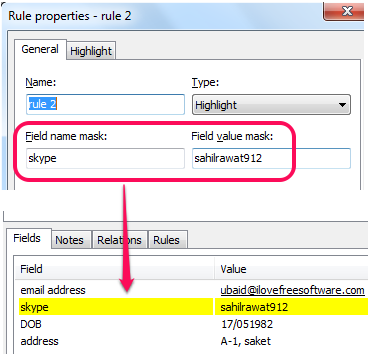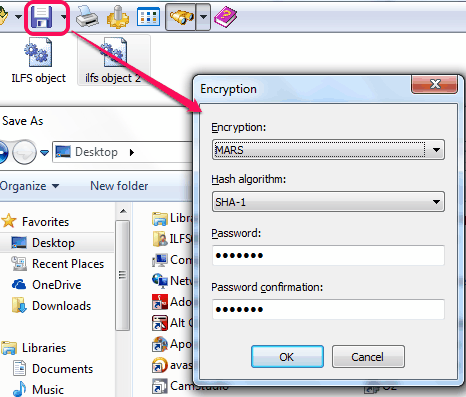O2 is a handy software to store personal data on PC in encrypted form. Data can be encrypted and password protected by you. You can use this software to store your bank information, your friends’ details (like Skype contact, birthday, email addresses), credit card information, contacts, or any other detail. With each detail, you can also add notes. Moreover, rules can also be set for each field of added details. For example, for email address, you can set highlight rule to highlight email address with your favorite color. Added details can be saved to PC in native format of this software. You can also export details to PC as XML or HTML file. Or else, you can save information as text or any other file type.
It is a good piece of software but the problem is that it can be used to store data on PC only. This software does not provides online service or smartphone apps to keep details with you. Therefore, it can’t be used as a replacement for advanced password managers, like LastPass. If you prefer to store data on your PC only, then you can use this software to secure your data.
It lets you create an object which could be anything, like your bank account, and helps to add details inside that object. Screenshot above shows interface of this software. You can see objects created by me and details added in selected object.
How To Store Personal Data With This Free Software?
To use this software, you need to download and install it on your PC. Its setup file is less than 2 MB in size. You can download it using the link present at the end of this review.
O2 provides a very simple interface to store personal data. To store your personal data, you have to start with a new object. For this, use drop down icon present with New File button. A new window will open up. In that window, you can add the name of your object. Tags can also be added for all objects. These tags help to quickly find a particular object, when you have stored a huge list. Once you have added object name, it is time to add fields and field value for that object. In each field, you can add details related to that object. For example, you can add password field with desired password value.
With each object, notes can also be added.
Apart from adding details for object, you can set rules for fields. Rules play a good role to highlight a specific field or to hide password behind asterisks. To set a rule, use the same drop down icon, and click on New rule option. This will open Rule properties window. Here, you can add the name of new rule, type of that rule (highlight, password, email address, etc.), field name & value with which you want to associate the rule.
Once all details have been filled by you, click on OK button to save the details.
In the similar way, you can create more object, enter details, and set rules for required fields. All added details will be visible to you at bottom part of the interface of software.
After you have stored information, its time to save that information. Use Save button, and save as window will open up. You can select any desired location and file name. Before saving the information, it will prompt you to select an encryption method and hash algorithm. This is essential to keep your information secured. It supports Blowfish, DES, Cast-128, Cast-256, and other encryption methods. A password is also needed for saving the information.
Whenever you want to view stored information, run this software, and open the saved information. For opening the information, you need to enter the same password. Only then you will be able to see the information.
Other Features:
- Any object’s properties can be edited anytime by just double-clicking on that object.
- It comes with find option to find any particular object by name, tag, rule, or by event.
- It provides option to set transparency for its interface. If transparency is applied, then its interface will become transparent automatically, when not in use as active window.
- You can save information in text or HTML file also. It provides encryption for saving option as well.
- Information can also be exported as XML or HTML file. But encryption is not possible in this case.
Conclusion:
For those of us who want to store information locally on PC, this personal data storage software provides a good option. Instead of storing information in plain text files, you can store this software to password protect and encrypt your information, as well as search it easily.
Also try some other similar personal information management software.