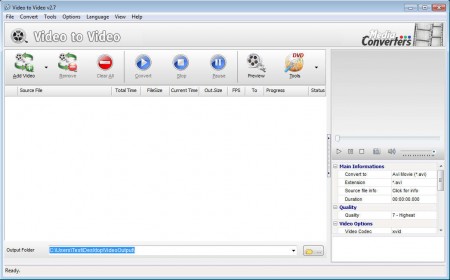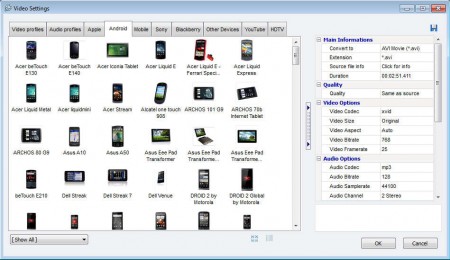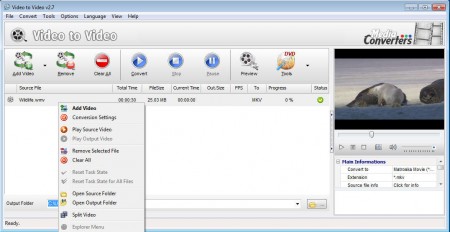Video to Video is a free multimedia converter which you can use in order to convert both audio and video formats. A very large number of formats is supported, you can even create, rip and burn DVD files with it. Portable version of Video to Video is also available, if you cannot or do not want to install applications on your system, and if you want it running right after the download is complete.
Interface of of this free audio and video converter can be seen on the image above. Main tools are represented with the very large icons above the very large empty space where the list of files that you want converted is gonna be placed. In the right sidebar you can see that you also get to see a preview of the video files that you want converted, and below that is where things like output video format, codec and quality can be set. Key features of Video to Video converter are:
- Open over 200 different audio and video formats
- Format presets for large number of devices – iPod, iPhone, PSP, Android
- Comes with both video splitter and joiner for splitting or joining videos
- DVD ripper and burner with support for foreign subtitles
- Add watermarks, create snapshots, live video preview
- Supported formats – MP3, AVI, MOV, WMV, AC3, FLAC, FLV, MKV
Conversion is very easy with Video To Video, all it takes is for you to open up the files that you want converted, to open entire folders at once, click on File >> Add Folder. Very useful feature of Video to Video is that after videos or audio files are loaded, you’ll be presented with a selection of formats to which the media can be converted right away.
Similar software: Best Video Converter, MeGUI, Koyote Free Video Converter.
How to convert videos and audio with Video to Video
It’s very easy, like we already said, click on the Add Video button and select the files that you want converted. After you do that, you should see a window with a selection of formats and device presets that you can pick for the conversion.
You can choose between devices, standard audio and video profiles, YouTube or HDTV, and if you’re not happy with the default settings that a profile has, you can change them in the right sidebar.
If you want to preview the video, click play on the preview player in the right sidebar. Once that you are ready, click on the play button at the top to start the conversion, or click the Tools button if you want to split the video or burn it to a CD or DVD.
Conclusion
Video to Video is a very advanced video and audio converter which does it’s job very well. For example, you can import entire music collections and convert them to decrease size, or in order to be able to listen to the songs in mobile phones and other devices which do not necessarily support common formats. This multimedia converter is completely free, download it and see for yourself how useful it is.