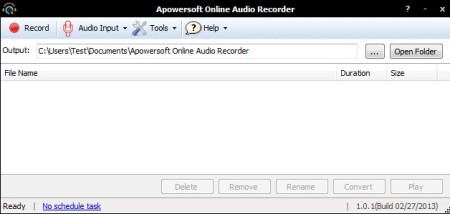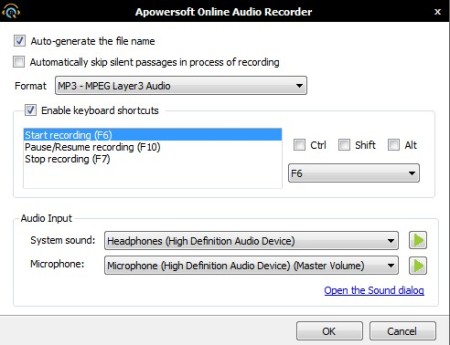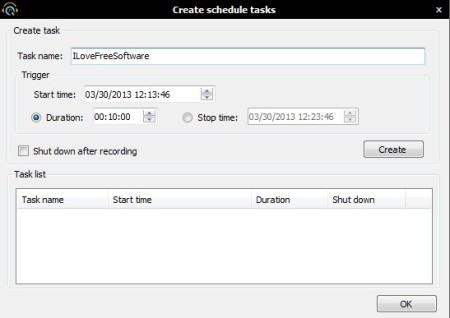Apowersoft Free Online Audio Recorder is, like its name suggests, a free online audio recording software. This is a Java based application, Java runtime framework is required in order to make it work. After installing Java, the only thing that you need to do to open up Apowersoft Free Online Audio Recorder window is click on the Start Recording button on the website. That’s gonna trigger the Java applet, setup everything and leave you with the audio recorder interface.
Recording controls, the Start button, and the quick audio input selector are located in the top left corner of the interface. Next to them on the right you have the Tools option which houses shortcuts to settings, scheduler and the language switcher. Output field underneath the menu changes the location of where the audio recordings are gonna be saved.
Similar software: AVS Audio Recorder, Free Easy Audio Recorder, Somarca Sound Recorder.
Every audio clip that’s created will be added to the large empty list in the middle of the interface. Buttons in the bottom right corner are for managing items from that list. Key features of Apowersoft Free Online Audio Recorder are:
- Free and simple to use – set up everything in just one mouse click
- Good format support – records audio as MP3, OGG, WMA, WAV or AAC
- Allows you to record line-in and microphone separately or together
- Scheduler – schedule and automate multiple audio recordings at once
- Web based – can be accessed from inside the web browser
Even though this is an online audio recorder, it still requires the installation of an audio adapter on your PC in order to run. Once it’s running, Apowersoft Free Online Audio Recorder works like any other application, it uses its own window, it doesn’t work inside the web browser, it’s only accessed from there. System tray minimization is also available, for when you schedule a recording, so that the main app isn’t in the way.
How to record audio with Apowersoft Free Online Audio Recorder
After you’ve clicked on the Start Recording button from the website, and after everything’s setup, to start a recording you just need to click on the Start button in the top left corner of the interface.
Select Tools >> Options if you’re interested in changing the default formats which are used for the recording, or perhaps tweak the keyboard shortcuts for starting and stopping the recording, which are also available.
Last thing that we’re gonna mention is the audio recording scheduling. Scheduler can be accessed from the Tool menu. There’s no limit on the number of tasks that can be created.
Put a check mark next to the Shut down after recording, if you want this free online recorder to turn of you PC once that the tasks are finished.
Conclusion
Apowersoft Free Online Audio Recorder is very easy to use, and to setup. Users who have limited user accounts and can’t install applications on their systems, but would still like to capture audio, should give this free online audio recording utility a try. Offline version is also available.