Google Chrome is a pretty amazing browser and has a host of unique and impressive features that put it ahead of others. Real-time account synchronization, multiple profiles, availability of thousands of productivity enhancing extensions; these are just few of the many reasons that make Google Chrome the most popular and widely used browser today. And, of course, there are all the regular browser goodies as well.
However, despite all of these super awesome features, the main purpose of a browser is to, well, browse websites. And, of course, Google Chrome handles that like a champ. Being a modern day browser, it can render pretty much every website out there, and, of course, you can browse more than one website through tabs. But what if there are a couple of websites that you use almost daily, and want them to be up and running the moment you fire up Google Chrome. That’d be pretty great, as you won’t have to open up one website after the another, just about daily, right?
Looks like your wish has just been answered, as a simple built-in feature of Chrome allows you to just do that. Intrigued? Head past the break to find out how you can automatically open multiple websites on startup in Google Chrome.
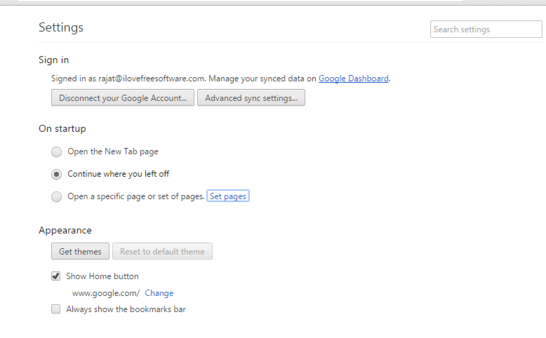
How To Automatically Open Multiple Websites On Startup In Google Chrome?
You can easily configure Google Chrome to automatically open up a (reasonable) number of websites, every time you launch the browser. All you have to do is specify the websites to be launched, and Chrome will handle the rest. Here’s a simple but illustrative walkthrough, explaining how to do this:
Step 1: Launch Google Chrome (if it’s not already open), and use the main browser menu (accessible via the hamburger icon) to access the browser settings.
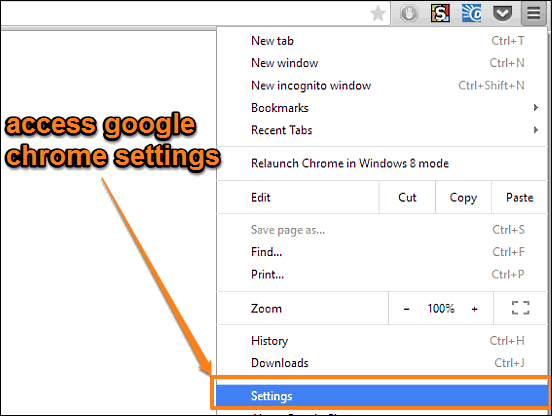
Step 2: Once on the browser settings page, scroll to the On startup sub-section, and select the Open a specific page or set of pages option. After that, click on the Set pages link, and a configuration pane will come up. Here, you can specify the websites (or web pages) that you want to be automatically opened up when Google Chrome launches. You can add a number of URLs, pressing Enter after each. If you want the web pages that are currently open in Google Chrome to launch at startup, simply click the Use current pages button. Once done, click OK. Here’s a screenshot:

And that’s all there’s to it. From now on, whenever you launch Google Chrome, the set web pages will be automatically launched. Easy-peasy.
Check Out: Disable Website Desktop Notifications In Google Chrome
Wrap Up
The ability to open multiple websites on startup in Google Chrome is a pretty neat feature. Simple but hugely useful, it can come in really handy if you use a bunch of websites on a regular basis. Try it out, and let me know your thoughts in the comments below.