This tutorial details how to manually disable Windows Defender in Windows 10. As the newest and easily the most comprehensively reworked Windows release ever, Windows 10 is chock full of impressive goodies. From visual improvements to power features, Windows 10 has it all. In addition to that, it also comes with a whole lot of pre-installed applications that take care of everything, ranging from productivity to security.
Speaking of security features, Windows 10 has a lot of them. And one of the most important of those is Windows Defender. The resident anti-malware application of Windows 10, Windows Defender has been an integral component of previous major versions of Windows as well. It works surprisingly well and is surprisingly efficient, given its native integration with the OS. But what if you still want your favorite anti-virus application to take care of keeping your computer and its data secure?
Not a problem, as Windows 10 easily lets you turn off Windows Defender, so that a third party anti-virus program can be used in its place. Stoked? Let’s find out how you can manually disable Windows Defender in Windows 10.
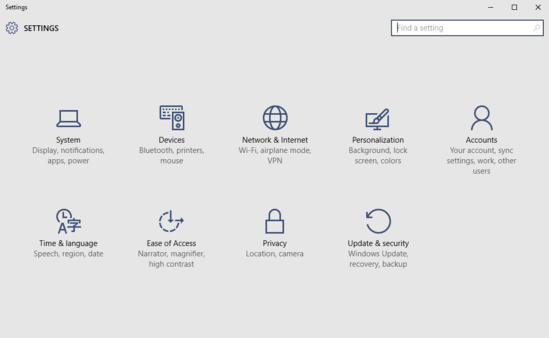
How To Manually Disable Windows Defender In Windows 10?
Normally, whenever a third-party anti-malware application is installed, it automatically prevents Windows Defender from functioning. However, there can be cases when this doesn’t happen, due to things like improper installation and system errors. In those cases, you can manually disable Windows Defender, all in a few clicks. Here’s a simple illustrative tutorial, explaining how to do it:
Step 1: Open up the modern Settings app, and click on the Update & security sub-module.
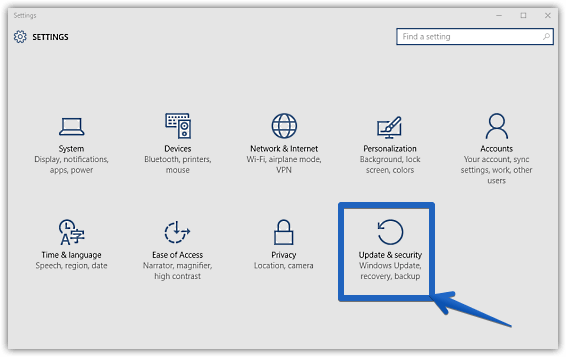
Step 2: The options related to Update & security should now open up to left. Scroll down and click on the Windows Defender item. Finally, head to the settings displayed on the facing right pane, and toggle the virtual toggles under Real-time protection and Cloud protection to Off. Here’s a screenshot:
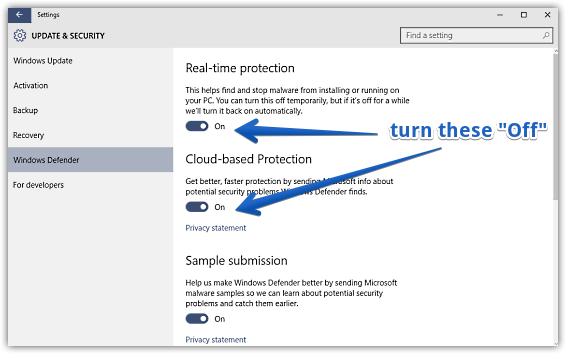
That’s all there’s to it. Windows Defender is now turned off so that you can delegate your favorite anti-malware application in its place. Wasn’t that hard, right?
Do Check Out: Set Disk Space Usage Limit For Users In Windows 10
Closing Thoughts
Windows Defender has always been an efficient anti-malware application, and with Windows 10, it’s gotten even better. However, if there’s a third party anti-virus application that you prefer, you can use it just as easily, disabling Windows Defender, as seen above. Try it out, and let me know what you think in the comments below.