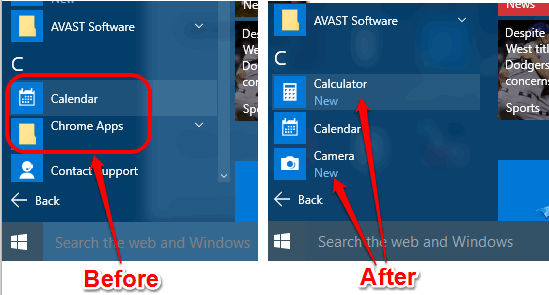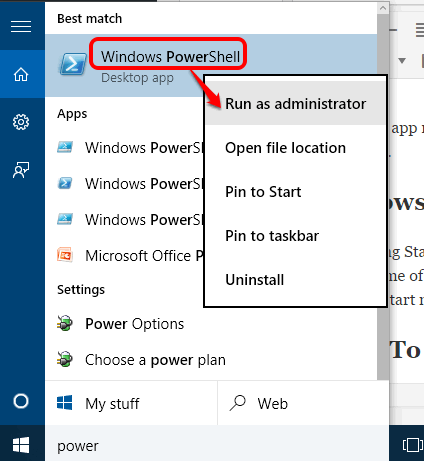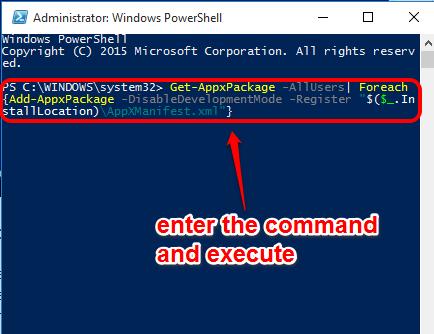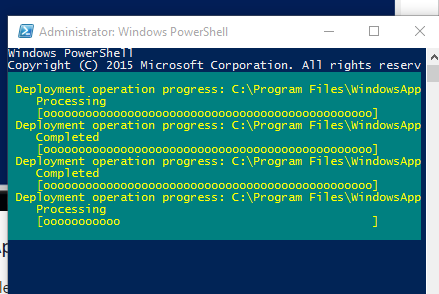This tutorial explains how to reinstall built-in apps uninstalled accidentally in Windows 10.
We get a lot of built-in useful apps with Windows 10 installation. Whether I talk about Calendar, Calculator, Money, News, OneNote, etc., there are many important built-in apps. In case you uninstalled any of these apps, it is very simple to reinstall those.
You can reinstall all the built-in apps together by just using a command. The screenshot below shows some built-in apps that were uninstalled by me and then installed easily using the command.
Although, you can also install the built-in apps from Store, but you have to install the apps one by one. Using the PowerShell, all the apps are installed in a single go.
Now let’s find out how you can get back the built-in Windows 10 apps that are uninstalled by you.
Reinstall the Windows 10 Built-In Apps:
Following are the steps:
Step 1: Open Windows PowerShell as administrator.
Step 2: After opening the PowerShell window, enter this command and execute it:
Get-AppxPackage -AllUsers| Foreach {Add-AppxPackage -DisableDevelopmentMode -Register “$($_.InstallLocation)\AppXManifest.xml”}
Your command will start processing immediately. You need to wait until the command is processed completely.
After this, open Start Menu and access All Apps section to check if apps are installed or not. It really works and your Windows 10 built-in apps will be installed successfully.
If you didn’t find the apps, you should restart your PC, and then you will be able to get back the uninstalled apps.
Have a look at these other tutorials related to Windows 10: get Google search results using search box, record desktop without using third-party tools, and built-in PDF Printer.