This is a quick tutorial to demonstrate how to copy files from a folder within a specific date range. For this, here I will talk about a freeware called SmartCopyTool. This is a very powerful software for copying files, deleting files, and synchronizing files. And the best part of this software is that it lets you specify numerous filters to select files and then do the desired operations. One such filter is the date filter that you can use to only copy files which fall under a specified date range. And not only that, but you can use this software to select files by wildcards for copying or deletion purpose.
SmartCopyTool runs in portable mode and can easily extract out the specific files from a haystack in just a few seconds. Just specify the date range and then the software will list the files matching the criteria that you have specified. Next, you can select files and then it’s done. A perfect use case of the software would be in copying specific songs from a very large music library. Since conventional File Explorer can’t do that so in that case, SmartCopyTool comes in to solve the problem.
How to Copy Files from a Folder within a Specific Date Range?
SmartCopyTool has a lot of options in it that you can use. However, for this tutorial, I will only focus on its date filter feature. With the help of date filter, you can filter out files older than a specific date or files newer than a specific date.
Here are the steps to use SmartCopyTool to copy files from a folder within a specific date range.
Step 1: After getting the EXE file of the software from here, simply run it and its interface will show up. And a dialog will automatically pop up, asking you to specify the target folder from which you want to copy specific files.
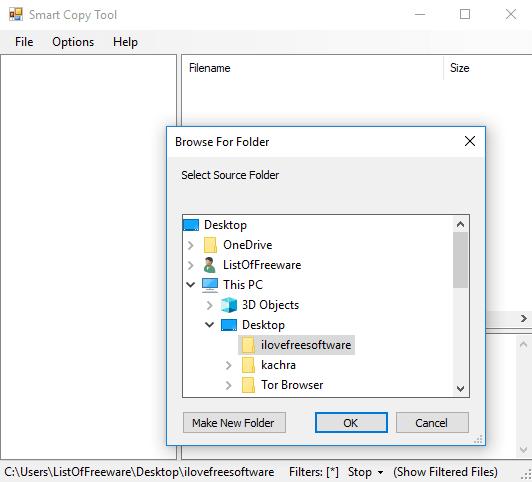
Step 2: Use the File menu of the software to select date filter tool and then specify the date range according to your needs. And as soon as you apply the filter, the matching files will be filtered out immediately. After that, you can select them by checking the checkbox next to the parent folder name on the top left side.
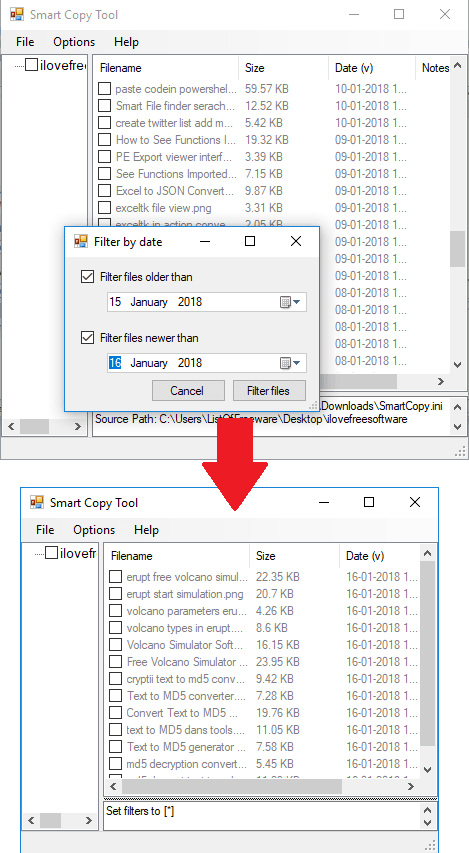
Step 3: Now, after you have selected files by applying filters, its time to copy them. So, either press the Ctrl+C keyboard shortcut or use the “Copy Selected Files” option from the File menu to copy files. As you do that, a dialog will appear, asking you to specify the destination folder where you like to paste those selected files. So, specify the destination folder and the files will be copied. It also shows the progress bar to indicate the file copying process.
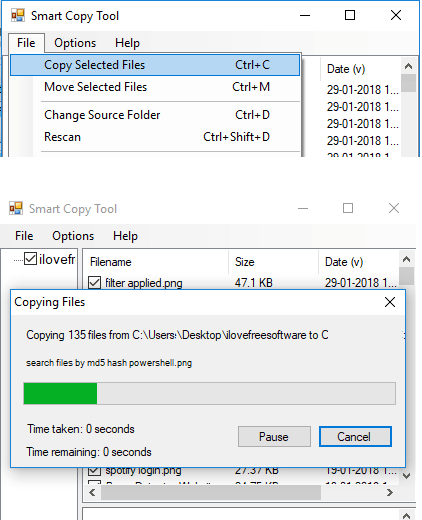
That’s how you copy files from a folder within a specific date range. Just specify the date filters in SmartCopyTool and copy the only files you need to whatever destination you like. And not only the date filter but there are some other filters available that you can use.
Closing Thoughts
SmartCopyTool is a time saver tool for users who want files of some particular date. I really like the tool for its simplicity and its ability to apply date filters to copy files within a specific date range. The software is portable and easy to use even for a newbie. So, if you are looking for such tool, then this tutorial will surely be useful.