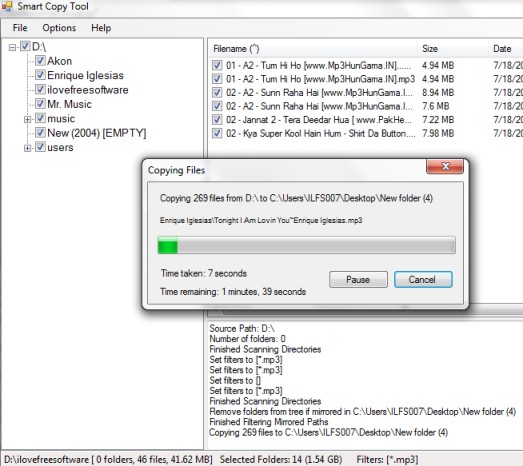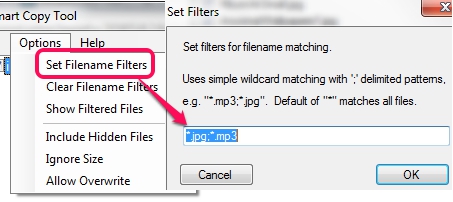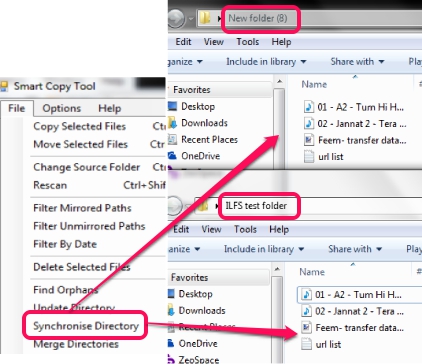Smart Copy Tool is a free file copy software that helps to move, copy files from one folder to another. Before starting the copy process, you can add filters to copy only required files to destination location. For example, you can add *.mp3 filter to view only MP3 sound files of a folder, and can select required tracks to move or copy. Even more, you can set date filter to find files, to move only those files that are older / newer than a certain date.
Smart Copy Tool also provides synchronization and merge features to take actions in between source and destination directory. Thus, it is a multipurpose file copy software which not just copies files, rather provides other features as well.
In screenshot above, you could see files copying process with applied filter. It is not used to copy files fast, rather helpful to manage copy process.
How To Use This Free File Copy Software?
Smart Copy Tool is a portable utility and it can be run without installation process, even using a Flash drive. Its download link is placed at the end of this review. Whenever you will open its interface, it will prompt you to enter a source folder, so that you can perform tasks.
After entering the source folder, list of all files present in that folder will be visible to you at right side on its interface. Now if you have to involve only some of the files in copy process, then uncheck other files. Or else, if only a particular file type is needed for copy process, then apply file name filters. For example, you can add *.mp3, *.jpg filter to sort and view only mp3 tracks and jpeg image files. Access Options menu to add filters.
You can also use date filter to filter files older than or newer than a particular date. But this filter can’t be used for any copy process. Because software will close automatically or it will ask you to enter another source folder after showing you filtered files. After completing a particular task, you need to set another source location, otherwise software will exit.
As soon as you have applied filename filters, you can use File menu to select a task. Selecting a task will open a small window to choose destination directory, so that you can start required task between source and destination directory. Some of the important tasks are:
- Update Directory: Use this task to update a destination directory, if that directory doesn’t contain files of source directory (or folder). Destination files will not be deleted.
- Synchronize Directory: It is one of the important task that is used to update destination directory with source directory, and works perfect if filters are not applied by you in source directory. It simply add all source files to destination directory and deletes target directory files, which are not present in source directory. If you have to backup source files to a Flash drive, then it would be helpful. Do note that those files in destination directory will be deleted that are not in source directory, so use with caution.
- Find Orphans: It is a simple task using which you can find unique files present in destination directory only.
- Merge Files: If you want to keep source folder and destination folder updated with same files, then this task is quite helpful. It is useful to keep items it original location and in backup location (say your flash drive) updated.
Conclusion:
Smart Copy Tool comes with some unique features, like apply filter and merge/update directories, which makes copy process simpler. It is useful if you have to copy, move, merge, or update only a particular type of files to local or removable drives.
If you want to backup files on some cloud storage services or to FTP servers, then try Bonkey, FileGee backup & Sync system, and Nero BackItUp.