Here are some free software to Flip Videos in Batch. These software allow you to flip a video horizontally or vertically. You can add multiple video files in these software and then flip them all. Basically, these software are video converters and can flip a video as well. These software support videos of different formats and some of them even let you save flipped videos in a different video format. Also, you can either make changes in the source video files, or you can save the flipped videos to some other folder.
There are plenty video players and video flip software available. But the problem is that they can’t do it in batch. If you have multiple video files that you want to flip, then it will take so much time if you do it manually. But if you use the software listed below, you can easily flip multiple videos at once in a few seconds.

How to Flip Videos in Batch?
Naturpic Video Converter
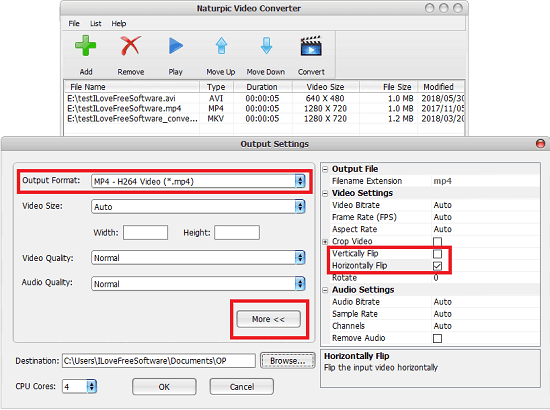
As the name indicates, the Naturpic Video Converter is a free software that can convert videos from one format to another. And apart from that, it supports flipping multiple videos in batch. Using this software, you can easily flip videos horizontally and vertically. It can do all the operations in batch that it supports. And while using it for flipping videos, you can specify certain other options as well. If you want to convert the final format of the video files, then you can do that. It offers a pretty simple and straightforward interface where you can add videos and then flip them in one click. During the flipping process, you can even opt to change the video and audio quality.
Using this software to flip multiple videos is very simple. Just get this software from the link that I have mentioned and then install it. After running this software, you will see that it has MAC like window border. Next, use the “+” button to add the video files in it. Now, click on the Convert button and it will ask you to specify the output options. Simply click on the More button and then select the type of flip. After that, if you want to change the output format of the video, then use “Output Format” drop-down. And finally specify the output folder and then start the conversion process by clicking on OK button. When it has finished processing the video files, you can find them in the output folder and then do whatever you want.
MediaCoder
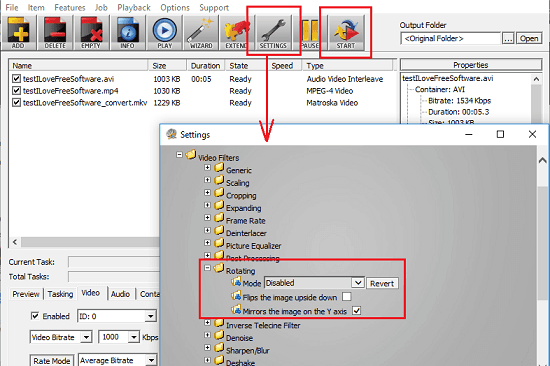
MediaCoder is another very powerful video editing suite that you can try to flip multiple videos at once. It just takes the videos from you and then in one click, you can flip them vertically or horizontally. Apart from video flipping, you can use other tons of utilities in it and perform other operations too. Just like the software above, it offers a simple interface where you can add the videos and flip them. Apart from video flipping, you can convert videos and carry out other video editing tasks as well. It supports multiple video encoders to perform the video editing and conversion and you can choose anyone based on your choice. Though this software requires a graphics card installed, you can use it on any PC if you just want to do little tasks like flipping videos.
You can get this software from the above link and then install it on your PC. Next, open it and then open the list of videos in it that you want to flip. After that, click on the ‘Settings’ button to specify the output preferences. From the Rotating section in the Settings window, you can choose the type of flipping you want to apply in the videos. After selecting the flip, you can start the conversion process. To start the video flipping process, you can hit the ‘Start’ button from the toolbar of the software and then it will flip them for you.
Batch Flip Videos using FFMPEG
Apart from using the above mentioned software, you can use FFMPEG to do the same. FFMPEG is a very powerful suite to manipulate videos. It also works as a backbone to most video editing software and converters. Using FFMPEG, you can do almost anything with any video. It works from command line and that is why its commands can be used to batch manipulate videos easily. It does support video flipping and you can flip any video through it by running a simple command. And when you want to flip multiple videos, then you can simply create a batch file and then start flipping videos. You can add file names of all the videos in BAT file and run it. And I will tell you how to do that.
Although there are some GUIs for FFMPEG available, but they don’t support the rare operations like video flipping. That is why you will have to use the command line version of the FFMPEG to do it. And following steps will guide you how to do that.
Step 1: First, you need to make sure that you have FFMPEG installed on your PC. If not, then you can get it from here and then install it.
Step 2: Now, navigate to the directory where you have kept the video files that you want to flip. In the same directory, open a command prompt. Additionally, open a text file and then type this command in it and save it. The “hflip” is for horizontal flipping. But if you want to flip a video vertically then replace it with “vflip”.
ffmpeg -i "InputVideo" -vf hflip -c:a copy "OutputVideo"
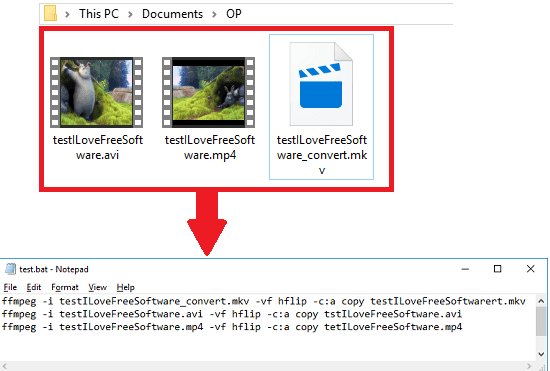
You have to write this command for each video you want to flip. For example, if there are 3 videos that you want to flip, then write the above command three times in the text file. And then replace “InputVideo” and “OutputVideo” parameters with the name of then source video file and the name of the final video file that will be generated.
Step 3: Now, rename the text file and replace its extension from “.txt” to “.bat”. After that, just double click on this file and a command window will open. You can see the stats of the video flipping process in that.
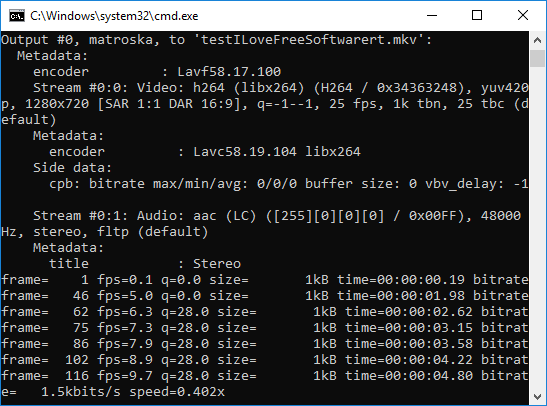
Step 4: Once the command finishes, you will get the final video files in the same directory where the batch file is.
In this way, you can use FFMPEG to flip videos in batch. And there is just a simple command to do that. You can easily create a batch file and flip any number of videos easily.
Final Words
These are the best free software to flip videos in batch. You can use any tool from the above list to flip any set of videos in batch. If you want to use some GUI based software for flipping videos, then you can use MediaCoder and Naturpic Video Converter. And if you want to go for more powerful approach, then use FFMPEG. You can use any method and flip your videos vertically and horizontally. So, if you are looking for some free ways to flip videos in batch, then this post will definitely be helpful to you.